Data Repair, Conversion and Migration Services for Sage
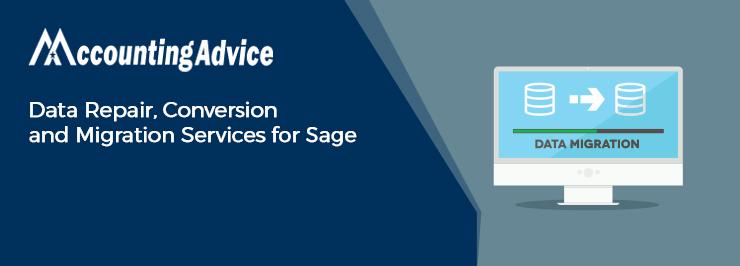
In addition to the regular accounting functionalities, the Sage software provides highly efficient services for Data Repair, Conversion and Migration. In this blog, we will look at how to use these services.
User Navigation
If you are having data corruption or if you want to upgrade from an older Sage version, you will need to use the Sage data services. You will need to contact 1800 964 3096 Sage Technical Support and request a data service. The Support Team would advise you about the specific support you require. They will assign you an incident reference number, after which, you will be able to submit your data.
What is the Procedure to Submit your Data for Repair?
Before submitting your data, make sure that you have a My Sage log in. Also, do not forget to set a password on your data. Here is how you can submit you
- Take a proper backup of your data and save it in a suitable location
- Visit my.sage.co.uk
- Sign In to your My Sage account
- Click on My account
- Click on the Data repair center.
- Go to Data Repair and click on Upload your data now.
- Choose Upload new data and click Yes.
- choose the product related to the data.
- Choose the service level and related charge
- Mark the ‘I agree to these terms and conditions’ check box and click on Next.
- Enter /modify your contact information, company name or incident number and click Next.
- Enter any additional information if you want and click Next.
- Provide your Authorisation details and choose Next.
- Check if the information is correct and click on Upload Files.
- Click Select File(s)
- Choose the required file and click on Open
- Finally, click Upload to Sage.
- You will receive an email confirmation regarding the submission of your data
- Once your data is repaired, another email will be sent to you confirming that your data is ready for download
How to Convert your Company Data to a New Sage 50 Format?
You can do so with the Sage Data Conversion Wizard. Here are the steps to follow-
- Open Sage 50
- Navigate to the File menu
- Click on Open Company. If your company is in a previous release format, the Data Conversion wizard would appear.
- The wizard will guide you along the conversion process
- The first window, named the Data Conversion Wizard – Introduction, will inform you that the company data needs to be converted.
- Once have read the introductory text, click Next
- the Data Conversion Wizard – Confirm Company will appear
- This window selects the company you want to convert, the location of the company data, and the version you are converting to.
- Click Next. The Data Conversion Wizard – Back Up window will appear.
- Click on the Back Up tab
- After the back up process is complete, click Next to start the conversion process
- The Data Conversion In Progress window will be displayed, which shows the progress of the conversion.
- Once the conversion is completed, a message will appear confirming successful conversion
- Click Finish to conclude
How to Migrate your Data with the Sage Migration Tool?
With this tool, you can easily move your data and programs to a new server.
- Log on to the new server with admin credentials
- Install the Sage Timberline Office Accounting. It will enable you to have access to the Sage Migration Tool on the new server
- On the new server, browse to C:\Program Files (x86)\Timberline Office\Shared)
- Now launch the Sage migration tool
- Run the Sage.STO.ServerMigrator.exe program
- Click Browse
- Go to the old server and locate
the 9.5 folder
- Click the Validate button to validate the old server location, log file path and new server location
- Tab on the Migrate button to begin the migration process
- Once complete, click on the Close button
- Review the Server Migration Log. It is usually located in the path- \\[servername]\Timberline Office\9.5\Accounting\Migration\. it will let you review the material migrated.
In the sections above, we have discussed some important points regarding the Data Repair, Conversion and Migration services in Sage. If you are still having any difficulties while using these services or if you have any queries, you may consult 1800 964 3096 with some of the authorized Sage experts.
Accounting Professionals & Specialized Experts
Want quick help from accounting software experts? Get in touch with our team members who can install, configure and configure your software for you. Proficient in fixing technical issues, they can help you quickly get back to work whenever you encounter an error in Sage software. Our team is available 24/7 365 days to assist you. To get in touch.
