Sage 50 Incorrect Payroll Taxes Calculation Problem
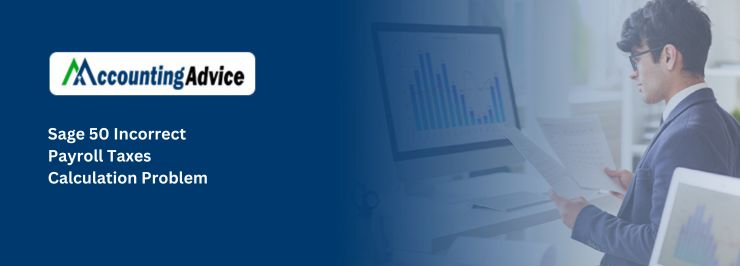
When you file your taxes, you’ll likely have to pay taxes on your income. This includes anything from your salary to any bonuses or income from investments. But what about if something goes wrong with your payroll taxes calculations? Incorrect payroll tax calculations are common and can lead to huge financial problems. There are steps you can take to minimize the damage.
User Navigation
Various organizations have started using Sage software. The software makes daily accounting tasks and tasks related to finance much easier for startups as well as mid-size organizations too. No wonder, it has become a popular software as a user from a non-finance background can use it too.
There might be situations where there is a payroll taxes related problem while working on the software. In these cases, get in touch with the skilled group of Sage experts at Accounting Advice.
Read More : To Upgrade from Sage 50 to Sage Payroll
Let’s Discuss More About the Payroll Taxes Calculation Problem
A) Reasons & Resolutions
Incorrect settings of the Sage 50 can result in the payroll taxes related problem, especially after an upgradation. The following scenarios can be there:
B) Prior to Starting
While comparing to the CRA Payroll Deduction Online Calculator (PDOC) site, make sure that the calculations are based off of Gross Pay and not Net Pay.
C) Check if You are in History Mode
Check if there is a History menu beside the Help Menu. If yes, then do the following:
- Select the ‘Calculate taxes automatically’ option in the Pay cheque module.
- The other way can be to close History before continuing. Take help of Sage experts in case of doubts.
D) Verify if you Have Installed the Latest Tax Update?
- Choose ‘Help, About Sage 50‘
- Check if you are working on the new release of Sage 50.
E) Verify if the Payroll ID is Active?
Checking:
- Choose ‘Help, About Sage 50’ Support Info.
- Confirm if the Payroll ID is Active.
To Activate:
- Choose Help, Update Service Plan. If this is not working, try the following steps:
- Choose Help, Unlock Payroll
- Choose Enter Payroll ID button.
- Confirm your ‘Account ID‘
- Type in the Payroll ID.
- Press OK
Steps to Fix Incorrect Payroll Taxes Calculation Problem
Follow the given steps to fix this issue :
Step 1: Check if you Have Updated Basic Tax Exemptions for Your Employees
- Choose Maintenance, then Update Employee Claims.
- Choose Federal / Provincial. If Provincial also selects the province in case you have employees from multiple provinces.
- Choose all employees that are current in your system still.
- Click ‘Update Basic Personal Amount’ to update the amounts for employees taxes if all employees have the basic claim amount. If it is not manual, then enter the employee personal tax credit amount
- Choose Close after finishing.
Step 2: Check if You Setup the Income Properly
- Choose Setup, Settings, Payroll, Income
- Choose that the Income has Calc. Tax or Calc Tax (Que) checked.
- You have to open the Employee Record, click on the Income tab.
- Verify the Amount per Unit and Hours per Period are correct.
Step 3: Settings for Automatic Taxes Calculation
- Open the Paycheques journal.
- Create a paycheque as you normally do.
- After earning amounts are typed in, click on the Taxes tab.
- Verify whether the EI and CPP tax boxes are white or grey. Consult Sage Experts to know more.
There are further advanced steps and resolutions. For more details, contact Accounting Advice. They will offer you instant solutions and assistance.
Also Read : Sage 50 Payroll Tax Calculations Could not be Found
Final Words!
The Accounting Advice is a technical team of drilled Sage 50 experts who can help you to solve any issue related to Sage software. They can help you during the up gradation procedure and also provide tips for an enhanced work experience. The team is available 24*7. The team is available 24*7.
Accounting Professionals & Specialized Experts
Want quick help from accounting software experts? Get in touch with our team members who can install, configure and configure your software for you. Proficient in fixing technical issues, they can help you quickly get back to work whenever you encounter an error in Sage software. Our team is available 24/7 365 days to assist you. To get in touch.
Frequently Asked Questions (FAQs)
How can I Install the Sage 50 2022 Payroll Tax Table Update?
Please follow the steps to install the Sage 50 2022 Payroll Tax Table Update mentioned below-
1. Click the My Computer icon on your desktop
2. To go to the Sage 50 data path, click on Browse
3. Next, click the Update folder below the data path
4. Find out the tax table update file
5. This file will be displayed on your screen with all the relevant information such as
6. The month of the update, payroll year and the Sage version
7. Make sure to type in all the relevant details
8. Click the tab labelled Run Update File
9. Do as per the instructions being displayed on the screen
10. Now, click on the I Agree tab on the terms & conditions window
11. Repeat the initial steps to save the tax forms already installed
12. Wait till the updation finishes
13. Henceforth, you should be able to run the new tax tables smoothly
How to Download and Install the Sage 50 2022 Payroll Tax Updates manually?
Please follow the steps below-
1. Navigate to Reports And Forms
2. Click Forms
3. Select Tax Forms
4. Click on Payroll Tax Forms
5. Now open the relevant tax form
6. A prompt will ask if you are sure to install the payroll tax updates
7. Click the Download Updates tab
8. After the download completes, click Run Update
9. The latest Sage 50 2022 payroll tax forms will start to install
10. If you do not intend to overwrite the existing tax files, click on Yes to All
11. Finally, follow the instructions shown on the screen to finish the installation
How can I Setup the Payroll Module in Sage 50?
Please follow the steps shown below to setup the Payroll Module in Sage 50 –
1. Open Sage 50
2. Select Setup
3. Navigate to Settings
4. Go to Payroll
5. Click on Linked Accounts.
6. Now, check if an account exists against each of the fields , in every subsection (such as Taxes, Incomes, Deductions and so on)
7. Click OK to proceed
8. Select Setup
9. Go to Settings
10. Click on Payroll
11. Then go to Incomes
12. Check if each income is setup properly for taxes.
13. If you want to calculate vacations properly, specify a liability account in the Vac. Owed section
14. Now go to the Deductions section
15. Check if the deductions are set up properly.
16. Select Taxes
17. Enter the actual percentage rates for the additional taxes.
18. Select OK.
What is the Sage 50 Payroll Entitlement Feature?
The Payroll entitlement feature is designed in Sage 50 to calculate and monitor employee entitlements. The entitlement tab is visible on the paychecks. This tab does not generate an accounting entry that will link to any banked hours. By clicking on the Income tab, you must pay the banked hours manually. You can bank the days based on a percentage of the hours worked. you may also type in the eligible days manually.
This feature is only available in versions Sage 50 Premium and higher. Also, before creating a a payroll entitlement, make sure to be in the single-user mode.
