Fix Sage 50 2019 Slow Performance
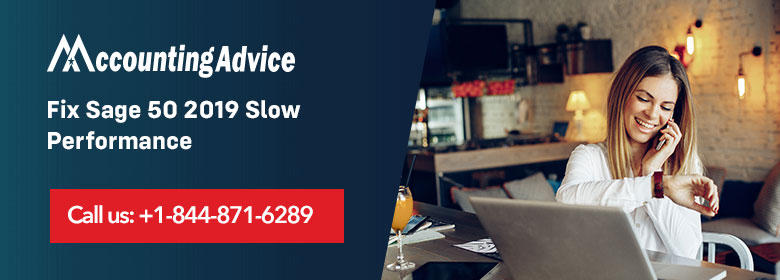
There are times when the people complain about Sage 50 running slow over the network. It does not speed up no matter what troubleshooting method one applies. Despite having switched to the new server and using a new gigabit switch, however, the problem remains the same.
User Navigation
So what can be done in this scenario? Unlike any other application that consists of only one file where the data is stored, Sage 50 utilizes 240 flat files and indexes to do the same. This could create a lot of issues in a multi-user environment, which is considered quite normal in the case of Sage 50. The result of such a complex environment is the slowing down of Sage 50 over some time. You are required to configure the network to the required standard inorder to resolve the Sage 50 that is running slow over the network or Windows 10 issue.
Causes Sage 50 Running Slow Over Network
So, in case you have been experiencing slow performance or errors when using your Sage 50 software, there are a few major causes and reasons
- Pervasive has been running as a pre-load
- Pervasive is damaged and requires to be installed once again
- Sage 50 located on server permission settings over the network is prevented.
Read More : Sage not Responding
First of all, Check System Requirement for Performance
First, check whether your system requirements for optimum performance. However, for complete details on system requirement:
- Check that your hardware is compatible and successfully configured with all the requirements of the software. Always make sure that your network is also successfully configured.
- For those who have a raid controller card, download and install the latest version available on the internet.
- Make sure that all the workstations, as well as the server, has at least 500 MB of disk space available in it.
Sage 50 2019: Slow Over the Network
Here some steps for Sage 50 2019 Slow over the Network:
Method 1: Check Anti-virus or Firewall Software
- Here, you need to stop your antivirus or firewall from scanning any of the Sage 50 business files. Change your antivirus configuration for .DDF and .MKD file extension.
- Your McAfee configuration schematics should also be resolved.
- Now, check whether the virus has been neutralized from your system or not. Once it is confirmed, you can, then, start working on the performance issue.
Method 2: Check Network or Communication
- You need to test the network speed by using TCP/IP.
- Now, run the Ping test using your computer or workstation.
- Then, run the same test on all the systems and server as well. Each station, as well as the server, should take a couple of seconds to pass the process.
Method 3: Check Permission Share
- Set NTFS on full control on Sage for your server. The permission should be set same for the path \Program Files\Pervasive directory.
- Here, you need to give full rights for the Sage folder to pervasive. If there is any restriction, check and resolve it.
Method 4: Check Network Settings if using a Virtual Server
- Use VMware adapter to disable LRO (VMXNET3 Network)
- To use LRO tech, use Receive Side Coalescing (RSC)
- Disable/Enable LRO holds complete procedure and technical details. That’s why we suggest you get the whole process handled by our technical details.
Method 5: If you’re Sage 50 2019 is still performing Slow
- You may have other software or application running simultaneously, the issue, then, can rise.
- Reboot your computer.
- Now, stop Pervasive.
- Open Windows Task Manager, click on Explorer and then close other processes, tabs and applications.
- Manually start the pervasive engine and then check if the Sage is performing properly or not.
- Some other processes may also be visible in the process monitor. Close all the irrelevant tools.
Also Read : Sage 50 Running Slow While Inventory Search
Final Words
So, there you have it friends, these are some aspects, features and facts related to when trying to FIX SAGE 50 2019, SLOW PERFORMANCE. However, for more details do visit us at www.accountingadvice.co and you are sure to gain a better insight about the topic.
Accounting Professionals & Specialized Experts
Want quick help from accounting software experts? Get in touch with our team members who can install, configure and configure your software for you. Proficient in fixing technical issues, they can help you quickly get back to work whenever you encounter an error in Sage software. Our team is available 24/7 365 days to assist you. To get in touch.
Frequently Asked Questions (FAQs)
Why is my Sage 50 running Slow?
There are various reasons when the Sage 50 runs slow. It could be because of the volume of data or data corruption. There can also be other environmental issues such as computer/network antivirus software. This can either be a known issue or it can be remote data access issues
How to make Sage run Faster?
The Reports might run slowly when accessed over a network. The user can run the reports from your local machine inorder to improve speed.
1. Within the menu bar
2. Click Settings
3. Next click Company Preferences
4. Now click Reporting.
5. Deselect the Use Data Path for Reports check box
6. Finally click OK.
How can one Repair Sage 50?
In order to do so, you need to:
1. To start an automatic repair of your data, click Run repair.
Note : If you are using Remote Data Access in Sage 50 Accounts v27, the repair must be run at the main site.
2. To back up the data > click OK> Next click OK. If the errors are repaired, the Success window will appear.
