How to Fix Sage 50 Error You Must Post and Print before Closing Error
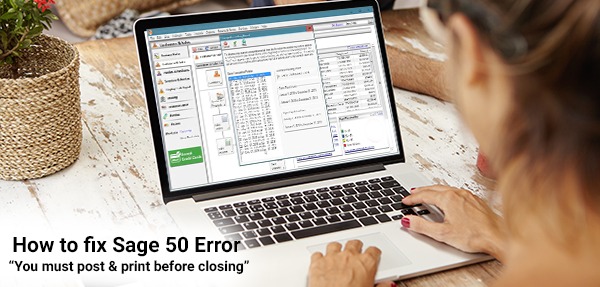
Attempting to close a fiscal year on your Sage 50 Accounting software, but unable to do so? Are you facing an error message that says “You must post and print before closing”. Well, this is one of the most Sage common error messages that users face while working on their Sage 50 software and it does not allow users to run year end wizard.
User Navigation
In this article, we have outlined all the solution steps that can help you manually fix the error message. However, before performing the solution steps, you must create a complete backup of your data to avoid accidental loss or damage to your files and folders. Also, you must perform all the steps mentioned below on the computer that hosts the data.
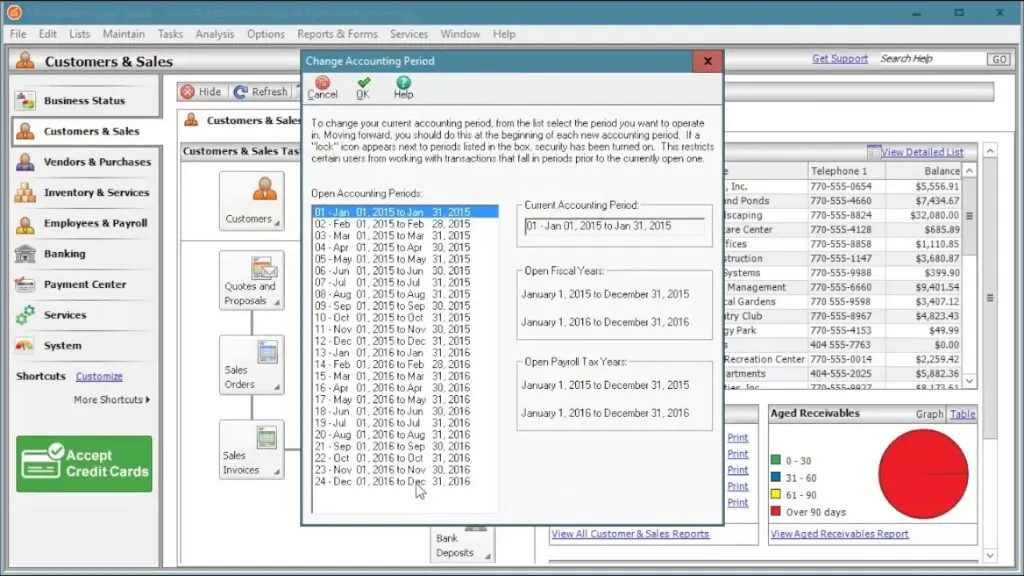
Steps to Fix Sage Error You Must Post and Print Before Closing Error
Total Time: 35 minutes
Step I: Post all journals
💠 Create a backup of your company data files. Always create a new backup back up file, never overwrite an existing backup.
💠 Now click on Tasks and then click on System
💠 Go to Change Accounting Periods and change it to Period 01.
💠 Next, select Maintain and click on Company Information.
💠 Verify you’re posting method. It will be mentioned at the bottom of the window.
💠 If the posting method is set to Batch or Smart Posting, continue with the next step.
💠 If the posting method is Real-time, then click on the arrow on that line and change it to Batch posting. Then click OK and OK again.
💠 Now click on Tasks and go to System.
💠 Click on Post and post each individual journal one at a time.
💠 Close the Year and check if the error message has been fixed.
If the issue still persists, proceed to Step II.
Step II: Run Data Verification
💠 Click on Tasks and then click on System.
💠 Go to Change Accounting Period and change it to Period 1.
💠 Now click on File and click Data Verification.
💠 Select the option for Both Tests and click Start.
💠 When prompted, create a back up by clicking Save.
💠 Once the test is complete, close your year and check if the error has been resolved.
If the error message still appears, proceed to Step III.
Step III: Beginning Balances may not be posted correctly
💠 Click Maintain and go to Company Information and change it to Batch Posting.
💠 Now, click on Tasks and then click System.
💠 Go to Change Accounting Period and change it to Period 1.
💠 Click on Tasks and then click on System and go to Unpost.
💠 Leave the ‘All Journals’ box checked, and then click OK.
💠 Once this is done, click Maintain.
💠 Go to Chart of Accounts and click Beginning Balances.
💠 Choose the period in which you entered Beginning Balances in and click OK.
💠 Now, in the beginning balance screen, click in the field that contains the first value.
💠 Long press the Enter key to move through all the account balances.
💠 Stop at the last line and click OK to save.
💠 Close the window.
💠 Now, click Tasks and then click System and go to Post.
💠 Click OK to re-post all the journals.
💠 Close the Year and confirm if the error message has been resolved.
Final Words!
This should have solved your problem. However, in case you are still facing the error message, you need expert help. Dial our toll free number to get in touch with our Sage specialists who can help fix the error message within minutes to keep your business up and running. Our Sage 50 expert technicians are available round the clock to ensure minimum downtime and maximum business efficiency.
Why Accountingadvice?
At Accountingadvice, we are one of the leading and most sought after Sage support providers offering quality third party remote tech support at competitive prices. We have a strong pool of talented technicians who have immense knowledge and years of experience in resolving Sage related issues and error messages. Our technicians are known to provide first call resolution to all problems and ensure minimum wait time.
We can provide you the right assistance for Sage 50 Accounting software to ensure the smooth functioning of your business. So, let’s get started. Call us on our toll free Sage 50 tech support number 1800 964 3096 and we can help you fix all your issues and error messages to help you make the most out of your accounting software at the comfort of your home or office. For best tech support experience, call us today!
