How to Fix Sage 50 Unable to Load Vendor Library
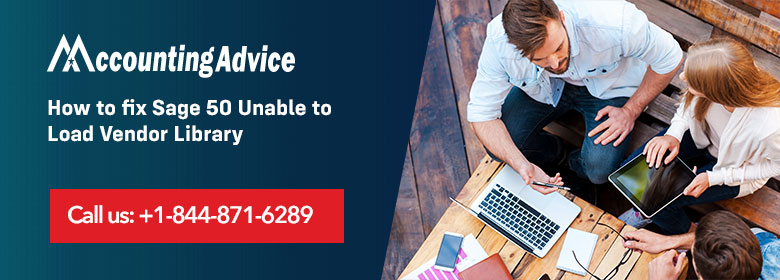
Sage 50 accounting software is applicable for all windows systems, desktop and mac also; you get all compressive solutions of all financial issues of your organization. Sage 50 “Unable to Load Vendor Library error” is one of the most common error issues you face while running with this online accounting software. This error issue usually occurs due to the blockage of the latest updated version by anti-virus software in your system and creates a problem that leads to stopping your work. This error effects on your business growth and daily task operations, to resolve this error, we provide you all the necessary information and all possible solutions.
User Navigation
This error will display in your system’s screen in two ways, which are listed below:
- Error Message 1: Error “Enable to load vendor library.”
- Error Message 2: Cannot open Aatrix tax forms.
Causes Behind Sage 50 Unable to Load Vendor Library
There are some basic reasons behind this error, all are listed below:
- When your system anti-virus software interrupts the update of the latest version.
- A damaged or corrupted tax file creates this error issue.
Step for Resolve Sage 50 Unable to load Vendor Library Error
To fix sage 50 “Unable to load Vendor library”, we provide all alternative solutions in all possible ways.
Solution 1: Reboot your system with these following steps:
- The first step is to reboot your system and upgrade it with the new version.
- Then open your Sage 50 account in the new edition and click on the tax form.
- After opening the tax form, you are verified with this resolved error issue.
Solution 2: Disable your anti-virus by performing these steps:
- Firstly, go to the settings and disable your anti-virus software.
- Then you need to open the tax form and check that all tax forms will be updated with the latest version.
- If the above steps resolve this error, then you need to go with Article 10903 and your all saved files are permitted to go through anti-virus and firewall authentication.
Solution 3: To fix this error issue, you need to install update tax form manually with these steps:
- On the open window, go with an Additional information link which is applicable for tax form update version.
- Then download the latest version and save the file peach.exe.
- If in any case, Sage runs with more than one system, copy the link Peach.exe to another drive like CD or USB.
- To start the installation processing, double-click on Peach.exe and follow on-screen instructions to get the necessary information about the latest version.
- After the completion of whole processing, you are all set to run and use your tax form with the upgraded latest version.
Solution 4: Selective startup fixes this problematic error issue with these two steps:
- If all the above solutions are not able to resolve this error, then reboot your system with a selective setup operation.
- Then go and agree with Article 12735 and you can easily get all service about to boot into the selective startup to rectify this error problem.
How to contact us?
If you face any trouble while applying all the above solutions, connect with our Sage technical and non-technical supportive team via Sage Customer helpline number 1800 964 3096 or you can send you all issues regarding Sage at our official Email Id [email protected]. For more assistance, get in touch with our experts via Sage 50 chat support link, they are 24/7 active to reply back your all queries issues.
