Fix: “Sage 50 Update Could not be Completed and Needs to be Run Again”
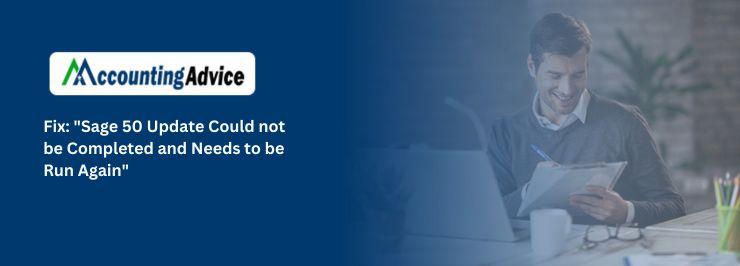
Are you tired of encountering error messages while updating your Sage 50 software? If yes, then this post is for you! We understand that nothing can be more frustrating than trying to update your accounting software and getting stuck in the middle due to incomplete updates. In this post, we will guide you on what to do when Sage 50 Update could not be completed and needs to be run again.
User Navigation
- Reason behind Sage 50 Update Could not be Completed and needs to be Run again
- Methods to Fix Sage 50 Update Could not be Competed and needs to be Run again Error
- Solution 1: Checking the PeachWLog.XML File
- Solution 2: Caused by Locked Files or other Process Running
- Solution 3: Due to Security Settings and Permissions
- Solution 4: Sage 50 is Damaged
- Solution 5: If the Download File is Damaged
- Solution 6: When the Datapath and LOCALDATAPATH available on the Server don’t Match
- Conclusion
- Accounting Professionals & Specialized Experts
- Frequently Asked Questions(FAQs)
Sage gives you the platform to manage your business in an efficient way with the help of advanced tools. You should always upgrade the Sage to ahead in the market, which also enhances the security and helps you to grow your business. Sometimes when you upgrade the Sage you can see a message “Sage 50 Update could not be completed and Needs to be run again”. This could be embarrassing and you should know how to resolve this issue to save your time. This article helps you to know about the causes and various methods to get out of the “Sage 50 Update could not be Competed and Needs to be run again” issue. Let’s start with the causes.
Reason behind Sage 50 Update Could not be Completed and needs to be Run again
Below are the main causes which are behind this error, before jumping to the resolution part let’s check the causes.
- If the system is running more than one instance of peachw.exe
- If any file needs to be run as administrator
- Might be some files are not properly upgraded
- Server Data path and local data path both are different
- Program is closed but peachw.exe is still running
- The Operating system does not recognize the program installed
- Antivirus prohibits the installation process
Read More : How to Fix Sage 50 Upgrade Error
Methods to Fix Sage 50 Update Could not be Competed and needs to be Run again Error
You can follow the below methods which help to get rid of this error. However, if you have the 2020 version then you can skip Solution 1 and if you have any lower version than 2020, you can follow any solution.
Solution 1: Checking the PeachWLog.XML File
- Go to C drive
- Locate the PeachWLog.XML >>> right click and open it with the Notepad
- Now select the option Edit after that select Find
- Search the line fail
- Once the fail line is found, note down the particular Folder or file which is creating the cause. Don’t forget to mention the directory of the folder/file.
- Now go the location of Directory which creates the error
- Right-click the file or folder and rename it
- After renaming the file/folder you need to run the repair
- Once repair done install the update again
Solution 2: Caused by Locked Files or other Process Running
- Task Manager has to be checked to verify if PeachtreePrefetcher.exe, PeachtreeBusinesslogic.exe, PTXA[Release].exe, or peachw.exe is running in processes.
- The computer has to be re-booted.
- Reboot the PC
- The update has to run once it is prompted after the computer re-starts.
Solution 3: Due to Security Settings and Permissions
If it is not similar or does not match, then uninstall it first. After that, re-install to another program path and data path carefully.
Steps 1: How to Disable Antivirus
- Go to your Antivirus program and check how to disable the real-time scanning
- After disabling the antivirus check if the update works now.
Steps 2: Reboot in Selective Startup
- Press Start + R keys together
- You can see the Run window appearing
- Type msconfig in Run window and hit enter
For Windows XP/Windows 7 and Windows Vista
- Go to the general tab
- Uncheck the option Load Startup items
- Click the Services tab and mark the option Hide all Microsoft services
- Select the option Disable all
- Click ok and restart the PC
Solution 4: Sage 50 is Damaged
When Sage is damaged then Repair the Sage 50
Section 1 – Repair the Sage 50
Option 1
- Go to Start >>> Control Panel
- Now click the option Add/Remove Program/Program and Features
- From the available list of programs choose Sage 50 Accounting and then click the Change option available
- After that select Repair >>>> Next
- You can see the repair process starting
Option 2
- Go the Installation files location
- Right-click the file Autorun.exe and select the Run as administrator
- You can see the startup screen appearing
- Now Select the Remove or Modify to repair
- You have to select the Sage 50 Accounting
- Click Next >>>Repair >>> finally select Next
- Repair process will start automatically
- After repairing the Sage you can try to install the update once again.
Section 2 – Reinstall the Sage with full Product Download
- First of all download the full release of Sage
- Now click the Start button and go to Control Panel
- Go to Program and features and uninstall the Sage 50
- Once the program is uninstalled, reinstall the Sage through the file which is download
Solution 5: If the Download File is Damaged
- Go to the Data path
- Locate the Updates folder and double click it
- To delete the file do the right click on the latest service release and select Delete
- Once the file is deleted, download the fresh Update file
- After downloading the file double click it to install the same
Solution 6: When the Datapath and LOCALDATAPATH available on the Server don’t Match
- The data path on the server has to be checked.
- The DATAPATH location equals the LOCALDATAPATH has to be checked thoroughly.
- If it is not similar or does not match, then uninstall it first. After that, re-install to another program path and data path carefully.
Also Read : Sage 50 2023 Update Fails and Needs to be Run Again-Installation Issue
Conclusion
For any help or clarification related to “Fix Sage 50 Update Could not be Completed and Needs to be run again” you can dial Sage 50 support phone number and get in touch with the experts. Sage Helpline is open 365 days to assist you with quality resolutions from industry experts.
Accounting Professionals & Specialized Experts
Want quick help from accounting software experts? Get in touch with our team members who can install, configure and configure your software for you. Proficient in fixing technical issues, they can help you quickly get back to work whenever you encounter an error in Sage software. Our team is available 24/7 365 days to assist you. To get in touch.
Frequently Asked Questions(FAQs)
What are the Ways to Open the Run Window?
To open the Run you can either press the Window/Start button + R key or you can also click on the Start menu then click on Run.
How to go to Program and Features?
Click start >>> Control panel, after that go to Add or remove programs and finally you will reach Program and Features option.
What is the Process to Close any Process?
First of all press Ctrl+Alt+Del, after pressing these buttons to select the task manager. In the task manager go to the processes tab, click on the service which you want to close, and click the end task available on the right-hand bottom side.
I don’t Want to call the Sage professionals, is there any other way to Contact them?
Yes, you can visit www.accountingadvice.co and fill the contact form or click on the help section which takes you to the Sage 50 chat support window.
