How to Export & Import Data Using CSV Format in Sage 50?
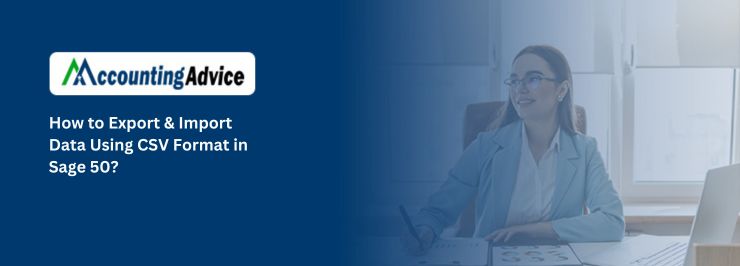
Sage 50 software means login anytime anywhere to track your business financial processes without any hassle. In Sage 50, you can only export & import the data just by utilizing the CSV format in the Sage 50. So, you can easily share your data with your clients to find the better comes. In this blog, we discuss “How to Export & Import Data using CSV format in Sage 50” including all related information.
User Navigation
It is advisable to take help from Sage 50 tech support team as they can offer expert guidance for export and import account data using CSV format in Sage 50 from Sage trained professionals. In such conditions, you can contact the Accounting Advice. They will immediately give the needed solutions for any Sage related questions at any point of time.
Read More : How do I Export and Import Company Records in Sage
Steps to Export and Import Data Using CSV Format?
Total Time: 35 minutes
Step 1: Exporting the Account Records of an Existent Sage 50 File to a CSV File
1. Choose File, Import/Export, then Export Records.
2. Choose Next.
3. Go to Accounts.
4. The file has to be named that will be exported and selected as per the location to where it will export.
5. Choose Next.
6. Choose the accounts that you want to consider in the export.
7. Go to Next.
8. Go to ‘Export records Summary’ window. It will show the export procedure.
9. Choose OK, then go to Finish.
Step 2: After following the Above step, Editing the Text File into the CSV format
1. Firstly, open your Microsoft Excel.
2. Choose the File menu and click on it.
3. Browse to the directory of the CSV file that was earlier exported.
4. After this, choose “All Files” or “Type or Text file”.
5. If your company file is still working in .TXT format that you have to agree to a text import wizard in the Microsoft excel.
6. Now, you have to select the “Delimited” option for the correct data type.
7. Moving forward with on-screen guidelines and hit the NEXT button.
8. The next step is for delimiters, put in a check mark for the comma.
9. Enter the Next button to make all required editing that you want in the data format.
10. Click on Save and Close button to finish the program.
11. The first line of the CSV file contains the country code, version number, and the word accounts.
Step 3: The Final Step is to Import the Data with Below – Mentioned Steps
1. Open your latest version Sage 50 , go to the File menu.
2. Choose the Import/Export option.
3. Open the Import Records.
4. The import records wizards pop-up on your screen
5.Choose the “Sage 50 import format” and hit the NEXT button.
6. Now, you have to choose the Backup for the company before proceeding to import.
7. Once the Backup did successfully, agree with terms & Conditions.
8. Choose the Browse option under the account box.
9. Click on the “CSV” file that you require to import into Sage 50.
Also Read : Import Bank Transactions when your Bank Feed is not Available in Sage 50
Final Words!
In conclusion, the Sage 50 software in-built features place it at the top pedestal to track the entire business accountancy management. We hope, the above information helpful for you to resolve the query How to Export & Import Data using CSV format in Sage 50?

Accounting Professionals & Specialized Experts
Want quick help from accounting software experts? Get in touch with our team members who can install, configure and configure your software for you. Proficient in fixing technical issues, they can help you quickly get back to work whenever you encounter an error in Sage software. Our team is available 24/7 365 days to assist you. To get in touch.
Frequently Asked Questions(FAQs)
How Can I Export the Data From a CSV File?
Step to Export the Data from a CSV File:
1. Open the file menu
2. Hit the click on the Browse button
3. In the dialog box, go to the “Save as Type box”
4. Select the “File Format” for the worksheet
5. Click in the CSV or TEXT and you are all done with this process
How can I Save a CSV File Without Losing the Format?
You can save your data in plain text files with this guidance. Go to the menu bar, choose the File. Hit the Save as a button to save the file. Now, you have to choose the format. Select the CSV file from the drop menu options. Hit the Save button.
How can I locate my Program Files?
1. Hit the right-click on the Start menu
2. Choose the More option
3. Go to the file location
4. This will help you to open the File Explorer window that leads to the actual application
5. After this, hit the right on the shortcut button
6. Choose properties and you are all done with the process
How can I Open a CSV File in Excel?
Go to your excel sheet. choose the Data tab. Hit the next click on the “From Text” from the “External data group” Browse the CSV file and choose the Import option
