Sage Error: “I/O Error in variable length Part of record” in .DAT File
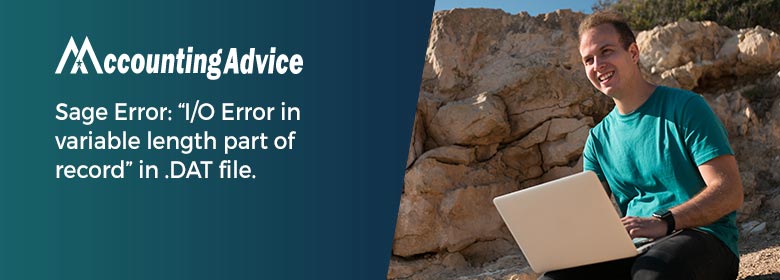
Sage Error: “I/O Error in variable length part of record” in .DAT file usually received this error message in .DAT files that are a part of the company data. It indicates that there is severe damage to your company file. However, it occurs due to several reasons like badly damaged files or there is some issue with your network. Don’t worry! You can resolve this Error: “I/O Error in variable length part of record” in .DAT with much ease just by executing the below-discussed methods in this blog.
User Navigation
Two Main Causes of Sage Error: “I/O Error in variable length Part of Record” in .DAT File
- There is some Sage network problem
- Due to badly damaged files.
Read More : How to Fix Sage Error 5100″Microsoft .NET installation failure
Solutions to Fix Sage Error: “I/O Error in variable length part of record” in .DAT File
You can try implementing the below-provided to easily get rid of this Sage error:
Method 1: Recognize whether the Error is related to your Network
- If you have installed Sage 50 in a Standalone configuration then proceed the method 2
- If you have installed Sage 50 in a Networked configuration:
- Directly access Sage 50 US on the server and see if the error still occurs
- Work with your network administrator to troubleshoot the connection between your workstation and the server if the error only occurs on your workstation.
- Proceed to method 2 if the error is on the server.
- Directly access Sage 50 US on the server and see if the error still occurs
Method 2: Fix the damaged .DAT File
- Check to see if you can safely delete the.DAT file indicated in your error
- Look for the files that can be reindexed for a chart of files that can be safely deleted
- If you find the file mentioned in the error then
- In Safe to delete:
- Go to the company directory
- Move, rename, or delete the file
- Run the Data Verification on the company
- Is Not Safe to delete:
- Restore a backup which was made before receiving the error.
Method 3: Occurs in a shared Remote Data Access Company
If the issue occurs in a shared Remote Data Access company then you can re-download the company, Rebase from a machine that can still open the company? You can also restart Actian/Pervasive, try to unshare or reshare the company, and create an automatic backup of the company and share it again.
The below steps shows you how you can create an automatic backup of the company and share it again:
- First, make a note of the company which is having issue
- Next, go to the File menu >> Open Company and then make a note of the directory
- Now, double-click on the Automatic Backup icon on your desktop
- After that, click Browse which is beside the company directory and then select the company directory noted in Step 1 or 3
- Click browse again which is next to Save Backup to and then set the destination as the Desktop
- If the company has users setup then enter the Sage user name and password
- Once done then click on the “Verify User Details”
- Click Save and then enter the filename in the box and again hit Save
- After done with that then select the option “Run Backup”
- Verify the backup is on the desktop
- Now, move to the problem company out of the data path to locate the company data folder
- Restore the backup as a new company from the desktop
- Remove the problem company from the Sage Drive Management Center
- Share the company to Sage Drive
- Add other users back to the company if required
- The company will need to be downloaded again on any remote computers.
Also Read : How to Fix Sage Error I/O Error in the file
Conclusion
The above article contains information that shows you how to fix Peachtree/Sage Error: “I/O Error in variable length part of record” in .DAT file both (manually) and (automatically). In case you are still unable to fix the error, then you must connect with our Sage support team via Sage live chat 24×7.
Accounting Professionals & Specialized Experts
Want quick help from accounting software experts? Get in touch with our team members who can install, configure and configure your software for you. Proficient in fixing technical issues, they can help you quickly get back to work whenever you encounter an error in Sage software. Our team is available 24/7 365 days to assist you. To get in touch.
Frequently Asked Questions (FAQs)
How do I locate the company directories within the Sage 50?
Within an open company, go to the Maintain >> Company Information. Locate the Directory line in the window that appears. Go to the File >> Open Company. On the main Sage window, with no companies open, you have to click on the Open an existing company.
Note: It will display an opened company’s history, with the location of each company given in the Directory column.
What are the Files that can be reindexed or safely Deleted in Sage 50?
Below is the table that helps you to know which and all files can be reindexed or safely deleted:
1. AdvData.dat→ Advisor User Data→ Yes
2. AdvHist.dat→Advisor Message History→ Yes
3. Alarm.dat→Alarm→ Yes
4. Alert.dat→Alerts→ Yes
5. Apiaccss.dat→ Can only be reindexed using Repair Company→ Yes
6. Atmntbdl.dat→ Attachment Bundle→ Yes
7. Attchmnt.dat→ Attachment→ Yes
8. Audittr.dat→ Audit Trail→ Yes
9. Avgdtpay.dat→ Can Only be Reindexed using Repair Company→ Yes
10. Rstyle.dat→ Can Only be Reindexed using Repair Company→ Yes
11. Statcode.dat→ Can Only be Reindexed using Repair Company→ Yes
12. Stathist.dat→ Can Only be Reindexed using Repair Company→ Yes
13. Rptfilts.dat→ Can Only be Reindexed using Repair Company→ Yes
14. Rstydef.dat→ Can Only be Reindexed using Repair Company→ Yes
15. Storetrx.dat→ Can Only be Reindexed using Repair Company→ Yes
16. Stxhdr.dat→ Can Only be Reindexed using Repair Company→ Yes
17. Stxrow.dat→ Can Only be Reindexed using Repair Company→ Yes
