Sage Freezes: Sage 50 2019 Hangs on Installation
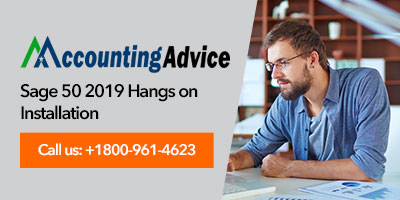
The advantages of using Sage accounting software for managing accounts are many. It helps users in organizing transnational records, managing accounting & payroll functions, and many more.
User Navigation
Sometimes Sage 50 tends to get stuck and cause an error to occur, at the time of installing/ importing important files. However, such errors can be easily resolved by taking certain steps and measures.
We will be discussing with you the steps to take and perform when “Sage 50 2019 Hangs On Installation” error arises. In case of any problem while performing the below steps, please feel free to give us a call on our 24/7 accountingadvice tech support help number 1800 964 3096.
Cause of Sage 50 2019 Hangs on Installation
“Sage 50 2019 Hangs On Installation” error may arise due to the following reasons:
- Process not ending correctly
- Corrupt .NET framework
- Local Administrator failed to switch on .NET in Windows Features
- Real-time scanner blocking installation
- Pervasive has stopped and is unable to be restarted
- The Windows Installer is unable to stop the pervasive service and allow the installation to process.
Steps for Fix Sage 50 2019 Hangs On Installation
W3dbsmgr.exe is a database service manager to process Pervasive (database engine required by Sage 50 to manage data). At times, it may fail to shut down appropriately and hinder the installation process. Fortunately, it can be resolved easily. Follow the below steps to resolve your issue.
Total Time: 32 minutes
End Task the w3dbsmgr.exe
💠 Firstly, right-click on any blank space of the taskbar, then click on the Start Task Manager. (or press on Ctrl + Shift + Esc keys to open Task Manager)
💠 On Vista or Windows 7, click on the Processes tab. On Windows 8, 8.1, or 10, click on More Details then open to Details tab.
💠 Next, look for w3dbsmgr.exe from the list (for Windows 8, find Database Service Manager)
💠 Next, right-click on w3dbsmgr.exe file and select End Process.
💠 Close your Task Manager window. Sage 50 installation should begin on its own, if not perform the next following steps.
Reinstalling Pervasive
💠 Open the installation folder (C :> Sage> Sage50_[version])
💠 Go to the Pervasive Min folder
💠 Next, run the MSI and select Next. Accept the license agreement then click on Next
💠 Select Run as a Service Click on Next > Complete > Next
💠 Click on Install to process re-installation.
💠 Click on Finish once the installation process is complete.
Accountingadvice Tech Support
If you are unable to perform the above steps, simply reach for Accountingadvice Tech Support, by simply dialing on 1800 964 3096. Our Sage experts can help you to resolve any Sage 50 installation error effectively and quickly.
We are top reliable Sage tech support provider for all Sage accounting related issues and can assist you with effective solution steps and measures in a timely manner. Our customer support service is here for 24/7 to assist you with your query and prompt repair of issues related to Sage.
Also, receive our services via Live Chat Support or by sending us emails at [email protected].
