Sage 50 2020 Installation Guide
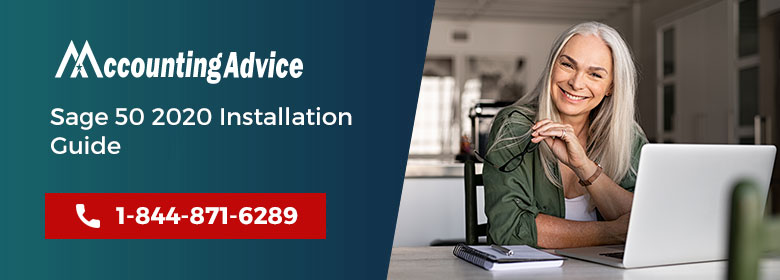
Sage 50 is very much known in users especially who are in small and medium business, as this software regularly updates its versions with new software. To provide the user with a new and exciting way to work with accounting Sage plays an important role. However, you need to learn how to install the software as sometimes if any software is not installed properly it may not give you the proper result or output. In today’s article you will see about the installation of Sage 50 2020.
User Navigation
Benefits of Sage 50 2020
Sage 50 is trusted by almost 400,000 business owners and it has lo of exciting new features. It can directly link your bank account record sales and receipts in real-time. You can run your business more efficiently with time-saving, invoicing, cash flow, inventory, taxes, and many more things.
Sage 50 has 2 variants Standard and professional. Standard variants cost you $65 per month and professional cost you $132 per month. Standard can be used for up to 2 and professionals can be used for up to 10 companies.
How to install the Sage 50 2020
You can purchase the Sage 50 software and once you have the software with the product key just go on and install with the help of the below steps.
- If you have a software disc, insert it on CD or DVD drive. The auto-run window comes automatically( if it does not come automatically select start and type D: Auto-run in the search box for Windows)
- If you have downloaded the software just double click that file with extension .exe
- Select to install sage 50 accounting
- Read all the information and instructions which shows on the Welcome window, after that click on Next
- Now read the License Agreement and tick mark the select box if you are agreeing to terms ad conditions. Select Next
- Now you may be asked to set your firewall by Sage 50 software so that it can be installed. Click on yes and click on Next
- Mention the serial number and click on next. The serial number is available on the CD or DVD or it is available in the email
- Select Yes on the computer. It will make sure that it will install the Sage 50 properly on the computer.
- Now select Sage 50 file location or you can leave it to the default location. Click on Next
- You can also click Browse and select a different location(if your system do not meet the minimum system requirements you will get the notification at this point)
- Now review the location of the files, if you want to change it click back to do so.
- Now click to Install Sage 50
- While Installation if you get any message from the firewall then click on yes to allow or block these programs
- Once it is completed you will get the message, now select the finish button to complete the installation
How to Contact?
For more information or any help call at Sage 50 technical support number 1800 964 3096 and get connected with Sage 50 Helpdesk. Experts are professional, polite, and trained to give your query answer. Sage 50 Experts are available 24*7 to assist. These technicians are trained under highly experienced supervisor s to give you the best resolution in a given time. You can also email at [email protected] and one of the Sage 50 experts contact you.
