Sage 50 Error 20005
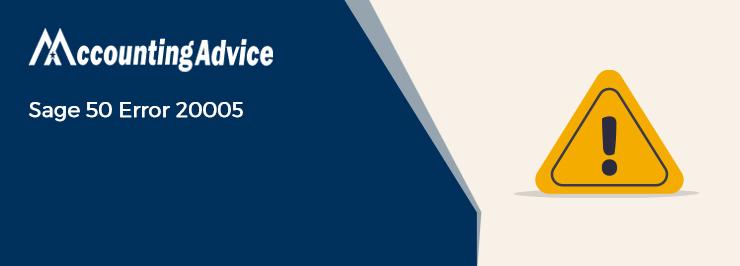
Sage 50 has become one of the most used accounting software for businesses, within a short span of time. With its amazing features, it has helped businesses perform their accounting activities and gain the desired efficiency. Payment and invoicing is one such important feature embedded in Sage 50 Accounts. With its automated payment module, Sage 50 has immensely helped all businesses, large and small. With this, businesses can make payments in time, track how much to receive from the customers and vendors, when the payments are due and others.
User Navigation
However, many users of Sage 50 have informed that they have faced issues while processing payments in Sage, particularly when using any third-party payment processing service. One of the common error messages they often face in this regard is the Sage 50 Error 20005.
If you are also facing this issue, you have landed in the right place. In this blog, we will look at some easy remedies to fix this issue. Simply go through this blog, perform the steps mentioned sequentially and keep your system free from this error!
Here we go!
Reasons for the Occurrence of the Sage 50 Error 20005
Several technical issues may lead to the occurrence of this Error. Some of these are mentioned below-
- Incorrect credit card details
- The credit card may have got expired
- The credit card may be blocked by the bank due to some issues
- Your card reader may be faulty
- Connectivity issues
Procedure to Fix the Sage 50 Error 20005
Here are a couple of methods to fix the Sage 50 Error 20005 –
Total Time: 35 minutes
Option 1– Disable Firewall & Other Security Software
🔹 Log into Windows as an administrator
🔹 Go to Control Panel
🔹 Choose Windows Firewall
🔹 Now click on the Change Firewall Settings option
🔹 Click on Disable Firewall
🔹 Next, disable the other security software on the system
Option 2- Create Rules for Windows Firewall
It is not advisable to disable the Windows Firewall permanently as it may make the system vulnerable to cyber attacks. So, it is a better idea to create exceptions for the ports required by the payment gateway. Please look at the procedure below to configure the firewall settings and create a few new rules.
🔹 Go to the Search menu
🔹 Search for and locate Windows Defender Firewall with Advanced Settings
🔹 Click Inbound rules
🔹 Enter the port accessed by the payment gateway
🔹 Save the rule with a suitable name and description. This is necessary for future reference and modification if required
🔹 Repeat these steps to create a new outbound rule. Creating both these rules is necessary as they will address the incoming and outgoing requests to and from your system.
🔹 Once done, you can process any transaction without hassle.
If you are still getting the error, due to any other third-party security software, you will need to contact the concerned provider for further assistance.
If you are getting the Sage error 20005 even after disabling all the security software, you should contact your internet service provider and have your connectivity re-configured.
We hope the above discussion would help you resolve the Sage 50 Error 20005. If you are still having any issues related to the payment system in Sage 50, we would advise you to get in touch 1800 964 3096 with the experts.
Accounting Professionals & Specialized Experts
Want quick help from accounting software experts? Get in touch with our team members who can install, configure and configure your software for you. Proficient in fixing technical issues, they can help you quickly get back to work whenever you encounter an error in Sage software. Our team is available 24/7 365 days to assist you. To get in touch.
Frequently Asked Questions (FAQs)
What are Recurring ACH Payments?
ACH stands for Automated Clearing House. It is regulated by Nacha, a network of US-only financial firms. EFTs that use eChecks for recurrent bill payments are known as recurring electronic ACH bank transfer payments. They include purchases related to:
🔹 Rent and lease payments
🔹 eCommerce
🔹 Insurance premiums
🔹 Any ongoing bills
🔹 Loan payments
🔹 Software subscriptions
All these payments are recurrent in nature and are generally made every month.
What is the Procedure to Delete an Invoice in Sage 50 Accounts?
Here are the steps to follow –
🔹 Open Sage 50
🔹 Navigate to the Invoicing Window
🔹 Select the invoice (s) you wish to delete.
🔹 Now click on the Delete tab
🔹 A prompt will be displayed, asking if you wish to delete invoice (s).
🔹 Click Yes if you wish to delete. If not, click No.
🔹 If any of the invoices you have selected have not been posted/printed, a warning message will be displayed. In this case, you may be asked once again to confirm the deletion.
How to Authorize an ACH Refund within Sage 50?
Please follow the instructions below-
🔹 Go to Lists
🔹 Click on Customers & Sales
🔹 Click Receipts
🔹 Now open the ACH receipt to refund.
🔹 Click on the tab named Approved – Issue Refund
🔹 A new receipt opens up and the refund is shown as a negative amount
🔹 Now click Process to authorize the refund to the bank account of the customer
go to the Sage 50 Payment Solutions window
🔹 Click Submit
🔹 The ACH Information window would show the status as Credit–Approved
🔹 Note down the Reference Number
🔹 Click OK.
🔹 Save the receipt for future reference
