How to Fix Sage 50 Error 3318
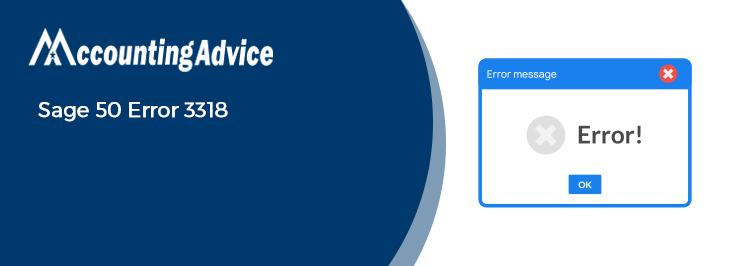
It’s not surprising why Sage 50 is one of the most popular accounting software amongst businesses across the world. With its rich features and automated tools, Sage 50 has helped businesses and professionals accomplish their accounting tasks more efficiently. However, it’s not unusual at all for accounting software to have issues and Sage 50 is no exception.
User Navigation
Many users have reported that they have faced the Sage 50 Error 3318 while filing their taxes. If you are also troubled by this error message, we can be of great help. In this blog, we will look at multiple ways to fix this issue once and for all.
Oh, wait! before proceeding ahead, let’s get to know the basics..

Read More : How to Submit an ixbrl File in Sage
What is the Sage 50 Error 3318? What Causes this Error?
Users often experience the Sage 50 Error 3318 while submitting the CT600 return in iXBRL format through the HMRC service. Due to this Sage 50 3318 error, the request sent by them is rejected by the HMRC servers and the concerned operation fails. This Sage 50 3318 error mostly occurs for submissions for the accounting period on or after 1st January 2016.
In October 2016, the HMRC updated its servers with a new standard named the Accounts Financial Reporting Standard (FRS) Taxonomy. In systems not updated with this standard, submissions for the accounting period starting on or after 1st January 2016 are rejected with the Sage 50 Error code 3318. This new FRS Taxonomy is not backward compatible as well.
How to Resolve Sage 50 Error 3318?
Here are some easy ways to fix the Sage 50 Error 3318-
Total Time: 35 minutes
Method 1: Make Sure you have the Latest Updates of Sage 50 Installed
Please follow the steps below-
🔹 Sage 50 keeps on releasing regular updates for Sage Accounts Production in order to add new features and also to fix bugs and errors. You can install these directly from the software, or by downloading the updated files manually.
Method 2: Update the Sage Accounts Production from the Software Itself
🔹 Log into the Sage 50 Accounts Production as an administrator
🔹 From the menu at the top, click Help
🔹 Now click on Check for Updates
🔹 If you can locate any updates for the current Sage version, click on the Update now tab
🔹 After the installation process gets completed, restart the system.
Some users may need to install the updates of Sage 50 Accounts Production on multiple systems simultaneously. Doing so manually can be troublesome and tedious. In such cases, you can download the installation files of the program and install the updates on the network directly.
Method 3: Update the Sage Accounts Production from the Installation File
🔹 Download the update files for Sage 50 Accounts Production
🔹 Run the setup for these files
🔹 Follow the on-screen instructions displayed from the end of the installer
🔹 Click Finish, after the updates have been installed
🔹 Restart your system
🔹 Check if you are still being troubled by the error message
Method 4: If the Issue Persists, Even after Updating the Software
🔹 Convert the Files to Financial Reporting Council (FRS) 102
🔹 Satisfy the requirements for the FRS
🔹 File in the iXBRL account
🔹 Complete the online filing
Also Read : How to Fix Sage Error 5006 0x80004005
Final Words
The troubleshooting methods mentioned above should help you to fix the Sage 50 Error 3318 on your system. If you are still not able to get rid of this issue, or, if you experience any difficulties in performing the above-mentioned steps.
Accounting Professionals & Specialized Experts
Want quick help from accounting software experts? Get in touch with our team members who can install, configure and configure your software for you. Proficient in fixing technical issues, they can help you quickly get back to work whenever you encounter an error in Sage software. Our team is available 24/7 365 days to assist you. To get in touch.
Frequently Asked Questions(FAQs)
I am asked to repair the Sage 50 Accounts Production Software, to Fix the Sage 50 Error 3318. How to do this?
Here is a step-by-step procedure to follow-
🔹 Log in to Windows as an administrator
🔹 Go to Control Panel
🔹 Click on Programs and Features
🔹 Now choose Sage Account Productions
🔹 Click on the tab named repair
🔹 Once the repair process gets finished, restart the system.
How Can I Download and Manually Install the Sage 50 2022 Payroll Tax Updates?
Here are the steps to follow-
🔹 Navigate to Reports And Forms
🔹 Click on Forms
🔹 Choose Tax Forms
🔹 Open the Payroll Tax Forms section
🔹 Open your preferred tax form
🔹 A prompt will ask if you want to install the tax updates
🔹 Click on the Download Updates tab
🔹 After the download gets completed, click on the Run Update tab
🔹 The installation process of the latest Sage 50 2022 payroll tax forms will commence now
🔹 You will receive a prompt. It will ask if you want to go ahead with overwriting the existing files.
🔹 Click Yes to All
🔹 Follow the instructions on your screen and wait till the installation gets completed
What Causes the Sage 50 Error 3004 on my System?
Some possible causes of this error are listed below-
🔹 The system is not able to communicate with the network
🔹 Network cable damage
🔹 The program is interfered with by an anti-virus, firewall or other software running concurrently in the background.
🔹 NIC is sending junk data
🔹 The Server being rebooted
🔹 NIC going into a hibernation mode
