How to Fix Sage 50 Error 711
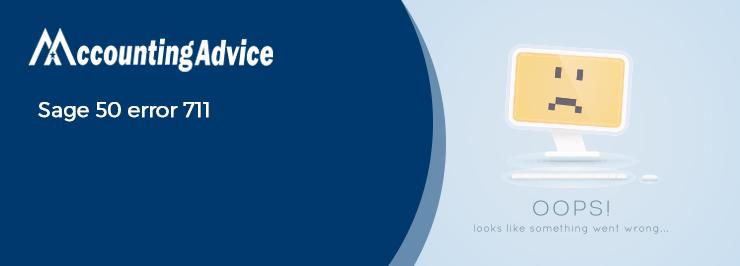
It’s no surprise why Sage 50 has become one of the most sought after accounting software for businesses, within a short span of time. With its amazing features, it has helped businesses and accounting professionals streamline their accounting activities and gain the desired efficiency at the same time. Payments and invoicing are two very important modules embedded in Sage 50 Accounts. With the help of this feature, businesses can create invoices related to their products and services, with effortless ease. They can make payments in time, track how much to receive from the customers and vendors, when the payments are due and others.
User Navigation
However, some users of Sage 50 have reported that they have faced the Sage 50 error 711 while opening the Payments Screen or opening the AP invoice. If you are also facing this issue, we have got you covered. In this blog, we will look at an easy and step-by-step procedure to fix this Sage 50 error 711 issue.
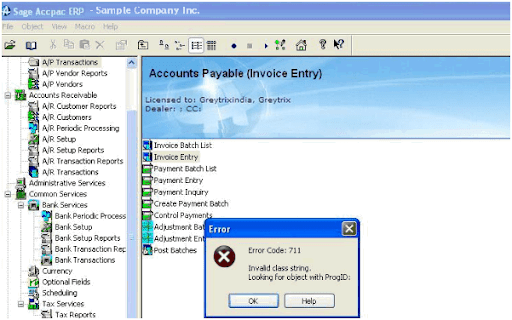
What are the Causes of the Sage 50 Error 711?
Many technical and functional issues in your system may lead to the occurrence of this issue. Two of the most prominent ones are listed below –
- The User may not be having sufficient rights or privileges to use the AP module.
- One or more company files are not properly registered in the Windows registry
Also Read: Sage 300 Login Issues
What is the Procedure to Resolve the Sage 50 Error 711?
Here, we will discuss a step-by-step procedure to fix the Sage 50 Error 711 –
Total Time: 35 minutes
Step One:
🔹 To start with, you will need to close the Sage 50 application and everything related to it ( for example, Sage Accpac 300 ERP etc.)
Step Two:
🔹 In this step, you will need to browse to the folder that contains the company file and other files related to the Sage accounting solution ( for example, the Sage Accpac folder, if you are using Sage 300 ERP). Also, check if this folder enjoys all the rights required for the smooth functioning of the AP module
Step Three:
🔹 In case you or the concerned user doesn’t quite have the requisite rights, you will need to assign the rights to the user. Then only he will be able to work on the AP module
Step Four:
If you are using the Operating System Windows 7 or Vista, you will need to make the concerned user a power user.
Step Five:
Once you have finished assigning the rights, execute the RegAcc.exe file. To do this, you must have the admin credentials with you. This file can be viewed in the Sage install-able folder, usually present in the C:\Program Files
We hope the above discussion would help you fix the Sage 50 Error 711. If you are still facing any difficulties related to invoicing or payment, you may speak 1800 964 3096 to some of the authorized Sage experts.
Accounting Professionals & Specialized Experts
Want quick help from accounting software experts? Get in touch with our team members who can install, configure and configure your software for you. Proficient in fixing technical issues, they can help you quickly get back to work whenever you encounter an error in Sage software. Our team is available 24/7 365 days to assist you. To get in touch.
I Want to Integrate Sage CRM and Sage 300 ERP. What are the System Requirements for this?
The minimum system requirements are listed below-
🔸 For Sage ERP Accpac
You will need to install the following modules on the Server to ensure seamless integration-
🔹 Sage ERP Accpac version 6.0/5.6
🔹 Attuned to database software.
🔸 For Sage CRM
🔹 Latest service pack of Windows 2008 /Windows Server 2003 R2. In addition, Sage CRM is compatible with Windows 7 and Vista, only as customer-end OS.
🔹 Latest software patches of the IIS Internet Information Server 6.0 /7.0.
🔹 Updated service pack of MS SQL Server 2008/2005. Moreover, the SQL server installed in the system must facilitate case-insensitive ordering as the Sage CRM is not compatible with case-sensitive/binary ordering
How to Delete an Invoice in Sage 50?
Please follow the instructions below –
🔹 Open the Sage 50 application
🔹 Go to the Invoicing Window
🔹 Choose the invoice (s) you wish to delete.
🔹 Now click on the Delete tab
🔹 A prompt will appear, asking if you want to delete invoice (s). Click on Yes if you wish to delete. If you want more time, click No.
🔹 If any of the invoices selected have not been posted or printed, Sage 50 will display a warning message. In this instance, you will be prompted once again to confirm the deletion.
Can I Use my Preferred Layout while Sending Invoices in Sage 50?
Yes. While printing the invoice, you can select the layout you prefer, from a list of options. Moreover, you can mark your preferred layout on the favorite section. It will help your chosen layout load faster, while you print/mail the invoice to your customers.
What is the Procedure to Raise a Proforma Invoice in Sage 50?
Here are the steps to follow –
🔹 Open Sage 50
🔹 Navigate to Sales
🔹 Click Sales Invoices.
🔹 Click on the New Invoice tab
🔹 Fill in the details you want to add to the invoice
🔹 From the list appearing on your screen, mark the Pro Forma Invoice checkbox
🔹 Click on any of the options: Save, Save & Email and Save & close the invoice.
