Sage 50 HR Error Connecting MySQL
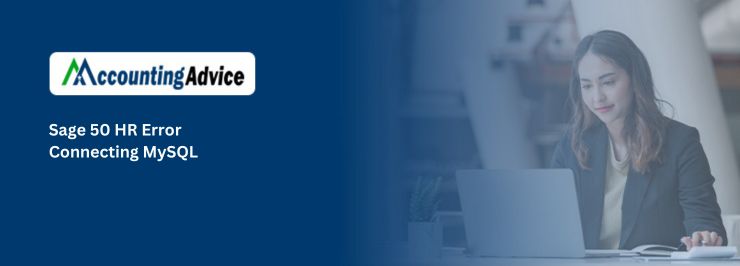
It is an important aspect to be able to connect to a database just as it is necessary to be able to rectify the error as it occurs. There are times when you try to connect to the MySQL database and you might encounter the Sage 50 HR Error Connecting MySql error. There are times when the main reason for this error could be because of the third-party plugin or any add-on that you might be using. So, let us take a look at how we can rectify the Sage 50 HR Error Connecting MySQL
User Navigation
Whether it is server computer or individual workstation, you need to make sure that you disable antivirus or firewall in both the cases. You also need to ensure that if you are taking backup or you are restoring the data, you need to follow the above precaution measure also.
To Find Sage 50 HR File
- For Windows Vista, 7, Server 2008 and 2011 – follow the path C:\Program Data\Sage\HR
- For Server 2000, 2003 or Windows XP – follow the path C:\Documents and Settings\All Users\Application Data\Sage\HR
Temporary Folder of Sage MySQL
- For Server 2000, 2003 or Windows XP – follow the path C:\Documents and Settings\All Users\Application Data\Temporary SageMySQL Files.
- For Windows Vista, 7, Server 2008 and 2011 – follow the path C:\ProgramData\Temporary SageMySQL Files
Read More : Fix Sage HR Unable to Contact Remote Server Error
If anti-virus runs during the process, it would stop you from getting successful completion of backup and would cause lockdown of Sage 50.
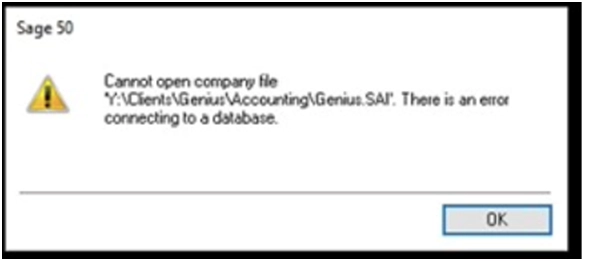
Steps to Fix Sage 50 HR Error Connecting MySQL
Now, Verify Sage 50 2018.x:
System Requirements of Sage 50
- R2 of Server 2008 or higher
- Server 2008 R2 and Server 2008 Service Pack 2 are different.
- Windows 7 or higher version
Solution 1: Check that if Your File is Located on Local Workstation
- Verify that ODBC 5.2(a)/MySQL Connector and ODBC 3.51/MySQL Connector.
- Install the ODBC/MySQL Connector.
- Check Both the versions if it is necessary
- Go to the file using path “C:\Sage\Sage 50 Accounting Installer Files. For CDN Release 201X\ BIN\ MySQLODBC”
- X be the version of Sage (year)
Solution 2: If you Have Company File Located on External Drive
- From you external drive, copy your company file to your local server (.sai and .saj) to your local partition of server or local system.
Solution 3: If File Located on Different Computer or Server
- Now, make sure that you open a sample company
- If you don’t get sample company opened, refer troubleshoot issues.
- Copy your company file to your local computer from the Server.
- Now, disable firewall on your server.
- Here you may see the Error: Error Code 11126: Server Time-Out while opening company file.
- Don’t use user name to connect to the date instead, try to connect with the help of IP Address.
- Now, check if you have other company files in your system, check that all the files are opening fine.
- If remaining company files are opening in a fine manner and only one is taking time to open, contact our technical support team.
Also Read : How to Fix Sage 50 Error 1334
Final Words
So, there you have it friends, these are some of the main aspects, factors, and features regarding the Sage 50 HR Error Connecting MYSQL. However, if you still encounter any issues regarding the same you can visit us at www.accountingadvice.co and you are sure to have your issues resolved.

Accounting Professionals & Specialized Experts
Want quick help from accounting software experts? Get in touch with our team members who can install, configure and configure your software for you. Proficient in fixing technical issues, they can help you quickly get back to work whenever you encounter an error in Sage software. Our team is available 24/7 365 days to assist you. To get in touch.
Frequently Asked Questions(FAQs)
Can you use MySQL in Sage 50?
The Sage 50 Accounting data is stored within a MySQL database. Every database comprises an SAI file that comprises the profile details about your company data, and also a folder with an SAJ extension that comprises your actual company data along with the user security information.
Why am I not able to launch my Sage 50?
In case the Sage 50 U.S. is not launching, or hanging up on a gray screen despite clicking its icon, it could be related to the current Microsoft Windows update on your System. For this, you need to Right-click the Sage 50 Accounting desktop icon and next select Properties. Finally, Click the Compatibility tab
Where is the Error log located in Sage 50?
To review the error log, perform the following:
1. Go to the Windows Start
2. Go to the Programs menu
3. Next, select the Windows Explorer option.
4. Now Locate and open the folder where your company data is located.
5. Finally, Double-click the file DATALOG.
