How to Setup PA Local Tax in Sage 50
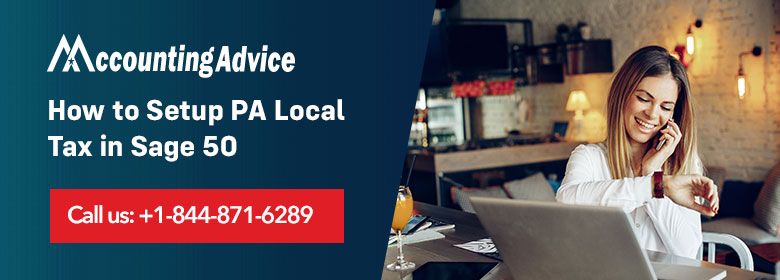
As you might know, most areas have a local income tax along with state or federal withholdings. In case you allow Sage 50 to set up your payroll and you have not copied the payroll details from another company, now you have the opportunity to set this up within the Initial Payroll Field Setup. In this case, you are required to name the default locality, in case there is one for your area, and also the known percentage taxed. After leaving this window, Sage 50 creates a Local employee payroll field. It also creates a XXLIT formula within the user-maintained payroll formulas, here XX is your postal two-letter state abbreviation.
User Navigation
Certain special LIT calculations are previously included in Sage-Maintained Payroll Formulas. These also include the localities in Colorado, Delaware, Missouri, and New York. In case your locality is not included in one of these states, then Sage 50 will create a tax formula for you. This will be rather a generic calculation based on the percentage entered in the Initial Payroll Field Setup.
In case you have skipped this step in the Initial Payroll Field Setup, or copied payroll setup from another company, then you might have to create the employee payroll field, create the tax formula, or both on your own. In case you have more than one locality, you will have to create a tax formula for every area.
Read More : Sage Tax Codes and How to Update Manually
Solution to Set up PA local Tax in Sage 50
Here some steps to setup PA Local Tax in Sage 50:
Payroll Field of Local Employee Needs to be Set up
- Click on the Maintain menu and then select the option named Default information
- Then click on the Employees and a Employees Defaults window pops up
- Go to the Employees field tab
- Write the Local as the payroll field on blank line
- Now select or enter the General Ledger account connected with the deduction
- You need to type the “?” in the field or you can also click on the Lookup button
- For adding the new account, click on the “+” button
- To established the payroll field click on the OK button
- Click on the Maintain and then select Payroll after that Payroll Settings
- In the menu mention on left side, click on Taxes and then Assign Tax Fields
- For W-2 Fields do select the button and it displays the Assign Tax Fields for W-2s window
- Now select the Local payroll field
- Click on the OK button then also click on the Finish button to close the window of Payroll Settings.
Local Formula Setup
- Go to the File menu and then from options shown click on the Payroll formulas
- Now click on the User-Maintained
- Then do enter the ID of a formula (for example, OHLT). If the ID already mentioned then create the another ID
- After this, write the tax name as the Name Year rule (example OHLT 15). OHLT is the name and 15 is the year
- Effects done on gross pay is subtracted from the gross
- Drop the Filing Status then click on the Tax and then as the tax agency click on the Locality
- If you set all localities to NO then enter a Locality name as the Local.
Apply the Local Tax Table and also enter the locality of the Employee
- Firstly, click on the Maintain menu then click on the Employees/Sales Reps option
- Now you need to enter the Employee ID
- Then for the list of employees; in the Employee ID type the “?” and click on the Lookup button
- Go to the tab named Withholding info
- Verify that the OH is in the list of State/Locality for the State Payroll field
- Enter the Local as the local payroll field
- After that select the Employee Fields tab
- Now clear the default checkbox for local payroll fields. Select the Calculated check box
- Select the tax name that you setup in the above step 2
- For setting the adjusted gross, click on the Adjust button then check that you select the Gross checkbox
- Then click on the OK button and save the record of the employee and close it.
Also Read : Estimated Tax Payments for 1099 Independent Contractors
Final Words
So, there you have it friends, these are some of the main aspects, factors, and features regarding HOW TO SET UP PA LOCAL TAX IN SAGE 50. However, if you still have issues regarding the same, be sure to log on to www.accountingadvice.co and you are sure to come across some great details.
Accounting Professionals & Specialized Experts
Want quick help from accounting software experts? Get in touch with our team members who can install, configure and configure your software for you. Proficient in fixing technical issues, they can help you quickly get back to work whenever you encounter an error in Sage software. Our team is available 24/7 365 days to assist you. To get in touch.
Frequently Asked Questions (FAQs)
Is there a Local Tax in PA?
Yes, Pennsylvania comprises a 6% state sales tax rate. Also, a maximum local sales tax rate of 2% and an average combined local sales tax rate and state tax rate of 6.34% are applicable.
Do we have Local Payroll Taxes in Pennsylvania?
Yes, employers with worksites located in Pennsylvania need to withhold and remit the local Earned Income Tax (EIT) and Local Services Tax (LST) on behalf of their employees working in PA.
How can one Set up Tax Codes in Sage50?
To do so, you need to:
1. Go to the Home window,
2. Go to the Setup menu
3. Now select Settings.
4. Launch Company
5. Next open Sales Taxes
6. Now select Tax Codes.
7. To change the tax code description that is displayed within your forms, click the Description column and type a new description.
8. To change which transactions use this tax code, click Search.
