Invoice Payment with Sage 50
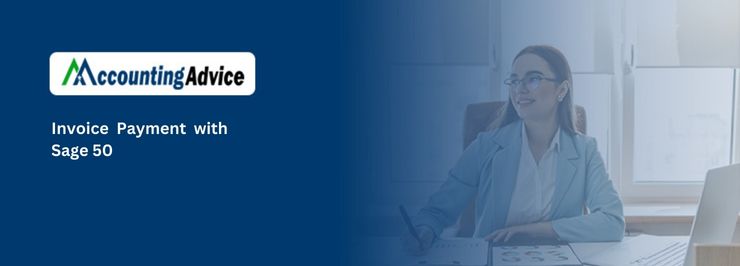
Every business needs to have a consistent payment system in order to keep accounting organized and simplified. Also, the On-time payments play a crucial role in order to prevent the late payment fees and to maintain a strong relationship between the vendors. For this you can easily pay and submit the invoice payments for the products and services within Sage 50. In case you have already learned to Create Invoices Sage 50 then it is time to learn about paying invoices in Sage 50.
User Navigation
With the help of the Sage Invoice Payments one can request and receive payments from your customer using card, Stripe, or PayPal. Once done, any transactions will automatically be posted into Sage 50 Accounts.
Invoice Payment is one of the most imperative tasks of the business as it results in flow of cash from the customers who either purchased the company’s products or experienced the services accorded by you. These payments play a major role as any stoppage or delay in payment have the power to stop the operations from going further.
Read More : Sage 50 Invoice Not Posted
Incoming cash flow, which is resultant of successful invoice payment, helps to keep the business up-float as well as keeps the operations functioning in right standard. To maintain this you should keep a track of your customers and sales. Keep them informed about the payment by sending invoices at correct interval. Sage 50 feature of automatic invoice plays a major role as now you can streamline your invoices and send them to customers as and when they are required.
With Automated Invoicing you can send invoices at correct time and receive payment much faster. Furthermore, the delay in payment is greatly reduced as you can keep track of customers without any hassle as the software does the same for you. It also tracks the revenue earned and expenses incurred during the year, keeping you informed at every step of the project.
Another way of securing faster payment of Invoices is integrating your Sage 50 software with Sage Payment Solutions designed by Moneris. Through this you can add credit and debit cards with your software which makes the payment from customers as well as payment of bills incurred easier for every party involved. Most of the customers and businesses use credit or debit card to make payments which results in lot of time going for sorting out the customers who have paid and how much they have paid. Through this application now businesses can keep a clear count of customers who have made payments and how much.
Set up Invoice Payments
In order to do so you need to follow the below steps:
- Start by Opening the Sage 50 Accounts and log on as manager.
- Go to the navigation bar.
- Now click Settings
- Next click Invoice Payments
- Finally click Let’s get started.
Note : In case the company has not yet been connected to your Sage ID, a Sage ID message will be displayed. For this you need to Click Continue and follow the on-screen prompts. Now, you need to connect the data using the email address of the data owner. - In case you have previously set up Invoice Payments, go to the Configuration tab and click Manage account. Next continue to step 3.
Now you need to select which payment provider do you want to add?
Streamlining invoice process of Sage 50 has always been one of the most appreciated processes of the software. However, at times you might encounter problem in this feature for which you should immediately get in touch with customer support of Sage.
Also Read : Apply Credit towards open Invoices on Sage 50
Final Words
So, there you have it friends, this is all about the Invoice Payment with Sage 50. However, if you still have doubts regarding the same, be sure to log on to www.accountingadvice.co and you are sure to have a lot to learn about.
Accounting Professionals & Specialized Experts
Want quick help from accounting software experts? Get in touch with our team members who can install, configure and configure your software for you. Proficient in fixing technical issues, they can help you quickly get back to work whenever you encounter an error in Sage software. Our team is available 24/7 365 days to assist you. To get in touch.
Frequently Asked Questions(FAQs)
Is it Possible to post the Paid Invoice on Sage 50?
Yes, In case the customer has paid the invoice in full, you need to place the cursor within the Amount column for the invoice, and select the Pay check box. Sage 50 will fill in the Amount Paid field.
How can one Process Payment in Sage 50?
For this you need to:
In Case of the Employees:
1. Start by Signing up for either Direct Payments or EFT Direct as the processing service.
2. Next you need to Set up your records within Sage 50 Accounting inorder to use direct deposit.
3. Now, Record and process the transactions in Sage 50 Accounting. For example, with paychecks, record the Paycheque within the Paycheque window and then print the direct deposit stub.
4. Now you need to Submit the payment file as needed by the processing service. You can do so by logging in to your account inorder to verify your payments.
In Case of the Vendors:
1. Sign up for either Direct Payments or EFT Direct as the processing service.
2. Set up your records in Sage 50 Accounting so your vendors can receive electronic payments.
3. Now, Record and process the purchases within the Sage 50 Accounting.
4. Finally you need to Submit the payment file as needed by your processing service. 5. This can be done by logging in to your account inorder to verify your payments.
In Case of the Customers:
1. Start by Signing up for either Direct Payments or EFT Direct as the processing service.
2. Now Set up your records and bank information within the Sage 50 Accounting in order to use pre-authorized debits.
3. Next Record and process the sale or payment within Sage 50 Accounting.
4. Finally Submit the payment file as needed by your processing service. You can log into your account inorder to verify your payments.
