Sage 50 Unable to Run Payroll Updates Freezing Up
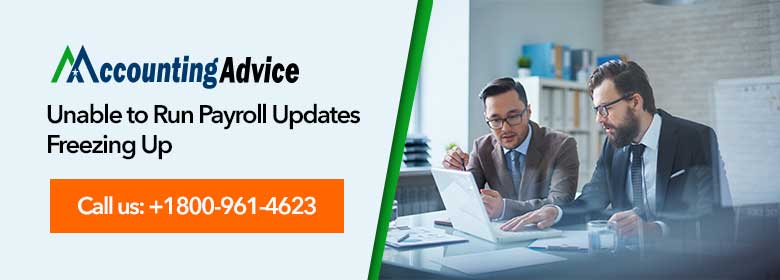
When trying to open Sage 50 application after installing the latest update, you may get this error with an error message stating that a problem occurred while upgrading the database. And the Sage 50 Unable to Run Payroll Updates Freezing Up Error still persists even after performing the instruction given on the screen.
User Navigation
Such an issue can really become frustrating and can also hamper the smooth functioning of your business. Read further to learn the cause of this error and steps to resolve it.
Cause of Sage 50 Unable to Run Payroll Updates Freezing Up
- Problems occurred in the database password.
- Data corruption.
- An earlier failed upgrade.
- Trying to unlock old shortcut pinned to Windows Taskbar.
- Using Windows 7/8/10 and Sage 50 application isn’t set to “run as administrator”.
- Some other user has logged into Sage 50 using an older version when you are trying to run payroll updates.
Read More : How to Fix Sage 50 Payroll Update Error
Resolution for Sage 50 Unable to Run Payroll Updates Freezing Up
Here we are providing step by step instructions to resolve this issue:
Solution 1: Icon Pinned to Taskbar
If your Sage 50 payroll icon is pinned to task bar on your Windows, you will receive the error message after upgrading. The first step to take is to unpin the icon from taskbar and then run payroll.exe file from program directory.
- Right-click on the Sage 50 Payroll icon located on taskbar.
- Next, choose “Unpin this program” from the taskbar
- Go to computer and then navigate the Program Directory.
- The program directory is located at C:\PROGRAM FILES(X86)\SAGE\PAYROLL by default.
- Double-click on the Payroll.exe.
- This should upgrade your data. If this doesn’t resolve the problem, continue the next step.
Solution 2: Optimize the Data
- Open your Sage 50 Payroll.
- On the Open Company window, click on the company of which you have received the error message.
- Click on Optimize > OK.
- Log in to your software again.
Solution 3: Clear Locks, Repair Database
- Make sure all users have logged out from Sage 50 Payroll.
- Go to Windows desktop and right-click on Sage 50 Payroll shortcut.
- Click on Properties and select the Shortcut tab.
- Click on Open File Location.
- Double-click on DBUtilities.exe file and select the required company.
- Click on Clear Locks > Yes > OK.
- Click on Repair > click > OK.
- Click on Repair again and click on OK.
- Click on Close and select Windows Explorer.
Now, Open to Sage 50 Payroll and attempt to upgrade the data again.
Also Read : Sage Payroll Update Error 0x80070002
Final Words
After performing the given steps, the “Unable to Run Payroll Updates Freezing Up” error should be resolved. In case the issue still continues, immediately give us a call on . Our accountingadvice professionals are well trained, knowledgeable, and efficient in resolving any payroll issues. If you cannot reach us by phone, you can simply send us a mail at [email protected] detailing your issues.
Accounting Professionals & Specialized Experts
Want quick help from accounting software experts? Get in touch with our team members who can install, configure and configure your software for you. Proficient in fixing technical issues, they can help you quickly get back to work whenever you encounter an error in Sage software. Our team is available 24/7 365 days to assist you. To get in touch.
Frequently Asked Questions(FAQs)
My Sage Payroll keeps Crashing, why?
This problem could simply be because of the access level of your Windows user. To test this, you are required to log on as an administrator and try to open the Sage 50 Accounts. In case you can not log on as an administrator, you need to try and run Sage 50 Accounts as an administrator, for this you need to:
1. Right-click the Sage 50 Accounts shortcut
2. Next, click Properties
How can the User clear the Locks on the Sage 50 Payroll?
To do so, you need to:
1. Start by Locating and right-clicking the Sage 50 Payroll option on your desktop.
2. Now Click on Properties
3. Next, click Find Target or Open File Location.
4. Now Locate and double-click DBUtilities.exe.
5. Click Select the chosen company and click Clear Locks.
6. Click Yes to confirm then click OK.
7. Click Close then close Windows Explorer and click OK.
How can one unlock Sage Payroll?
To unlock the Sage Payroll you need to
Option 1 – Wait for a minimum of five minutes until the account automatically unlocks.
Option 2 – Next force the account to unlock by resetting the password.
Option 3 – Or you can create a new My Sage login by using a different email address.
