Year End Discrepancy in T4 Summary and Remittance Report
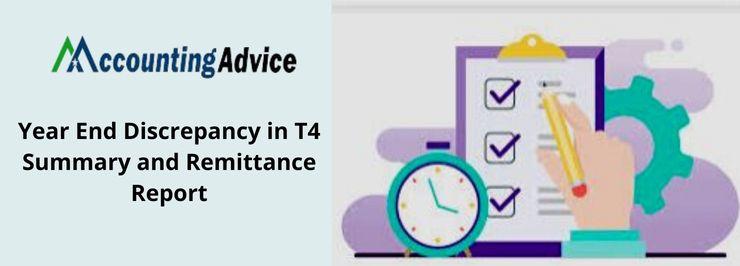
If you’re an employer, you’ve undoubtedly seen the Year End Discrepancy in T4 Summary and Remittance Report (T4 SRF). The T4 SRF is a report that’s required to be filed by employers of employees who earn income from employment or self-employment. What you may not know is that the discrepancy is caused by a difference between the year end T4 summary and the date of remittance. This difference can result in inaccurate reporting of certain income details, which can impact your tax filings. In this article, we will explore what causes the discrepancy, how to address it, and what to do if you find yourself facing an audit due to the discrepancy.
User Navigation
What are T4 Slips and T4 Summary?
T4 slips include the earnings and tax related information related to the employees of an organization. You must submit it to the Federal Government at the end of the year. You can either file paper copies or file them electronically. In both cases, you need to provide copies to the employees. Sage 50 offers the facility of quick and easy filing of your T4 slips electronically (EFILE) through the Internet File Transfer (XML) service. In Sage 50 Accounting, you can also print T4 slips and T4 summaries either on pre-printed forms or on plain paper.
On the other hand, a T4 Summary shows the total values from the amounts reported on the related T4 slips. The T4 summary is submitted along with the T4 slips.
Read More : How to Set Up GST & HST Remittance Suppliers in Sage 50
What information does a T4 Slip include?
A typical T4 slip includes the below-mentioned information-
- Employee and employer information
- Income of the employee before deductions
- Total Income tax deducted
- Contributions to the QPP (Quebec Pension Plan) and CPP (Canada Pension Plan)
- Employment Insurance (EI) premiums
- QPIP (Quebec Parental Insurance Plan) premiums
- Taxable benefits
What information does a T4 Summary Remittance Report include?
A typical T4 summary remittance report includes the below-mentioned information-
- Type of remittance payable (the employer contribution amount or payroll deduction expense)
- Changes made in the Payment Adjustment column of the Payments journal
- The accrued amount for the reporting period
- Payments
- The number of employees for whom the paychecks were subject to deduction /expense payable for the said reporting period
- The balance owed as of the end of the said reporting period
Points you should keep in Mind to avoid Year End Discrepancy in T4 Summary and Remittance Report
You should perform the following steps to avoid Year End Discrepancy in T4 and ensure accurate filings this year-
- Perform a proper payroll reconciliation through December 31, 2021
- Compare payroll tax withdrawals from your bank account to what is mentioned on your tax liability records.
- Verify the wages, benefits and personal information of your employees
- Check if employee wages match EI premiums and CPP contributions
- Audit employee wages for EI and CPP discrepancies, if any
- Update employee tax profiles
What to do if You Notice a Year End Discrepancy
If you notice a year end discrepancy in your T summary and remittance report, there are a few things you can do.
- The first step is to determine the source of the discrepancy. This can be done by comparing the dates on which your T summary and remittance report were generated. If they appear to be inconsistent, it may be that one of these reports was generated using an incorrect date.
- If the discrepancy is due to an error, then correcting the mistake should resolve the issue. However, if the discrepancy is due to a change in taxable income, then you will need to contact your tax advisor for guidance.
- If you cannot determine the source of the discrepancy, then you may need to contact your accountant or tax advisor for assistance.
Also Read : When are Taxes Due 2022 Tax Deadlines
Conclusion
We hope the discussion above would help you get a fair idea of what the Sage T4 slips and remittance reports are and what information they include. If you want more information about these and other related matters, you should consult with some authorized Sage experts.
Accounting Professionals & Specialized Experts
Want quick help from accounting software experts? Get in touch with our team members who can install, configure and configure your software for you. Proficient in fixing technical issues, they can help you quickly get back to work whenever you encounter an error in Sage software. Our team is available 24/7 365 days to assist you. To get in touch.
Frequently Asked Questions (FAQs)
Box 82 on my T4 Summary is showing an Empty or Incorrect Amount. Why is this happening?
Some reasons that contribute to this issue are as follows-
1. The payroll remittance feature in the program may not have been used.
2. If the data was prepared using a prior version of Sage, it could show an incorrect amount in the current version. In some old versions of Sage 50, the value calculated for box 82 reflected the remittance amount for the month of December of the previous year. Hence, it excluded December of the present year, as their payments fell in the next year.
What information does a detailed T4 Remittance Report include?
A detailed remittance report usually includes the below-mentioned information-
1. The opening balance under each liability as on the report start date
2. The closing balance as on the report end date
3. The number of employees for whom the paychecks were subject to deduction /expense payable for the said reporting period
4. Remittance details categorized by check date along with a subtotal for each date.
5. Payments and adjustments as per check number and date. These adjustments correspond to the changes made in the Payment Adjustment column in the Payments journal.
The Box 82 on my T4 Summary is Showing no/Incorrect amount. How to resolve this?
Please follow the steps below –
1. You may type in an amount manually in the T4 Summary printing process. The program will then print the amount in box 82
2. To do this, click on Reports
3. Go to Payroll
4. Click on T4 Slips and Summary.
5. Choose the employees and the reporting year.
If required, you can check mark the boxes named Print employee and company copies and Print CRA copy
6. Please make sure to checkmark the box named Print CRA T4 Summary
7. Fill in the T4 Summary Business Information tab
8. Fill in the T4 Summary Contact Information tab.
9. Click OK.
10. A warning message will pop up. Press OK.
11. If required, select the box for income, benefit or deduction
12. Once done, press OK
13. If you have checked the boxes named Print employee and company copies and Print CRA copy, Sage will print those copies.
14. The box named ‘T4 Options’ will appear. Click Next.
15. The T4 Summary window will come up.
16. You will see the Deductions and Remittances sections on this window.
17. Go to the Remittances section
18. Enter the amount of remittance paid on the other payment line
19. Finally, your Total remittances should match with the amount of remittances paid to the government already
20. Verify the Difference and Overpayment lines
21. Once done, click Print.
22. It will successfully print the Total remittances amount in box 82 of the T4 Summary.
