Sage 100 Contractor Download
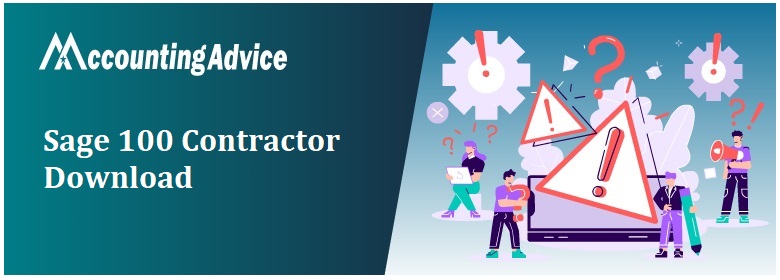
With its wide array of functionalities, the Sage 100 Contractor download software has indeed come up as a boon for the contractors and sub contractors. No wonder why this software has consolidated its position as one of the most sought after accounting software in the construction industry. This comprehensive software has helped contractors ensure proper tracking and accounting of their construction projects. Also, this software is compatible with Windows, easy to operate and it saves you from purchasing and linking different software for accomplishing your accounting tasks.
User Navigation
However, many users of Sage 100 Contractor have intimated us that they have faced difficulties while trying to download and install the Sage 100 Contractor software. Are you one of them? You are just at the right place. Yes, all you need to do is to go through this blog. Here, we will tell you a step-by-step procedure to Sage 100 Contractor. Simply implement the steps mentioned, install this software and explore how it can benefit you to accomplish your download and install the Sage 100 Contractor. Simply implement the steps mentioned, install this software and explore how it can benefit you to accomplish your accounting, with minimum effort.
Key Features of Sage 100 Contractor
- Business monitoring & alerts
- Payment Management
- Electronic Document Management
- Accounting & Payroll
- Estimating & Digital takeoff
- Reporting & Analysis/ excel based reporting
- Service management/ mobile service operations
- Project management/ mobile service operations
Read More-: Upgrade Sage 100 Contractor Older Version to Latest Release of 2021
How to Download Sage 100 Contractor?
Here are the steps-
- Go to the Sage Customer Portal
- Click the Log In tab from the upper Right hand corner
- Fill the User Name and Password correctly
- After successful log in, go to Knowledge base,
- Click on Sage Knowledge base
- Go to Browse Products on the left hand side
- Click Sage 100 Contractor
- You will see a search box at the top
- Type ‘Sage 100 Contractor: Download Portal’
- Double click and open that article
- Click the Download Now tab to get the latest Sage 100 Contractor version.
- Install the zipped download package in a local or shared folder of your choice.
Sage 100 Contractor Download Link
Although you need to pay to buy a Sage 100 Contractor license, you can download and install the software program for free(trail version). However trial version will be expires after 30 days. In case you want to use Sage 100 Contractor software to maintain all your financial data, then you definitely must buy a license.
How to Install Sage 100 Contractor?
Please Follow the Steps Mentioned Below-
- Browse to the location where you have kept the Sage 100 Contractor download package.
- Locate the setup.exe file
- Double-click on it.
- The installation welcome window will appear on your screen
- Read the instructions carefully and click Next.
- The installation option window will appear. Select the option ‘This computer will run Sage 100 Contractor only’
- Click on Next.
- The license agreement window will come up on your screen. Read the License Agreement carefully before proceeding ahead.
- Once done, select the check box and accept the agreement terms
- Click Next to go ahead with the installation.
- To start with, the installer will check if your computer has .NET Framework 4.0 installed in it. If not, the installer will install it.
- You need to install the Sample Company. You will require it for training purpose.
- The installation complete window will appear. Make sure to select the checkbox named Launch Sage 100 Contractor. It will allow you to launch Sage 100 Contractor and also to specify the Sage license server.
- Read and follow the instructions appearing on your screen to launch the Sage 100 Contractor.
- Click on Finish.
Also Read-: Download Sage 100
Final Words
As you can see, the steps mentioned above are pretty simple ones. We hope they would help you to Sage 100 contractor download and install the Sage 100 Contractor on your system. In case you find it difficult to carry out the steps above, we would recommend you to speak to our certified Sage expert.
Accounting Professionals & Specialized Experts
Want quick help from accounting software experts? Get in touch with our team members who can install, configure and configure your software for you. Proficient in fixing technical issues, they can help you quickly get back to work whenever you encounter an error in Sage software. Our team is available 24/7 365 days to assist you. To get in touch.
Frequently Asked Questions(FAQs)
Is it necessary for me to Download the Latest Updates of the Sage 100 Contractor?
From time to time, Sage 100 Contractor keeps on releasing new versions or updates, with enhanced features. It is highly recommended that you should remain updated with all such latest releases. If you are using a retired/outdated version of Sage 100 Contractor, you will not get benefits of the latest enhancement and upgrades.
How to Fix the Sage 100 Contractor Printer Not Activated Issue?
You can fix this issue by following the below-mentioned steps-
🔷 Shutdown the Sage software along with the email program
🔷 Go to the Sage 50 icon on your system
🔷 Click Properties > Compatibility> Settings
🔷 Now click the ‘Run this program as Administrator’ box
🔷 Click Apply and then OK
🔷 Now open Sage along with the email program.
🔷 Check the emailing process to check if the problem still arises.
