Sage 50 Download 2025 USA & Canada Edition (Pro, Premier & Quantam)
Updated On: March 25, 2025 6:58 am
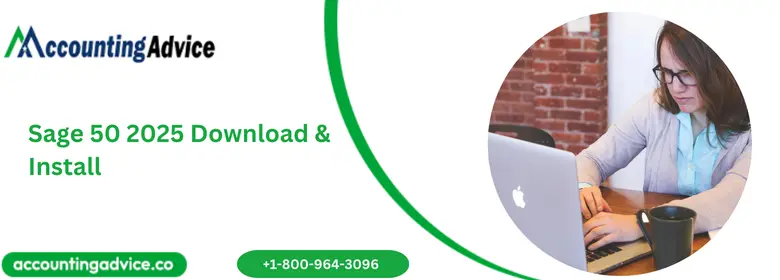
Introduction of Sage 50
Sage 50 is one of the most popular financial software products Implemented by the Sage Group. It has been specially designed to benefit small and medium-sized companies. The best part is that Sage 50 Cloud includes all accounting and payment products in one place. For those who areinterested in the latest features, you can find Sage 50 2025 download to get started with the most up-to-date software version.
User Navigation
- Introduction of Sage 50
- Importance of Keeping Sage 50 Software Updated
- Where to Download Sage 50 2025 Canada Edition?
- How to Download Sage 50 2025 Canada Edition?
- System Requirements to Download Sage 50 2025 Canada Edition
- How to Install Sage 50 2025?
- What are the Important Features and Upgrades for Sage 50 2025?
- Conclusion!
As for the name, the number 50 in fact, implies that it was originally applied only in companies with no more than 50 employees. However, the application is currently used more widely.
In the current version 2025, Sage 50 Pro Accounting 2025 for PC can simplify the business accounting process. This accounting-compliant software can easily track expenses, sales, cash flow, and taxes. Cloud connectivity offers flexibility by allowing access to different devices and locations. This software has been designed for one user.
In this guide your will know Sage 50 2025 downlaod & installation with new features and enhancements.
Importance of Keeping Sage 50 Software Updated
There are various reasons for keeping your software updated, some of the main pointers are:
- Security: Software updates can take care of various vulnerabilities and bugs that hackers can exploit to access the user’s system or data.
- Performance: Updates can help enhance the performance, speed, and stability.
- Compatibility: Updates can assist the software to work well along with other systems and devices. For instance, an outdated web browser might not be able to access some websites.
- New features: The updates can help add various new features and also remove old ones.
- User experience: With the help of Updates, the user can enhance both the functionality and usability of the software.
- Data protection: With the help of updates, the user can help protect their data from being stolen, sold, or also used against them.
- Business reputation: As you know outdated software can give your business the reputation of being backward in the times.
Where to Download Sage 50 2025 Canada Edition?
So, where can one download the Sage 50 2025 can be from the Sage community hub:
- For the new customers: You can download Sage 50 for Canadian Edition 2025.0 from the Sage community hub.
- Existing customers: You can download the product and payroll updates for Sage 50 2025.0 Canadian Edition from the Sage community hub
- You can also access the desktop version that allows users to access accounting data offline.
How to Download Sage 50 2025 Canada Edition?
- Navigate to Sage 50 Download Page.
- Select your product from the list
- Now, click on the Sage 50 CA Edition Download Portal
- Next, click the download button for the chosen version
- Save the file in a convenient location
- Finally, you can double-click on the sage.50.exe file to initiate the installation process
The user can also watch a video on how to download and install Sage 50 Accounting.
Also, the Sage 50 Desktop allows users to access accounting data without an internet connection.
Also Read: Sage 50 2021 Download
System Requirements to Download Sage 50 2025 Canada Edition
Let us take a look at the latest in the Sage 50, 2025 version:
Pro and Premium
Sage 50 Pro Accounting 2025 and Sage 50 Premium Accounting 2025 System Requirements include:
- Processor operating at 1.0 GHz or higher (2.0 GHz recommended)
- 4 GB RAM. Recommended 8 GB RAM
- 4 GB hard disk space with an additional 1 GB needed for installation.
- Microsoft® supported 64-bit versions of Windows 10 or Windows 11 along with the current updates from Microsoft.
- 256-color or higher SVGA monitor with a minimum resolution of 1024 x 768
- Forms that can be sent by email need a MAPI or SMTP-compliant email client, an Internet connection, and an email service.
- Internet connection to be used to download the product installation package.
- To integrate Word and Excel you need Microsoft Word and Microsoft Excel 2016, 2019, or 2021.
- High-speed Internet connection is required for subscribed Sage online services, for example, Remote Data Access.
- A latest and up-to-date modern web browser such as Firefox, Chrome, or Edge
- To integrate Sage 50 to Microsoft 365 you need Microsoft 365 Business Standard.
- Multi-user along with Premium and higher must be optimized for Windows 10 and Windows 11. A dedicated server is recommended: Windows Server 2022, Windows Server 2019, and Windows Server 2016. Recommended 16 GB RAM for dedicated server
- Terminal Services: Windows Server 2022, Windows Server 2019, Windows Server 2016. A16 GB RAM is recommended
Conversion: This helps to convert all the data from the previous versions of Sage 50 starting with Sage 50 Accounting Release 2014.0. However, It is not possible to convert it to a lower-level version or edition. You can also contact Sage Customer Support to convert data from a previous version.
Quantum and Accountant Edition:
The Sage 50 Quantum Accounting 2025 and Sage 50 Accountant Edition 2025 System Requirements:
- Processor operating at 2.0 GHz or higher, which is a multiple-core processor operating at 2.33 GHz recommended.
- A 4 GB RAM. It is also recommended to get an 8 GB RAM
- A latest and up-to-date modern web browser such as Chrome, Firefox, or Edge
- Microsoft supported 64-bit versions of Windows 10 or Windows 11 along with the current updates from Microsoft.
- 4 GB hard disk space along with an additional 1 GB required for installation.
- 256-color or higher SVGA monitor with a minimum resolution of 1024 x 768
- Internet connection to download product installation packages.
- To integrate Word and Excel you need Microsoft Word and Microsoft Excel 2016, 2019, or 2021.
- Those forms that can be sent by email need a MAPI or SMTP-compliant email client, Internet connection, and along with email service.
- To integrate Sage 50 with Microsoft 365 you need Microsoft 365 Business Standard.
- Multi-user of Premium and higher, that can be optimized for Windows 10 and 11. A dedicated server is also recommended that has Windows Server 2022, Windows Server 2019, and Windows Server 2016. It is also recommended to acquire 16 GB RAM for a dedicated server
- Terminal Services: Windows Server 2022, Windows Server 2019, Windows Server 2016. It is also recommended to acquire 16 GB RAM
- All the online features and services need Internet access. For the best performance: You need to upload or download the speeds of a minimum of 25mbps; or a minimum upload or download speeds of 10mbps.
Conversion: This assists in theconversion of all data from previous versions of Sage 50 starting with Sage 50 Accounting Release 2014.0. However, it is not possible to convert to a lower-level version or edition. In order to convert data from a previous version, contact Sage Customer Support.
Also Read: Sage 50 2022 Download
How to Install Sage 50 2025?
Let us take a look at some steps for installing Sage 50:
- Log in: You can log logon as an administrator and close other software.
- Select file: The user can double-click the downloaded Sage 50 file.
- Accept license: You can check the box to accept the license agreement and click Next.
- Select installation: The user can click Standard, as it recommended by the expert, and then Yes, begin the installation.
- Install updates: When prompted to install updates, click Install and follow the on-screen instructions.
- Complete installation: The user can click Close once the Install Complete window appears.
- Launch Sage 50: You need to enter your Sage Customer Number, Serial Number, and Activation Key.
- Configure Sage 50: According to your needs, you can set up a new company, use an existing company, restore data from a backup, or connect to data from Sage Drive.
Also Read: Download Sage 50 2023
What are the Important Features and Upgrades for Sage 50 2025?
Let us now take a look at some of the features that are new in the current Sage 50, 2025 edition:
- The current design comprises enhanced features that help streamline operations and improve productivity.
- The all-new ‘Sage Connect’, allows the users real-time access to their invoices and also allows them to speed up the process of payment, streamline reconciliation of statements, and to be able to generate email payments effortlessly.
- This way, it is possible to save a great deal of time and effort for some tasks that would otherwise take a longer time to complete.
- Now it is possible to manage the data all the more easily with the help of the new company type:
- Active Company: This is the company type that is used for those company files that are LIVE and for actual accounting entries. These are the files that need to be synchronized to the connected services.
- Test Company: You can now create a copy of the company file and save it as a TEST company to check out the latest features and services. You can also explore the latest functionalities and some processes without the risk of disturbing the active records.
- It is now possible to simulate scenarios, test updates, or also train new staff within a safe environment.
- It is easy to identify a test company file with the help of a notification when trying to open the file. This indicates that it is a ‘Test Company’.
- Also the ‘Test Company’ will be prominently displayed next to the company name within the Sage dashboard.
- Likewise, every time a transaction takes place a message box will appear.
- This message box will ‘state to the user that only 100 transactions will be allowed to test the company environment’.
- Read-Only Company: This company type offers the users a secure manner to analyze and view the historical data, without running into the risk of accidental modification.
- This is great for auditing and ensuring the integrity of the data, all the while maintaining a clear distinction from the active operational data of the user.
- Much like the ‘Test Company’, the ‘Read-Only’ company files will also send a message to the user when trying to open the file. This will be indicated that it is a ‘Read-only’ company’
- The ‘Read-Only’ Company will be displayed next to the company name on the Sage 50 dashboard.
Let us take a look at some additional tips for installing Sage 50:
- It is recommended to turn off your antivirus software during installation and turn it back on after it’s complete.
- The user can manually configure your firewall, however, it is recommended to select Auto Configure the Windows Firewall to allow installation and run Sage 50.
- When your firewall software warns you, select Allow or Unblock to continue.
- The default location for the software is C:\Program Files (x86)\Sage, but you can change it.
- Also, the program and related data can only be installed on one system if you have a single-user license.
Also Read: Download sage 50 2024
Conclusion!
So there you have it friends, these are some of the main aspects of Sage 50 2025 Download. Was this article helpful? Do share your thoughts with us in the space below and we would love to hear from you.
Q1: How can one download the current version?
Ans: Here are some ways to download the current version of various software:
Android
1. To download the latest Android updates, you can:
2. Open your device’s Settings app
3. Tap System
4. Tap Software update
5. Follow any steps on the screen
Play Store
To update an Android app, you can:
1. Open the Google Play Store app
2. Tap the profile icon in the top right
3. Tap Manage apps & device and then Manage
4. Tap the app you want to update
5. Tap Update
Q2: What is the latest version of Sage 50 account?
Ans: To check all is up and running, within Sage 50 Accounts:
1. Click Help
2. Click About
3. Check your version is v30.1.343.0.9
Q3: How can one check for the updated version?
Ans: To check the updated version, you need to:
1. Open your device’s Settings app
2. Click on System & Updates.
3. For security updates, tap Security Update.
4. For Google Play system updates, tap Google Play system update.
