How to Fix Sage 50 2019 Won’t Open
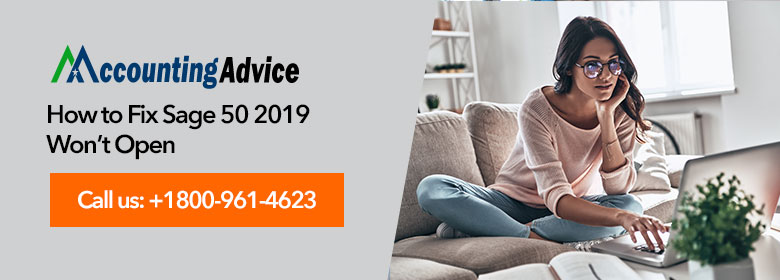
When we try to open Sage 50 2019 accounting software to manage accounting tasks it sometimes interrupts the ongoing process. The program won’t open; the screen completely freezes. There might be numerous reasons behind the happening of this problem. When you face the issue after downloading the update then the primary reason is missing configuration files or internet failure. Let’s face this error with the help of the below article. Before starting troubleshooting the issue you need to know the causes behind it. Therefore Firstly there outlined the reasons and subsequently there described how to fix Sage 50 2019 won’t open.
User Navigation
- Check Video: Sage 50 2019 Won’t open Issue Fix
- Troubleshooting Sage 50 2019 Won’t open Issue:
- Final Words!
- Accounting Professionals & Specialized Experts
- Frequently Asked Questions(FAQs)
- How I can Delete the Temporary Files in Windows 10?
- What Steps did I Need to Follow to Check the Compatibility Mode while Fixing the Error?
- What to do when there is a Corrupted User Profile that is Creating the Sage Unable to Open Error?
- How to Tackle the Situation if the Sage 50 2019 Won’t Open Error is due to CPU is at 100 %?
Check Video: Sage 50 2019 Won’t open Issue Fix
Important Note: Always make sure to back up your data first, before taking any necessary steps.
Read More-: Sage 50 Won’t Open after the Update
Troubleshooting Sage 50 2019 Won’t open Issue:
The advanced troubleshooting requires superior computer operating system knowledge. Hence, it is advisable to contact tech experts for assistance. Inaccurately altering the Windows Registry can cause serious damage to the operations system. Accountingadvice professionals are available 24/7 to offer any assistance if required.
Total Time: 35 minutes
Method 1: End the Compatibility Mode and the Peachw.exe processes
🔷 Right-click on the Sage 50 icon > Properties > Compatibility
🔷 Erase the check inserted on the box located next to “Run this program as …”
🔷 In the option has been grey-out, mark check on the box next to “Change settings for …”
🔷 Next, click Apply then
🔷 Hit on Ctrl + Alt + Delete keys on the keyboard and choose Start Task Manager.
🔷 Browse to the Details tab on the top. (If not available, choose More Details tab located at the bottom of the Processes tab.)
🔷 Next, browse into peachw.exe file. Open Process and click on End Task. ( If not available, simply click on next)
🔷 Reopen your program and check that the issue has been resolved. If not go to the next step.
Method 2: Remove Option- Run as Administrator
🔷 Right-click on the Sage 50 icon appearing on the Desktop
🔷 Next, open to Properties, click on Compatibility tab
🔷 Remove check icon inserted on the box located next to “Run this program as Ad…” (If not available then click on the “Change settings for…” option then uncheck it from secondary window)
🔷 Now, click on Apply tab, then click OK
Method 3: Check For Inaccurate Configured DNS
🔷 Before performing any changes, consult network administrator or IT expert and allow them to first check if the DNS is correctly configured in your system.
🔷 If using a static DNS or IP address. Change Internet Protocol v4 properties on the server to automatically acquire the DNS and IP server address.
Method 4: Resolve msvcr100.dll Error
First of all check, the Event Viewer logs display the failure message. Follow the steps:
🔷 Check you have installed the Microsoft Visual C++ 2010 redistributable and Microsoft Visual C++2012
🔷 If it is not installed then download it
🔷 After this restart the system and then re-try to open Sage 50
🔷 If you do not fix the issue then uninstall the Sage 50 Accounting
🔷 Open the Control Panel
🔷 After that discover the installed programs
🔷 Uninstall the Microsoft C++ 20XX Redistributable package
🔷 Now reboot the system
🔷 Afterward, reinstall the Microsoft Visual C++ 20xx Redistributable
🔷 Now install the Sage 50 Latest version Accounting or run a Windows repair.
Method 5: Verify that Malware May Create the Error
If any malicious software is the core of the error then it is suggested to uninstall it:
Uninstall Malware:
🔷 Locate the Windows Start option
🔷 Now write Control Panel
🔷 Click on Program and Features
🔷 After this uninstall the corrupted software in your system.
Also Read-: Sage 50 Does Not Open in Windows 10
Final Words!
Here the article about “How to fix Sage 50 2019 won’t open” completes! We hope for the outlook that the above article has solved your issue to keep your software working for better account management. Sometimes there may be some other technical glitches or you need in-depth information, and then feel free to reach Sage professional help desk number. The team with extensive knowledge is there for you.
Accounting Professionals & Specialized Experts
Want quick help from accounting software experts? Get in touch with our team members who can install, configure and configure your software for you. Proficient in fixing technical issues, they can help you quickly get back to work whenever you encounter an error in Sage software. Our team is available 24/7 365 days to assist you. To get in touch.
Frequently Asked Questions(FAQs)
How I can Delete the Temporary Files in Windows 10?
🔷 Firstly you have to press the Windows+R button altogether
🔷 Now enter %temp% into the search box
🔷 Subsequently, click on the OK button
🔷 Select complete files and folders into the appeared page
🔷 Give a right-click and then hit on the Delete option.
What Steps did I Need to Follow to Check the Compatibility Mode while Fixing the Error?
🔷 First of all, give a right-click on the Sage 50 icon
🔷 Now hit on the Properties option
🔷 Discover the compatibility button and then hit on Show Settings for all users
🔷 After this check Run, this program in compatibility mode is selected or not
🔷 Hit on the OK button and then choose the OK option again
What to do when there is a Corrupted User Profile that is Creating the Sage Unable to Open Error?
🔷 You have to make a new Windows user profile
🔷 The users must have administrator rights
🔷 After this login to Windows with the new profile
🔷 Now check the Sage error.
How to Tackle the Situation if the Sage 50 2019 Won’t Open Error is due to CPU is at 100 %?
🔷 In this case, you need to restart the pervasive Service and then restart the system
🔷 First of all, Go to the Start option available in Windows Desktop
🔷 Now click on the Settings option and then hit on Control Panel option
🔷 You need to double-click on the Services button
🔷 Now search on the right corner of the screen Pervasive PSQL Client engine and click on it
🔷 After this click on Menu which says Action and then hit on Stop
🔷 Locate the Action menu and then hit on the Restart button
