How to Fix Sage 50 Data Corruption Error
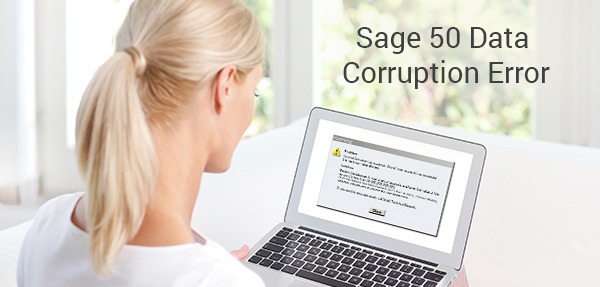
Data corruption occurs when the information stored in the Sage 50 database becomes corrupted or unusable. There are various reasons why data corruption may occur in Sage 50, including hardware or software issues, power outages, improper shut down of the system, or other system failures. When data corruption occurs, users may experience issues such as missing or incomplete data, error messages when attempting to access or save information, or even an inability to access the data altogether.
User Navigation
- Causes of Sage 50 Data Corruption Error
- Can you Reduce the Possibility of Sage 50 Data Corruption Error?
- How can you tell if your Sage 50 Data is Corrupted?
- Effects of Sage 50 Data Corruption Error
- Resolution to fix Sage 50 Data Corruption Error
- Troubleshooting Steps for Fixing Sage 50 Data Corruption Error
- Resolution 1: Make a Backup of your Company File.
- Backup of your Data before attempting to Restore it to Fix Sage 50 Data Corruption
- Resolution 2. You need to Restore your Company File
- Resolution 3: Double-Check your Data.
- Resolution 4: Backup in the Working Folder. SAJ
- Resolution 5: Backing up the File straight to a USB Flash Drive: Open Sage 50 and begin the Backup procedure.
- 💠FAQ’s💠
- If there are no Backups in the backup Manager, how can you successfully fix the Sage 50 Data Corruption Error?
- Can you Restore your Data if you have a Backup if you are Stuck with Sage 50 Data Corruption?
- Data loss can be avoided if a Computer, Network, or storage device fails. It is critical to back up your files at the end of each day and before doing any irreversible activities. It is also critical to make both complete and incremental backups (before and after you perform irreversible actions).
Sage 50 Data Corruption Error means that there may be some threats i.e. errors in the database of the System which basically consist the financial data of the users who are the small and medium sized business. These errors raise some technical issues hence failing in completing the task. This corrupt data is not reliable as it results in acting as a hindrance to the work of the users such as the Sage program may not be able to read these data, as a result a faulty report is prepared. Along with this problem these corrupt data damages the software itself for example the computer may crash, power failure or act as interference for other software or hardware or other networking issues. So these corrupted data is not reliable as they results in faulty reports thus damaging the work. In such situation one just has to call the accountingadvice.co, so that the Sage expert can help in resolving the problem.
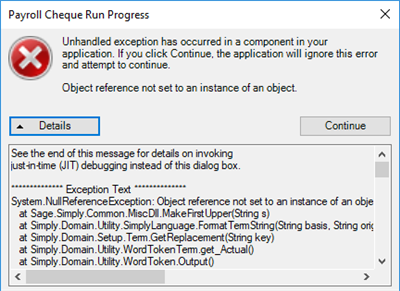
Causes of Sage 50 Data Corruption Error
The various reasons which cause the Sage 50 data corruption or are the potential reasons for causing Data Corruption are as follows:
- The Power cuts and surges is one of the major factor along with the viruses and interference from the another software which are running or stored in the computers. These corrupt the data.
- Software crashing and the PC locking problems too act as a hindrance.
- The hardware and the network issues are also one of the reasons for the same. For instance if a user is posting an invoice and they are being transmitted across a network to the server. And via this transmission, there is some interference occurs hence disrupting the data and may lead to the Data Corruption in Sage 50.
- Another reason for this issue is that if a user is backing up and restoring from a damaged media.
Read More-: How to Fix Sage Error I/O Error in the file
Can you Reduce the Possibility of Sage 50 Data Corruption Error?
You can reduce the chance of Sage 50 Data Corruption Error by doing the following:
- You should look for any recent upgrades.
- You should double-check your system requirements.
- You should make frequent backups of your firm files.
- You should check your data frequently.
How can you tell if your Sage 50 Data is Corrupted?
Here are some indicators of Sage 50 is data corruption:
- You had an unexpected crash that damaged your data files.
- You are experiencing a functional error.
- You experienced a forced shutdown or logout.
Effects of Sage 50 Data Corruption Error
So these corrupted data results in damaging the software as well creating faulty results. There may be few things or effects a user may notice when the data is corrupted such as:
- The abnormal or unexpected behavior of the Sage 50 software.
- Forced software shut-down.
- Faulty results or the incorrect data being produced.
- Incorrect Financial reports and unexpected crashing of the Sage 50 software thus disrupting the work.
Resolution to fix Sage 50 Data Corruption Error
Sage 50 data corruption can be a severe issue, which is why you should constantly backup your data every week. Here are various remedies for Sage 50 Data Corruption. Scroll down to read more about how to fix this problem.
Troubleshooting Steps for Fixing Sage 50 Data Corruption Error
To resolve the issue of Sage 50 Data Corruption, use these steps:
1. First, you need to open your Sage 50 software.
2. Following that, you must pick File.
3. Then click the same button again.
4. Now click Browse.
5. Then, from the menu, choose to Find the required backup file.
6. Once you’ve found it, click on it.
7. Now, click the OK button once and then again.
8. You will now be asked to enter your login details. Just click on it.
9. After inputting your login details, return to the File menu.
10. Finally, under the maintenance section, click Check Data.
Total Time: 35 minutes
Resolution 1: Make a Backup of your Company File.
Sometimes, you don’t have the necessary permissions to create the backup, So first you need to set your permissions, for this follow these steps:
🔹 First, navigate to your computer’s desktop and look for the Sage 50 Accounting icon.
🔹 Then right-click the icon.
🔹 After that, select Run As Administrator.
🔹 When prompted for a backup, select Restore From Backup.
🔹 To finish the procedure, follow the onscreen directions.
🔹 When the operation is finished, it determines that there is a limited Sage 50 on your Windows, which is causing it to crash constantly.
🔹 Uninstall Sage 50 and reinstall it with administrator privileges.
🔹 Finally, while reinstalling Sage 50, make sure that any antivirus software on your computer is turned off.
Backup of your Data before attempting to Restore it to Fix Sage 50 Data Corruption
To make a successful backup of your data, follow the procedures outlined below.
🔹 Log in to the company whose data you wish to backup.
🔹 Make sure you’re in the single-user mode under administrator for Sage 50 Premium or Quantum.
🔹 Navigate to File, and then to Backup.
🔹 To reach the Backup icon, use the toolbar at the top of the Home screen.
🔹 In the Sage 50 Accounting Backup box, type the file name.
🔹 Select a location to save the backup.
🔹 The location of the file in the. The SAJ folder should not be utilized because it is where the application backups the files.
🔹 The most recent backup file path is utilized as the default for future backups.
🔹 Replace an existing backup only if you’re positive it’s what you want.
🔹 Click OK to begin the backup.
Your company’s data has now been successfully backed up. You may now always restore your data to this point if necessary.
Note: Daily data backups are recommended; however layout and report backups can be done less often to preserve space.
Take note of the suggested filename or alter it as needed when you choose the file for backup.
Resolution 2. You need to Restore your Company File
You may quickly recover your company’s data if you wish to. However, keep in mind that you can only restore data for files for which you have a backup.
To recover your data from the most current backups, follow the procedures outlined below:
🔹 Open Sage 50 and choose File, then Restore.
🔹 Then navigate to the location of your backup file by selecting Browse (.PTB file).
🔹 Once finished, go to the next step.
🔹 Then select the Open option.
🔹 After that, select the preferred restoration method:
🔹 Replace existing company data
🔹 Having a New Company (This will not overwrite any existing data.)
🔹 Next, click the button.
🔹 Choose the necessary restoration options:
🔹 Company Information
🔹 Customized Forms
🔹 Online Transactions
🔹 Intelligence Reporting Reports
🔹 When you’re finished, click Next.
🔹 Now check the repair options before clicking Finish.
🔹 Finally, the company file will reopen after the repair is complete.
If you save your data on several computers, the backup routes relate to the machine where your data is maintained rather than your local computer.
Resolution 3: Double-Check your Data.
If you are already signed in to your company, take these steps to check your data:
🔹 First and foremost, you must choose the file.
🔹 Go to maintenance once you’re on the file.
🔹 Then, pick the Data option.
If any of the abovementioned notifications display, you have the option of running repair or checking the data and viewing errors.
🔹 Any problems cautions or comments about your data are listed in the File Maintenance Problems Report.
🔹 Before proceeding, it is recommended that the warning be corrected.
🔹 It is recommended that you review the comments regularly for informative purposes only.
🔹 Whether there are any errors, you must stop processing until they are corrected and resolved.
Resolution 4: Backup in the Working Folder. SAJ
To make a backup in the Folder. SAJ, follow these steps:
🔹 Sage 50 should be exited.
🔹 To open Windows Explorer, use the Windows+E key on your keyboard.
🔹 Then navigate to the data file’s location.
🔹 Locate the .SAJ folder for your company files and double-click it twice to access the contents.
🔹 If you detect any backups in the folder or a folder that includes backups, transfer them away from the .SAJ folder.
🔹 In addition, browse the basic and MySQL files inside the .SAJ folder and see if you can locate any backups there.
🔹 To ensure that the error does not reoccur, ensure that no backup files remain in the .SAJ folder.
🔹 Finally, back up a business file again and erase all previous backups.
Resolution 5: Backing up the File straight to a USB Flash Drive: Open Sage 50 and begin the Backup procedure.
To Backing up the file straight to a USB Flash Drive: Open Sage 50 and begin the backup procedure, follow these steps:
🔹 First, change the backup location from USB Flash Disk to a folder on the C: drive once you’re in the Backup Window.
🔹 Back up your data by pressing the Ok button.
🔹 Finally, check to see if your issue has been addressed.
Also Read: How to Fix Sage 50 1326 Error Getting File Security
Sometimes, even after everything the users are unable to correct the error. Then they should contact 1800 964 3096 the Accounting Advice The Sage 50 technical support is there for its clients and will help them in resolving this problem.
Conclusion
Sage 50 data corruption errors can be a real pain to deal with, but thankfully there are some steps you can take to fix the problem. By following these tips, you should be able to easily identify and resolve any errors that may occur in your software. However, if the issue persists after trying all of these troubleshooting techniques.

💠FAQ’s💠
If there are no Backups in the backup Manager, how can you successfully fix the Sage 50 Data Corruption Error?
If Backup Manager does not have any backups for you, then do the following steps:
🔹 You must first choose the file selection.
🔹 Then, select the restore button and navigate to find your most recent backup.
🔹 You should now select the open option.
🔹 The next step is to press the OK button.
🔹 After you’ve chosen File, go to Maintenance and then Check data.
🔹 Finally, if there are no mistakes, you may utilize this backup.
Can you Restore your Data if you have a Backup if you are Stuck with Sage 50 Data Corruption?
Data loss can be avoided if a computer, network, or storage device fails. It is critical to back up your files at the end of each day and before doing any irreversible activities. It is also critical to make both complete and incremental backups (before and after you perform irreversible actions).
Data loss can be avoided if a Computer, Network, or storage device fails. It is critical to back up your files at the end of each day and before doing any irreversible activities. It is also critical to make both complete and incremental backups (before and after you perform irreversible actions).
If your data is saved to the restricted program files directory, follow these steps:
🔹 First, open Sage 50 and begin the backup procedure.
🔹 Then change the backup location from C: Program filesxxx to a folder on the C: disc or on the desktop once you’re in the Backup Window.
🔹 Now back up your data by pressing the Ok button.
🔹 Finally, check to see if your issue has been resolved.
