Sage 50 Error: “This Shared Company is Already Open”
Updated On: June 24, 2025 6:43 am

The “This shared company is already open” error in Sage 50 usually occurs when you try to open a company file that is already open on another computer on the network. This error message is a built-in feature in Sage 50 to prevent multiple users from accessing and editing the same company file simultaneously, which can cause data corruption and other issues.
User Navigation
Accounting Professionals & Specialized Experts
Want quick help from accounting software experts? Get in touch with our team members who can install, configure and configure your software for you. Proficient in fixing technical issues, they can help you quickly get back to work whenever you encounter an error in Sage software. Our team is available 24/7 365 days to assist you. To get in touch.
With Remote Data Access in Sage 50, you can easily share your accounts data securely in the cloud. It makes you and invited users easily access and update the company data from remorse locations using the Internet. You get the great features and reliability of your desktop software, plus the flexibility of sharing your data through the cloud. Your company data is uploaded to Remote Data Access once you grant remote access to at least one user. But there are many times, when you’re trying to open the file that was uploaded to Remote Data Access (RDA), it gives an error message that says Sage 50 Error: “This shared company is already open”. However, it may happen due to a number of reasons but it can easily be resolved via the below provided solutions in this blog post.
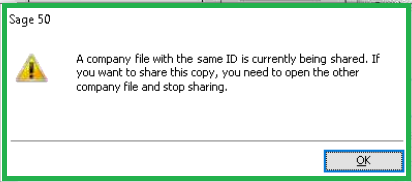
Also Read: How to Fix Sage 50 User ID and Password not Working?
Solutions to Fix Sage 50 Error: “This Shared Company is Already Open”
It is critical for the user to observe when and where the error occurs in order to effectively resolve the issue. There are a few solutions that can be taken to resolve the Sage 50 Error: “This shared company is already open”. Take a look at the following:
Solution 1: Open Sage 50 Connection Manager
- Open the connection manager from the Sage 50 Connection Manager option in the Sage folder in the start menu
- Or from the system try icon on the computer where the error occurs
- For further information, see Sage 50 Canadian Edition Connection Manager
- Next, confirm that both Total connections and Active companies say 0
- If they do not say zero, close any other company files you may have open or wait for the files to finish closing
- Click on the stop service and then click “Yes” to allow the connection manager to make modifications to your PC if asked
- Again click on the “Start Service” and then click “Yes” to lwt the connection manager make modifications to your PC if asked
- Finally, try to open your company file that gave you an error previously but if you again get the same error then it is required to move to the next solution.
Solution 2: If the File will not open on any Computer
- Use a recent backup to restore your data. There will be no further sharing of the restored backup
- Check to see if any recent journal entries in this recovered backup need to be re-entered
- If you don’t have a recent backup to restore, you’ll have to start from scratch, to make a non-shared backup of the company file The error “This shared company is already open” will no longer appear when you open this non-shared copy
- In this copy, double-check that the transactions are up-to-date
- If you need to share the file again, follow these steps:
- Go to the Setup >>> Settings >>> Company >>> Information
- Change the company name within the Name box just by adding some characters in front of the company name and then hit “Ok”
- Go to the File section >>> Remote Data Access and then click on the “Share Company”
- Click on the “Share” button >>> Get Started and then hit the option “Yes, I’m the right person”
- Now in the next screen, a new name appear in the Company Name box
- This is the name that will now appear in the list of shared companies
- Once done with that then login with the sysadmin Sage account email address
- After that, click on the “Finish” tab followed by the “Save” button
- Again go back to the Setup >>> Settings >>> Company >>>Information and then change back the company name to what it was before
- After the company is shared again, the other users will have to download the newly shared file on their system.
- If you get the error “A company file with the same ID is currently being shared” when sharing.
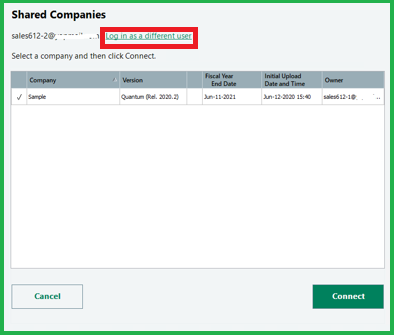
Solution 3: If the File will opens on one Machine but can’t be opened on a second
- To open a company file on a second machine with Remote Data Access, you’ll need to use a second Sage account email address
- When you try to utilise the same Sage account email address on two different workstations, you’ll see this error notification
- When you open the company file, log in using a second Sage account email address and it will open without an error
- If your second Sage account email address is not setup
- If the file still does not open then copy the SAI and SAJ of the company that does open and transfer it to the computer that can not open
- If your sysadmin is able to go into single user mode then stop the sharing and try to reshare the file.
Solution 4: There is already a unique username and Sage:
- First, login to the file using username and Sage account email address on another system
- On the second computer, go to “Connect to a Shared Company” on the Welcome screen to change the Sage account email address
- It’s possible that you’ll need to select “Login as a different user”
- If you’re able to get into the file using the problem user name and ID then go to the Setup >>> Settings >>> Company >>> Backup
- Uncheck “Automatically backup this file”
- Create manual backups instead
- If you’re unable to get into the file then login on the machine that can log in as the file owner and sysadmin
- Move to the File menu >>> Remote Data Access >>> Pause Sharing
- Once the file is paused then go to the File >>> Remote Data Access >>> Resume sharing
- Try to log in from the machine that has an error
- If you’re still not able to get into the file then try logging into the file in 1 jour.
Also Read: How to Fix Sage 50 User ID and Password not Working?
Final Words
Hopefully, this blog covers all the major information regarding Sage 50 Error: “This shared company is already open” when opening a file that was uploaded to Remote Data Access (RDA). This shared company is perfect for businesses of all sizes, and it offers a number of valuable benefits that can make starting up much easier. If you are interested in learning more about this shared company or signing up, be sure to check out its website today!
Frequently Asked Questions:
How to add users to a shared company in Remote Data Access within Sage 50?
1. Open the shared company then go to the File menu >> Remote Data Access >> Set up Access
2. Click on the “New User” in order to add a new user or Edit User’s Roles to add an email address and invite an existing user
3. The email address is necessary to invite the user in either case
4. Click Save & Close and the new users will be invited
5. They will receive an invitation email to join the shared company, and will be prompted to register a Sage account if they do not already have one.
What is the process to add users prior to sharing a Remote Data Access Company in Sage 50 accounting?
1. Go to the File menu >>> Setup User Security to open the User Security window
Click on the “New User”
2. Now, User Rights window will open and you have to enter the user name, password, and Email/Sage ID:
3. To verify that you can connect with other cloud-connected services, enter your existing Sage account.
4. Click on the Save tab.
5. To add and grant access to other users, repeat Steps 2 through 4
6. Finally, click on the Save & Close tab.
