Reconcile VAT on Sage
Updated On: March 3, 2025 6:21 am
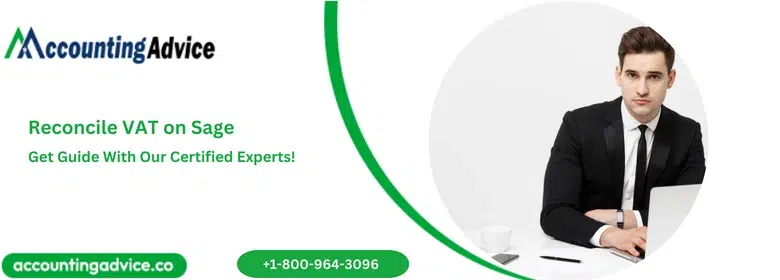
When you reconcile VAT on Sage, you can have various technical and functional issues. You have to do the complete procedure accurately. To ensure the accuracy, it is very important that you verify all the important details of VAT return before you make any submission in HRMC.
User Navigation
Accounting Professionals & Specialized Experts
Want quick help from accounting software experts? Get in touch with our team members who can install, configure and configure your software for you. Proficient in fixing technical issues, they can help you quickly get back to work whenever you encounter an error in Sage software. Our team is available 24/7 365 days to assist you. To get in touch.
There are various features that VAT Return comprise to reconcile the figures
- Print VAT Return: It contains certain reports that you can make use of for printing VAT Return and box breakdown. You can also keep track on non-reconciled transactions which are considered All the reports have some sort of significance when you check VAT return on the value.
- Reports to be Reconciled: It contains certain reports that can be efficiently used to reconcile VAT Return Values. The VAT Scheme that you use should have certain specificity.
These reports have all the tools to provide you with great confidence in the VAT return. It would be correct. For more information on how to reconcile VAT return figures, Follow the directions.
- Company –> Task Pane –> VAT Reconciliation.
If you follow these steps as per their sequence, you will get the date range as it is in the VAT Period
- Excluded Codes in VAT Return – Transaction in VAT Return.
- Open Period End Routines –> Analysis of VAT/Period Return.
- All these reports are titled reports where there is no adjustment in the records. This simply says that there is no VAT Return produced.
- The Central VAT File gives the information of such reports. The information that it gives contains input and output of all the VAT codes.
Transactions on which VAT is Applied from Purchase and Sales Ledger
- Click on Purchase Ledger, click on Reports and then click on Vatable Transactions.
- Click on Sales Ledger, click on Reports and then click on Vatable Transactions.
- The information that this report contains is obtained from Purchase and Sales Ledger.
- In Nominal Ledger, you will see all Vatable Transaction (Non-Trading)
- Go to the Nominal Ledger, click on the Reports and then go to the Account Analysis. Now, go to the Vatable Transaction (Non-Trading).
- Central File gives you the report information. This file is used for storing Cash Book and Nominal Vatable Transaction.
Tips for Reconciling VAT Return
- Verify the net input and output total, Output and Input totals of the VAT. All the VAT Codes and Transaction Report of VAT Returns.
- You can compare all these to the total of Purchase and Sales Vatable Transactions and Non-Trading Vatable Report (Nominal Ledger).
Conclusion!
So, you see, one can view and print the contents of the VAT Return at any point in time during a VAT period to review the VAT liability. It is recommended that the user does this regularly inorder to maintain control of the cash flow. Likewise, a review will also help the user to identify transactions that have been incorrectly posted.
Frequently Asked Questions:
How can one Reconcile their VAT Account?
To be able to reconcile your VAT, the user needs to check the transactions that are included within your VAT Return against Vatable transactions within the Sales, Purchase, and Nominal Ledgers. One can also utilize these reports to perform the VAT reconciliation: Print the sales (customer) Vatable Transactions report.
Can one Perform a VAT Adjustment in Sage?
When in your live VAT return for the period:
1. Go to the Reconcile VAT Return window.
2. Now click Make adjustments.
3. Identify which box of the VAT Return you require to adjust.
4. Next within the Adjustment column click the pencil.
5. In the Reason column enter the reason for the adjustment.
6. Finally, You enter a reason for all adjustments made.
How does VAT Reconciliation Work?
VAT reconciliation is the process where you compare the VAT that a business has collected from customers against the VAT that the business has paid for its purchases. The main aim of this process is to make sure that the right amount of VAT has been accounted for and has been paid to the tax authorities.
