Dealing with Uncleared Checks from Prior Years in Sage 50
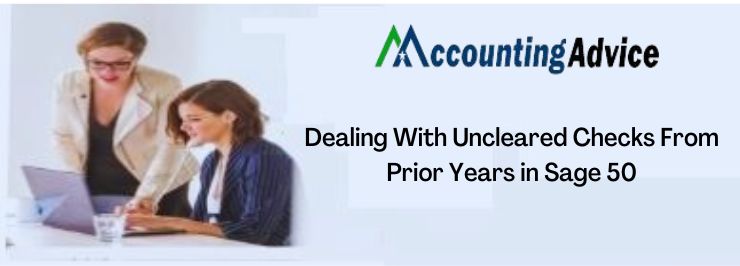
As per the feedback received from a section of Sage 50 users, there are some account-related features they are not quite familiar with. Some of them have informed me that they are finding it difficult to deal with uncleared checks from prior years in sage 50. In this blog, we will look at a couple of options to do so.
User Navigation
Here we go!
How to Deal with an Uncleared check from the previous Year in Sage 50?
Here, we are going to provide multiple options to deal with a previous year’s cheque that was never cashed-
Option I: Enter an additional adjustment in Cash Management and Reconcile it with the Check
A) Enter an additional adjustment in CM for the Check Amount-
- Go to Tasks >> Edit Register
- Select the appropriate bank account
- Click OK.
- Type your chosen date for transaction in the Date column
- Select the appropriate transaction type in the Type column
- Type a suitable description for the transaction in the Description column.
- In the Addition /Subtraction column, type the transaction amount
- Press ENTER
- The detail window will open up.
- Verify if both the Date and Acct date are correct
- Choose the proper GL debit or GL credit accounts
- From the Type drop-down list, choose the appropriate options
- Click OK.
- After all the transactions are entered in Edit Register, click Finish
- If the posting settings in your CM are set to manual and you wish to post these entries now, mark the Post Entries check box.
- Click Start in order to print the Edit Register journal
- Review if the Edit Register journal is correct
Read More : Void Previous Year Check and Remove from Bank Reconciliation in Sage 50
B) To Reconcile the Check and adjustment
Here, you will need to change the status of your CM transaction from Reconciled to Open
- Go to Cash Management
- Go to File>> Company Settings>> CM Settings.
- Checkmark the Allow reconciliation status change in Register box
- Click OK.
- Go to Tasks>> Edit Register.
- Choose the relevant bank account
- Click OK.
- Locate the relevant transaction and click …>
- The detail window will open up
- Note down the Cleared amount and Cleared date.
- Change the Status from R to O.
- Click OK.
- Repeat these steps for additional line items
- Click Finish to exit the Edit Register
- Go to File>> Company Settings>> CM Settings
- Unmark the Allow reconciliation status change in Register box
- Click OK.
Option II: Void the Old Check
- Go to the Tasks menu
- Click on Void Checks.
- A window will appear, with a list of the uncleared checks.
Please Note: If there are many uncleared checks or if you have not used the bank reconciliation feature, it could take some time for this window to open.
- At the top, you can choose a different bank account, if required.
- You will see the void date at the top right. That is the date when the void will be posted or the check will be reversed off to your books.
- Select the relevant check from the list
- Click on the Void button.
- Your check will be cleared off from your bank reconciliation.
Please Note: If the check was not used to pay an invoice and you need to re-issue it, simply enter a new check with today’s date. The negative expense related to the void will be offset with the expense from the new check.
Also Read : How do I Void a Payment in Sage 50
Final Words
Hopefully the given article is useful and you can easily Dealing with Uncleared Checks from Prior Years in Sage 50. However if you have any doubts regarding the Uncleared Checks, you can connect with our experts any time 24*7.
Accounting Professionals & Specialized Experts
Want quick help from accounting software experts? Get in touch with our team members who can install, configure and configure your software for you. Proficient in fixing technical issues, they can help you quickly get back to work whenever you encounter an error in Sage software. Our team is available 24/7 365 days to assist you. To get in touch.
Frequently Asked Questions (FAQs)
To Void an Payable check, I am asked to Make a Correction entry in the application of Origin. How to do so?
Please follow the steps below to void such a check-
1. Go to Tasks >> Void Payments.
2. Choose the appropriate Payment Type (Check/ Electronic).
3. From the Bank account box, choose the relevant bank account.
4. Click List and choose the bank account with the payment to void, and click OK.
5. Go to the Check /Reference box and fill in the check number/reference number you need to void. Click OK.
6. Select the appropriate option in the Accounting date section
7. Checkmark the Restore open invoices box. If you also wish to delete the invoices paid by the check to void, click the Change Invoices tab after voiding the payment.
8. Click OK.
9. The Void Options window will appear with the following options:
10. Include invoices for payment: Select this box if you want to automatically include all the invoices that formed a part of this payment
11. Delete check: This option is available only for a manual check. Select this option if you want the voided check to be removed from CM
12. Click OK.
13. Click Finish
14. Click Start to print the journal
Why Do You Need to Delete Check in Sage 50?
A void check does get reflected in records but if you delete a check, it will be permanently deleted from your account and then it would be impossible to recover them. Nevertheless, if there is an audit trail, deleted checks will also be immediately found in the records. If you may have recorded the check twice or if there are some other issues, you may permanently delete it.
What is a Void Check in Sage 50?
If you need to reverse an amount back to your account, that was once deducted or if you have to cancel the check, you may use the Voiding Check option. Once a check is made ‘void’, it will offer a complete record of the transactions. ‘Voiding’ is mostly used when the transaction has taken place already and you have discovered some errors with the same. Some of the major reasons why you might need to void a check are related to the misprint of the details such as the payee, amount, the check number, date, account information and so on. Therefore, if you void checks in Sage, it will appear on your account but the amount will be shown as zero.
