How do I Void a Payment in Sage 50?
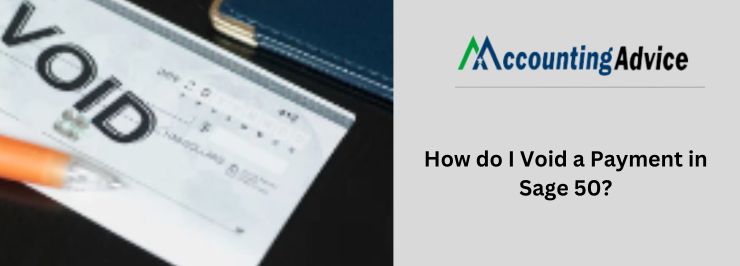
What is a Void transaction? To start with, this is another general (or fancy if you may) term used for a certain transaction that has been canceled by a merchant or a vendor. This is usually done before the final settling of the ‘bills’ via the customer’s credit or debit card account. Though a transaction might be void, nevertheless, it does not appear on the customer’s account statement. However, this can be easily ‘identified’ as a pending transaction once the customer checks the account online. While this might sound much like an inconvenience, nevertheless, this can become a necessity at times when you need to deliberately get the ‘Void’ done. So, How do I void a payment in Sage 50? Let us find out:
User Navigation
Why Do You Need to Void a Payment in Sage 50?
There comes a situation when you might want to ensure that a check isn’t used as a blank Void Check in Sage 50. In this case, you should void the check and record it in Sage 50. The process is quite a simple one and can be done in a few steps. But before that let us take a look at the advantages of a void payment. Essentially, this needs to be done in order to set up automatic payments or to be able to verify the ownership of the product. The Void checks are generally generated simply by writing ‘VOID’ in the check. But, just like everything else, this also requires a process and a procedure.
How do I Void a Payment in Sage 50?
In order to do so, you have two options to follow:
- The void Checks option is located in the Tasks menu.
- Select void within the Write checks, payroll entry, or payments window
Once either of the above two options has been selected by the user, a list of checks is automatically created by the software and it will be displayed within the Void Existing Checks Windows. However, bear in mind that the checks that have been cleared in the account reconciliation are not eligible to be voided. Likewise, certain checks will not be enlisted, these include the checks that don’t have a check or a reference number. So, how does one void a check? Let us take a look at the steps:
Steps to Void a Payment or a Check in Sage 50
So, now that you have decided to Void a Payment in Sage 50, let us take a look at the steps to do so:
- Navigate to the Print Checks screen.
- Click Select ‘No’ once a prompt appears asking ‘Are the checks printed correctly?’
- Click Select ‘Not printed’ in order to reset the check status.
- You can select either:
- Double-click on the column names to check the status
- Selecting the Reprint Range option
- Click on Close.
- Once you select the ‘Check Run & Void’, all the checks that you selected will be voided by Sage 50
Read More-: Dealing with Uncleared Checks from Prior Years in Sage 50
How to Void a Printed Check that Comprises a Payment Entry in Sage 50
There are times when a wrong payment might have been entered and printed on a check. In this case, you will need to check and create a new Check. Here are the steps to do so:
- Launch the ‘Open Accounts’ Payable menu.
- Click on ‘AP Transactions’.
- Click Select ‘Payment Entry’.
- View the entry and locate the detail table In the new window
- Next, Click on the check that you want to void.
- Finally, Click on Void Check.
In case you decide to ‘Un-void’ a particular check, then you will need to simply delete the voiced copy. This will indicate the Sage 50 to automatically restore the original check and unlist it from the Account Reconciliation. Finally, once done, then you will have to clear the check when you reconcile it in your books.
The Void Transactions: A Detailed Account
Now before we finally sign off, let us take a deeper look into what the Void transactions are all about. As and when the transaction takes place, the customer’s Debit or Credit card is swiped by the merchant. In case there are enough funds in the customer’s account, the transaction is authorized by the terminal. However, the transaction is yet to be completely settled as the payment has to be released from the customer’s account to the merchant.
In case of any problem with the transaction, one can use the process of ‘Void’, despite it not being settled yet, as there is a transaction which is pending and has not yet been cleared through the customer’s account. This implies that the sale can still be prevented from being processed.
To Void the transaction, the customer needs to get in touch with the merchant and request a reversal of the transaction until the mistake is noticed by the merchant or issued and proactively voids the transaction to the point of sale. Once the process of Void has been done, the transaction will be displayed on the customer’s account under ‘Pending transaction’. This too will disappear after a certain period. This period also called the ‘Holding period’ lasts from 24 hours to several days
NOTE: Bear in mind that the process of Void takes place on the same day as the original transaction.Points to Consider When Using the Process of Void
Now, that you know how to apply the Void and what it is all about, let us take a look at some of the considerations before you embark on the process:
- The Purchases: It is important to bear in mind that the mistakes in certain transactions can easily be ‘controlled’ and corrected if they are recognised immediately or soon enough. For example, if the buyer discovers that incorrect charges have been applied; this occurs in certain cases when you are picking up groceries in a shopping market and discover that the cashier has ‘wrongfully’ billed an item you did not intend to buy and have ended up paying for it as well. In this case, the cashier can ‘void the transaction, re-scan the right items and then charge the correct items. Likewise, certain merchants allow a window of a ‘period’ where the user can easily ‘claim’ the wrong translation done. Within this time, the buyer has the chance to cancel the purchase made online within 24 hours. Thus, the purchase is cancelled, the seller then voids the transaction and hence, the buyer is not charged for the purchase wrongfully billed.
- The Frauds: One can also Void the Fraudulent charges. In this case, the charge issuing companies usually have fraud detection services to recognise fraudulent transactions. There are various companies that put such companies on hold. This way the customer has the chance to verify in case the transaction is fraudulent with the company, and hence can be ‘Voided’ in this case.
- Void And Refunds: One must bear in mind that the Voids are different compared to the Refunds. This is because, in the case of the Void, no money is transferred from the customer’s debit card or credit card company to the merchant. However, in the case of refunds, these are issued after the transactions have been settled and the customer or the client has already paid for the services or the goods.
Also Read-: How to Replace a Vendor Lost Check in Sage 50
Conclusion
So, there you have it people, these are some of the main aspects, features and steps on How to void a payment in Sage 50? However, if you still have doubts about the same, then you can easily reach out to us at +1800-964-3096 or drop a mail at [email protected]. You can also join our LIVE sessions for a detailed understanding of any topic or doubt at www.accountingadvice.co
Accounting Professionals & Specialized Experts
Want quick help from accounting software experts? Get in touch with our team members who can install, configure and configure your software for you. Proficient in fixing technical issues, they can help you quickly get back to work whenever you encounter an error in Sage software. Our team is available 24/7 365 days to assist you. To get in touch.
Frequently Asked Questions
How can we Void a Check that has already been Printed and posted?
In order to Void a check that has been printed and posted, you will need to locate the Bank services and select the option for Reverse Transaction. This will reverse the Check and re-establish the AP invoice. Once the new payment batch has been generated you can repost and reprint the Check after making sure that there are no more errors.
How do I Delete a Check-In a Closed Year In Sage 50?
Well sadly this cannot be done. One cannot remove or delete a transaction or Void Checks prostate in a year that has been shut down or closed. Nevertheless, there are certain edits that can be done on your data and work from there to be able to fulfil all your tasks. If you still wish to reverse the change, then you will need to go back to the previous year or select the present year in order to create a Custom Journal Entry.
How to Remove the Custom Checks from Sage 50?
In order to remove the custom checks from Sage 50 you will need to undertake the below steps:
🔹 Start by creating a journal entry to be able to reverse the amount from the check.
🔹 Now connect this general journal entry to the G/L account. Also, be sure to remove the check from the outstanding checks reports. This can be done by pulling up the account reconciliation report and deleting the outstanding check.
🔹 Thus the new general journal entry that has been created will reverse the entries.
🔹 Next, go to the checks menu
🔹 Locate and view the outstanding checks and ensure that the voided check is no longer displayed there
