Fix Sage Pervasive Error 3012
Updated On: July 1, 2025 4:24 am

Sage Pervasive Error 3012 is a common error encountered in the Sage Pervasive database management system. This error typically occurs when there is a communication problem between the Pervasive engine and the client application.
User Navigation
- Accounting Professionals & Specialized Experts
- What are the Primary Causes of Sage Pervasive Error 3012?
- Step by step methods to fix Sage pervasive error 3012
- Final Words
- Frequently Asked Questions:
- What if I unable to view the Network in the System when fixing Error 3012?
- How would I add Domain Administrator credentials to Pervasive services to resolve Sage Error 3012?
- How would I fix the Pervasive status Code issue while implementing troubleshooting Steps?
- How would I uninstall the Pervasive Database Engine while fixing Error 3012?
- When do I recognize the Sage Pervasive Error Code 3012?
Accounting Professionals & Specialized Experts
Want quick help from accounting software experts? Get in touch with our team members who can install, configure and configure your software for you. Proficient in fixing technical issues, they can help you quickly get back to work whenever you encounter an error in Sage software. Our team is available 24/7 365 days to assist you. To get in touch.
The most common error pop up on the screen while running Pervasive client/server V10 and registering workstation point of sale or using registration.dat file is error code 3012. This error happens if the PSQL Actian database is un-functional or missing from the services or programs & features. The below article contains the troubleshooting guide to fix the Sage pervasive error 3012.

Also Read: Fix Sage Pastel Error Code 20
What are the Primary Causes of Sage Pervasive Error 3012?
- Un-functional PSQL Actian database.
- Missing services or Programs & Features.
- Server reboot once the update failed to permit restarting Pervasive/Actian Database.
- If every user faces the error then there might be incorrect Local Area Network settings.
- When the Windows firewall is set to Public blocking the Pervasive connection.
- The Actian PSQL database engine required running the server elevated permissions & workstations.
Step by step methods to fix Sage pervasive error 3012
Here we are providing some methods to fix the Sage Pervasive Error 3012:
Method 1: Check the Pervasive Database Engine
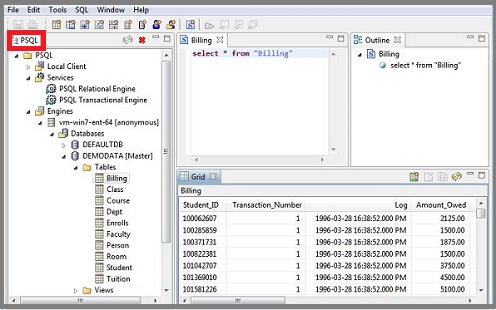
Here are the steps to verify the Pervasive/Actian database engines are executing on the workstation and server:
1. Open the Server.
2. Now launch the Run window.
3. Write Services.msc.
4. Next, restart the Relational database and Actian transactional engines.
5. In case you open a client system then restart the engine named Pervasive/Actian client database.
6. Now open Sage system.
7. If the server needs to be started manually on the computer after each reboot of the system is set to automatic then give a right-click on the database engine.
8. Next set the type of Startup to Automatic.
Method 2: Corrupted Database Engine
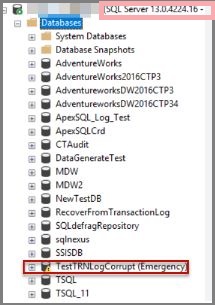
To fix this you need to Run the PSQL System Analyzer using the server name with the below steps:
1. Open the Pervasive System Analyzer tool.
2. Now give a click on the Start button on the Taskbar.
3. Choose Programs, hit the Pervasive tab.
4. Click Utilities and then select Pervasive system Analyzer.
5. Hit Next two time.
6. Enter the suitable system name into the field named Target Machine.
7. Select Next tab.
8. If you get the test successful confirmation message then hit the Next button.
9. You will get the error message if the test fails with the IP address.
10. Check the IP Address and the failure cause then hit the Next button.
11. Choose the field named I want to run the transactional tests and then choose the Next button.
12. Hit Next thrice.
13. Select View Log File option.
14. Choose Finish tab.
15. If the monitor failed to discover then install the Pervasive/Actian server engine.
16. Delete the registry old engines and remaining folders.
17. Disable the Antivirus software.
18. Uninstall the Pervasive and reinstall manually to fix the issue.
Method 3: Check the LAN Settings
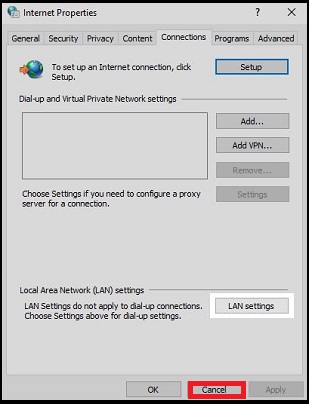
1. Hit the start option of the Window.
2. Now give a right-click on the Network option.
3. Choose Properties tab.
4. Check the network settings set as Public network.
5. In case you disable a public network then select public network and switch it to Domain network/Work network according to the available option.
Method 4: Fix the Pervasive/Action Missing in Services
If there is a missing Actian database engine in the Program & features or corrupted services and failed to uninstall then here are the steps:
1. Firstly Run the SetupClient32_x86 for either server or client version.
2. Choose uninstall button.
3. Now follow the install procedure.
Also Read: Sage Error SQL State 08001
Final Words
That’s all for today! Hopefully, the article is beneficial for you to resolve the Sage 50 error 3012 on the screen. In case of any other status error or technical error in Sage 50, you can reach the professional team by calling our tollfree number.
Frequently Asked Questions:
What if I unable to view the Network in the System when fixing Error 3012?
Unable to view the network in the system when fixing error 3012:
1. Open the Control Panel.
2. Discover Network & sharing center.
3. Click View network status & tasks.
How would I add Domain Administrator credentials to Pervasive services to resolve Sage Error 3012?
1. Ensure that you have logged out of the Sage 50.
2. Click Start button.
3. Open Run dialog box.
4. Enter Services.msc and then hit OK.
5. It will launch Services console window.
6. Search Pervasive and give a right-click on it.
7. Choose Properties tab.
8. Locate tab named Log on.
9. Choose log on as: This account.
10. Write the Administrator with the password.
11. Now give a right-click on the service named Pervasive and then click Restart.
How would I fix the Pervasive status Code issue while implementing troubleshooting Steps?
1. Hit Start button.
2. Open Run window.
3. Enter Services.MSC.
4. Give a click on it.
5. It will launch a console window.
6. Search and give a right-click on the engine service named Actian PSQL Client.
7. Choose Properties tab.
8. Click Log on option.
9. Click Logon as.
10. Write the user account name with a password and then hit ok.
11. Next restart the pervasive engine service.
How would I uninstall the Pervasive Database Engine while fixing Error 3012?
Uninstall the pervasive Database Engine while fixing error 3012:
1. Open control panel.
2. Choose Programs & features.
3. Now uninstall Pervasive PSQL.
4. Rename or delete the folder.
5. Click C:\ProgramData\Pervasive Software.
6. C:\Program Files (x86)\Pervasive Software.
7. C:\Program Files\Pervasive Software).
8. Now open the Windows Registry editor window.
9. Enter Regedit in the Run window.
10. Rename the below keys if they exist.
11. HKEY_LOCAL_MACHINE\SOFTWARE\Wow6432Node\Pervasive Software.
12. HKEY_LOCAL_MACHINE\SOFTWARE\Pervasive Software.
When do I recognize the Sage Pervasive Error Code 3012?
If Sage applications or desktop randomly crashes, desktop login grayed out, corrupted PSQL System Analyzer using 3012, errors in Event Viewer, or the system failed to respond after specifying a folder or log in.
