How to Convert QuickBooks File to Sage 50 and Peachtree
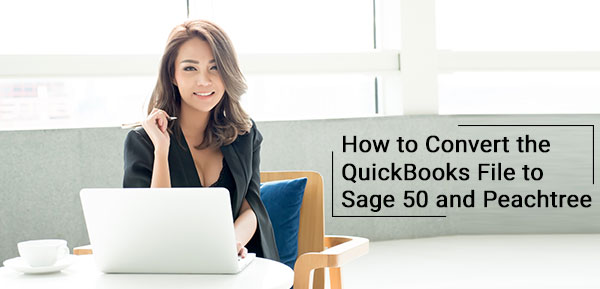
If you have Convert QuickBooks File to Sage 50 accounts then this article will be help you for doing this process, Just follow the given steps accordingly. Before going ahead with these advanced steps, take a data backup. Let’s talk about in particular how to convert the QuickBooks data to an existing Sage 50 Accounting file.
User Navigation
- Addition of Data from QuickBooks to an Existent Sage 50 Accounting file
- How to Add the QuickBooks Data to an Existing Sage 50 Accounting File
- Sage 50 Accounting Imports can be of the Following Types:
- Steps to Convert QuickBooks File to Sage 50 and Peachtree
- Accounting Professionals & Specialized Experts
- Frequently Asked Questions
- What can be Converted When you Convert a QuickBooks File to Sage 50?
- Before Starting the Conversion what can be Done While Converting QuickBooks File to Sage 50?
- Can I do this With all Versions and to Any Version to Convert QuickBooks file to Sage 50?
- Before starting the conversion of the QuickBooks file to Sage 50, I am told to ensure that Sage can read my data properly. How to do this?
- Can I change the Company Name after converting my QuickBooks Data to Sage 50?
Converting a QuickBooks file to Sage 50 or Peachtree involves transferring your financial data from QuickBooks to Sage 50 or Peachtree software. This process can be necessary if you are switching accounting software or if you need to collaborate with someone who uses a different software package. To convert a QuickBooks file to Sage 50 or Peachtree, you’ll need to first ensure that your version of both software packages is compatible. You should also create a backup of your QuickBooks file before beginning the conversion process to avoid losing any data.
Let us discuss one such doubt that crops up while working on Sage.
Addition of Data from QuickBooks to an Existent Sage 50 Accounting file
Please note that it is important before following the below mentioned advanced methods to take a backup of the data. Moreover, it is best to take help from technical professionals to understand the process. A Sage expert or network administrator can understand the whole process and explain you in turn in a better way.
Let’s discuss in detail:
How to Add the QuickBooks Data to an Existing Sage 50 Accounting File
Here we are providing some stimple steps to add the QuickBooks Data to an exisiting Sage 50 Accounting File:
Resolution
- Select and open your QuickBooks company file.
- Select File, Utilities, Export, then Lists to IIF Files.
- Select Vendors from the Export window
- Press OK.
- Keep a appropriate file name and keep it in a location that is known.
- Select and open your QuickBooks company file.
- Select and save all items one at a time. Customer List, vendor List and employees list are few of the regular import list files of Sage 50.
- Keep your Sage 50 company file.
- Be single user mode.
- Next select File, Import/Export, then Import Records.
- Press OK
- Select Quickbooks.
- Go to Next
- Take a backup of the data before importing is essential.
- Choose what all needs to be imported, related to what was saved from.
- Then next go to location of your exported .IIF files from Quickbooks.
- Choose all that apply in the same window.
- Go to Next to begin the import process.
- Press OK
- Select Finish to accomplish the procedure.
Read More-: How to Convert QuickBooks Online to Sage 50
Make Sure that you are in Single User Mode
Follow the step by step instructions to the given below:
- Go to File, Import/Export, then Import Records.
- Click OK
- Choose Quickbooks.
- Choose Next
- Creating a backup of the data before importing is important.
- Select the item you want to import, related to what was saved from.
- Go to the location of your exported .IIF files from Quickbooks.
- Select all that apply in the same window.
- Click Next to start the import process.
- Choose OK
- Go to Finish to complete the process.
However, please note that the transactions don’t get converted nor dollar amounts. Also, the addresses are interpreted by a comma after the first line of the address because QuickBooks does not have separate fields for state data or province data. Therefore, it is important to make sure that there is a comma between the city and the state/province in your addresses. Chart of Accounts can also be transferred from QuickBooks but it can be done only while importing it into Sage 50 Accounting while creating the company file.
Sage 50 Accounting Imports can be of the Following Types:
- General Ledger Accounting
- Inventory Data
- Customer
- Employee
- Vendor
The Imports is Possible From:
- IIF export files from QuickBooks versions 2001-2015
- MYOB versions 10 and 11
- Quicken versions XG 2003, XG 2004, and XG 2005
- Microsoft Excel
Steps to Convert QuickBooks File to Sage 50 and Peachtree
A list of records and some company info from QuickBooks to Sage 50 can be transferred when a new company is created in Sage 50.
The Versions from which you can Transfer Information are
- QuickBooks 2011 or 2012 to Sage 50 Accounting 2013 or 2014.
Please note that you can import but not convert QuickBooks 2013 to Sage 50 Accounting 2013 or 2014
- QuickBooks 2011 to Sage Simply Accounting 2012.
- QuickBooks 2010 to Sage Simply Accounting 2011.
- QuickBooks 2006 or 2007 to Simply Accounting 2010 (CDN version).
- QuickBooks 2007 or 2008 to Simply Accounting 2010 (US version).
No Conversion tool is available for QuickBooks 2008 and 2009
What to Check Before Conversion?
- Company data and the QuickBooks program should be installed on the same PC that is used for the conversion.
- The date format used for Windows’ Regional and Language Options and your QuickBooks company should be same.
- Export the Employee list and payroll items to an IIF file if your company uses payroll in QuickBooks. The employee payroll details and info about the company’s incomes and deductions will not be retained if this data is not exported.
- If multiple currencies are used, include the Chart of Accounts and Currency List information in the IIF file
What can you Convert?
- Company info like budgets, credit cards and price lists
- Records like accounts, vendors, customers, employees, inventory items, jobs or projects
How to Convert Data? In 2015.4 and Prior
- Open the Sage 50 and Create a new Company by selecting the option.
- Choose ‘Yes. Convert my QuickBooks company to Sage 50 Accounting.’
- Go to Next.
- Select Finish and the conversion wizard will start.
- Review the conversion checklist after clicking on Next.
- Browse to choose your QuickBooks company file.
- Go to Next.
- Select the info you want to convert and click Next. QuickBooks company should be open.
- Fiscal year dates have to be verified and click Next.
- The file name and location of your Sage 50 company has to be entered, and click Next.
- The summary information has to be reviewed, then click Next.
- Sage 50 will then create your new company.
- Then open or print a summary of the conversion process.
- Go to Next and then Finish.
- Sage 50 does not work like QuickBooks. Therefore, checking your Sage 50 settings and records is important to make sure that your company was set up accurately.
The Importing can be done from
- QuickBooks versions 2011-2012.
- You can also convert instead of importing to Sage 50 Accounting.
- IIF export files from QuickBooks versions 2001-2013.
- MYOB® versions 10 and 11.
- Quicken versions XG 2003, XG 2004, and XG 2005.
- Microsoft Excel.
In case of detailed discussion about how to add data from QuickBooks to Sage 50, contact accountingadvice.co. You will be contented by the speedy resolutions of the proficient team.
Also Read-: Sage 50 to QuickBooks Conversion Manual
Conclusion
We hope the sequential steps mentioned above have cleared all of your doubts related to converting a QuickBooks file to Sage 50 and Peachtree. If you still have some queries or, if you experience any difficulties in carrying out the above-mentioned steps, we would recommend you to speak to some of the authorized Sage experts. The team can give tips too on how to use the software in a better way.
Accounting Professionals & Specialized Experts
Want quick help from accounting software experts? Get in touch with our team members who can install, configure and configure your software for you. Proficient in fixing technical issues, they can help you quickly get back to work whenever you encounter an error in Sage software. Our team is available 24/7 365 days to assist you. To get in touch.
Frequently Asked Questions
What can be Converted When you Convert a QuickBooks File to Sage 50?
The things that you can convert are:-
🔹 Records- customers, vendors, jobs, accounts, employees, and inventory items
🔹 Company Information- credit cards, budgets, and price lists.
Before Starting the Conversion what can be Done While Converting QuickBooks File to Sage 50?
🔹 Check that company file is setup accordingly
🔹 Make sure to have a backup of the both software
🔹 Verify everything before conversion
🔹 Both software must be on same computer.
Can I do this With all Versions and to Any Version to Convert QuickBooks file to Sage 50?
Yes, you can convert any version and edition of QuickBooks file to the Sage 50 account. You must check that you cannot convert to the downgraded version. The data conversion can be done on the upgraded version. So you must check it before starting the conversion.
Before starting the conversion of the QuickBooks file to Sage 50, I am told to ensure that Sage can read my data properly. How to do this?
You need to setup your QuickBooks company accordingly. Please follow the steps below –
Check your QuickBooks company name
Verify if your company data contains a valid company name. to do this, go to the QuickBooks Company menu and click on Company Information. The Company Information window will come up with the information desired.
Make sure your company name is included in the Legal Name field. Sage 50 will convert the name entered in this field as your new Sage 50 company name.
Check your QuickBooks company account types
Your company should have one of the below-mentioned account types
🔹 Accounts Payable
🔹 Retained Earnings
🔹 Account Receivable
Print and process checks & bills
🔹 Print all checks and forms
🔹 Authorize all credit card transactions
🔹 Process and sync all the electronic bills
🔹 Reconcile all bank accounts for periods before the conversion
🔹 Process all shipments
Take a backup of your company data
I want to convert to Sage Business Cloud Accounting. Am I allowed to convert all my existing data?
No. you are not allowed to convert all your existing data. The following types of data will not be converted –
🔹 Classes / Projects
🔹 Product/Sales Items
🔹 Fixed Asset Registers
🔹 Budgets
🔹 Sub-account structure of the chart of accounts
🔹 Default nominal codes, tax rates and payment terms
🔹 Open/Draft Transactions
🔹 Custom VAT rates
🔹 Time-sheets/Time Records
🔹 Invoice and other Templates
🔹 Deleted or cancelled transactions
🔹 Payroll and Employee Records
🔹 Nil value invoice line items
Can I change the Company Name after converting my QuickBooks Data to Sage 50?
Yes, you can. Please follow the steps below to change the company name –
🔹 Go to the Maintain menu
🔹 Click on Company Information.
🔹 The Maintain Company Information window will be displayed on your screen.
🔹 In the Company Name field, type in a new value. Please note that you can enter as many as 30 characters in this field. You cannot leave this field blank.
If necessary, change other company information.
🔹 Once done, select OK.
🔹 When you will start Sage 50 next time, the main window title bar will come up with your new company name.
