Switch Sage 50 from Multi-User Setup to Single-User
Updated On: February 3, 2025 6:52 am
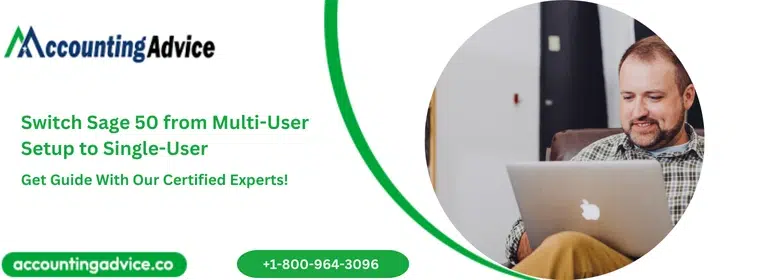
Sage 50 provides a multi-user license option for multiple users to work on the company data at the same time. Once the user has installed Sage 50 Accounting onto the network, he can easily execute the company data in multi-user mode. Single-user products can be upgraded into multi-user mode to get benefits. The number of users varies with the license you have purchased and the Accounting product you are accessing. In the below write-up, we will explore how to switch Sage 50 from Multi-user Setup to Single-user.
User Navigation
Accounting Professionals & Specialized Experts
Want quick help from accounting software experts? Get in touch with our team members who can install, configure and configure your software for you. Proficient in fixing technical issues, they can help you quickly get back to work whenever you encounter an error in Sage software. Our team is available 24/7 365 days to assist you. To get in touch.
When you Need to Switch Sage 50 from Multi-User Setup to Single-User?
- There many scenarios that occur when there is a need for only one user to work in a file. Then it is a better decision to switch Single user mode. However, only one user can work at a time. When the user is working on a particular file, the other requires logout from his company file.
- Few options and menus are unavailable in multi-user mode even a person login as a sysadmin. You need to switch back to single-user mode to perform unable tasks in multi-user mode. Consequently, it protects data by preventing other users from using the same or updating it.
- Note that all other users will be logged out from the company file once you turn in single-user mode.
- The same user cannot be logged in to your company at multiple locations.
In an organization, many times, there is no need to enable multi-user mode in Sage 50. Sage 50 provides the feature to switch from Multi-user Setup mode to Single user mode.
Also Read: Sage Multiuser Setup
Steps for Switch to Multi-user Setup to Single-user in Sage 50
Here are the instructions you need to follow to switch between multiple-user & single-user mode:
- Open Sage 50.
- Locate the Home window.
- Discover File Menu.
- Select either Switch to Multi-user Mode or Switch to Single-User Mode.
- Hit on the Yes button.
Things Need to Know: Before Switch to Multi-user Setup to Single-User in Sage 50
Know these steps before switch to Multi- user setup to Single user in Sage 50 :
Setting up Multiple Users
“Sysadmin” is the system administrator profile that you make during the Sage 50 Accounting installation. The sysadmin profile contains the complete accounting rights to manage company records and easily create, remove, or modify other users.
Follow the below things before you proceed with multi-user mode:
- Create users for the company.
- Enable Automatically Refresh Lists feature.
Working in Multi-user Mode
When you try to write transactions in multi-user mode, there might be a need to modify the inventory levels. The Sage 50 Accounting display the message notifying changes have occurred. If multiple users are allotted a single task, then it might decrease productivity. You can decrease the messaging by adjusting Sage 50 Accounting to use the proceeding transaction number automatically.
Conclusion!
Hopefully, the above article helps you how to Switch Sage 50 from multi-user mode to single-user mode! If there is still any doubt in your mind, call Sage 50 Technical Support number. The Professional team is sitting there, dedicatedly working to find the effective methods to serve you better. So without any hesitation, ask them the question and get the best assistance without any delay; if you are unable to connect the team through phone, then use the alternative option of a live chat or send an email.
Frequently Asked Questions:
How Can the Users Switch to the Single User Mode in Sage 50?
In order to do this you need to:
1. In the Home window on the File menu, choose Switch to Single-User Mode. If other users are working in the company data, a window opens showing you the users who are currently working in the company data.
2. Click Close.
How Can One Change the User Setting in Sage 50?
In order to do this, one needs to:
1. Start by clicking on Settings.
2. Next click User Management.
3. Now click Users.
4. Next Select the user whose access rights you wish to amend.
5. Click Edit.
6. Click the required option you wish to amend on the left: User Type.
7. Select the type of user.
8. Click Finish.
9. Now click Save.
10. Finally click Close.
