Sage 50 Multi User Setup: Complete Guide
Updated On: June 24, 2025 7:21 am
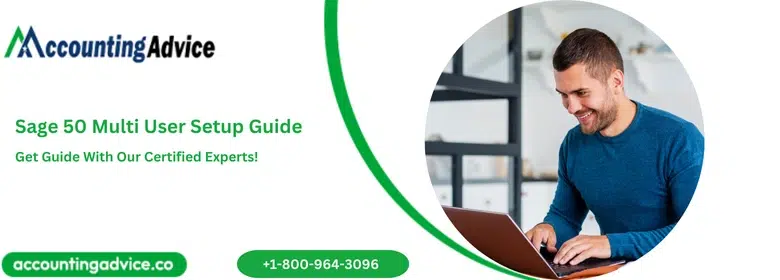
Have you ever been frustrated when trying to set up Sage Multiuser? You’re not alone. Setting up Multiuser can be a daunting task, especially if you are new to the software and don’t understand the basics. In this blog post, we will provide a comprehensive guide on Sage 50 multi luser setup.
User Navigation
- Accounting Professionals & Specialized Experts
- What is a Sage 50 Multi User Mode?
- Requirements for Sage 50 Multi User Setup
- How to do Sage 50 Multi User Setup?
- How to Open the File From the Other Systems or Computers?
- How to Work on the Multi-User Mode?
- All that you Want to Know about the Remote Data Access Multi-User Add-ON
- Requirements for Remote Data Access Multi-User Add-On
- Final Words
- Frequently Asked Questions:
Accounting Professionals & Specialized Experts
Want quick help from accounting software experts? Get in touch with our team members who can install, configure and configure your software for you. Proficient in fixing technical issues, they can help you quickly get back to work whenever you encounter an error in Sage software. Our team is available 24/7 365 days to assist you. To get in touch.
Sage is one such financial software that continues to surprise users and ensure you have a smooth run the entire time. Some of the most striking features of the software have been designed to ensure that you are able to ‘deal with’ various aspects of accounting and finances that might otherwise require a professional. But with Sage by your side, one can easily get a lot done whether your business is small-scale or large-scale. Likewise, the Sage 50 multi user setup is one such remarkable feature that allows more than one user to easily access the company’s data. So, how it is done and what are the other features related to this? Let us find out.
What is a Sage 50 Multi User Mode?
This is essentially a multi-user license feature that allows more than one user to be able to access the company data at a time. This way, various users can easily work on a certain aspect or various aspects of the company at a given point in time in order to allow better productivity and efficiency. Hence, in order to set up the Multiuser Mode, you will need to install the Sage software onto your system. However, you need to bear in mind that the number of users that can access the data clearly depends upon the product type you have installed. Likewise this also depends upon the number of licenses you have purchased on your product.
However, in case the current status is that of the Single-user, one needs to upgrade to the multi-user mode to be able to make the most of the aspect. So, how is this done?
Also Read: Fix Sage Network Access for Multi-User Mode Issues
Requirements for Sage 50 Multi User Setup
- A peer-to-peer network or a file server network
- Get hold of a multi-user edition of Sage 50. All the systems that need to access the Sage software comprise the basic requirements needed for the program.
- In case you are utilising the multiuser mode using the Remote Data Access, you will need to set up the RDA requirements.
How to do Sage 50 Multi User Setup?
- Installation of the Sage Edition where the Multi-user mode needs to be used.
- Go to the C-Drive on the computer, as this is where you will be storing the data.
- Now, create a new folder under the Root directory under the C-Drive
- Next, share this folder on the Network.
- Allow the other users to be able to access the file, by granting the required permission.
- Now, save your data file within this New Folder.
- Launch the Sage 50 latest edition that supports the Multi-user mode
- Navigate over to the main Window
- Go to the File menu
- Click on Save As.
- Locate the new folder created from step 2.
- Next, you need to change the file name
- Now click on SAVE
- Now you need to create the users in the Sage latest version
- Click ‘CLOSE’ once all the users have been added.
- In order to create other Users/Passwords you need to ADD USER. This will allow the different users to be able to access the various parts of the programs as per the rights they own.
- Next click on OK.
- Now, you need to click on MODIFY
- Enter or re-enter the Password in the case of the SYSADMIN user.
- Navigate over to SetUp
- Click on Setup Users
- Next, go to File Menu
- Switch to Multi-User mode
Also Read: Fix Sage 50 User ID and Password not Working
How to Open the File From the Other Systems or Computers?
- Launch the latest Sage edition you have installed on the system
- Now click on the Select an Existing Company option as and when it appears.
- Navigate over to My Network Places
- Click select File that was previously SAVED by you in the NEW FOLDER in the Computer Storing data.
- Now use the multi-user mode to open the FILE with any of the User names and passwords created by you previously.
- And, that’s it, you are done
How to Work on the Multi-User Mode?
There are chances that the Inventory levels might change once the transactions have been entered using the Multi-User mode. Also, the loaded transaction numbers might be used by other users. However, all the changes will be prompted by the Sage software as and when they occur.
However, it is also important to bear in mind that the case of multiple users accessing the mode to perform similar tasks at the same time can lead to productivity slowing down, relatively. In case you need to reduce the messaging, you can do so, by turning off the notification as the transaction numbers change. There are certain options and menus that are not available inspite of user being logged-in as a Sysadmin. Hence, it is advised to switch-back to the Single-User mode in such case, if you are unable to perform the concerned tasks as a multi-user. This is essential as it protects the data by preventing the other users to access the same as it is being updated. The best part about the latest version of Sage is that, the data is protected as and when you access the software as a single-mode user. Remarkable isn’t it?
Also Read: Switch from Sage 50 Multiuser Setup to Single User
All that you Want to Know about the Remote Data Access Multi-User Add-ON
Simply put, with the help of Sage 50 Remote Data Access Multi-User Add-On, the aspect of Multiple users to gain real-time access is possible. One can work from any location and simultaneously within the Sage Cloud with the help of the Remote Access.
The fun does not stops here; once the user created and adjusts the transactions, the Sage 50 Accounting company file is automatically synchronized. This is done with the copy of the same being saved in the Sage Remote Data Connectors. Hence, the data is never ‘out-dated’ per se. This is specially great, when you are working with your accountant or the bookkeeper and need to share the company file with them. Lastly, this is an essential feature to ensure a seamless flow of information, thus, ensuring better productivity and efficiency.
Requirements for Remote Data Access Multi-User Add-On
The main requirements includes:
- Sage Cloud installed in the system
- A unique Sage ID for each user who can access the company.
- Good internet service and efficient hard wire from the remote location
- A speed of a minimum of 20 mbps is essential for efficient downloads.
- A Speed of a minimum of 10 mbps is essential for efficient uploads
- An upload speed of 5 mbps is essential for companies that are less than 500 megabytes.
- An upload speed of 10 mbps is essential for companies that are more than 500 megabytes.
- A basic upload speed of 10 mbps is necessary for all the companies who utilise multiple lines on transactions.
- Use the ‘Purge Process’ to reduce the database size if your database is larger than 5.3 GB.
- Perform a ‘Speed test’ incase you need to test your current internet speed.
Also Read: Upgrade Sage 50 Single-user License to a Multi-user License
Final Words
So, there you have it people. These are the facts, features and various aspects related to the SAGE 50 multi user setup. How ever in case you still encounter any problems, be sure to reach out 1800 964 3096 our team of experts and we will be more than happy to assist you.
Frequently Asked Questions:
Can a Remote User Access the Company at the same Time as a User in the Office?
Remote user Access the company Not quite. This is because the Sage Drive can be used in a multi-user environment but, it will need the user to be able to access the company in a single-user mode as it is being shared. In case of version 2017 and above, one can easily select the Pause Sharing.
What is a Sage Remote Data Access Connector and how does one use it?
Essentially the Sage Remote Data Access Connector allows the user and the accountant or the other users to be able to gain access to the ‘real-time’ data and perform the related activity simultaneously. The best part is that this can be done from any location
