How to Prepare and Install the 2021 and 2022 Tax Updates in Sage?
Updated On: February 6, 2024 9:24 am
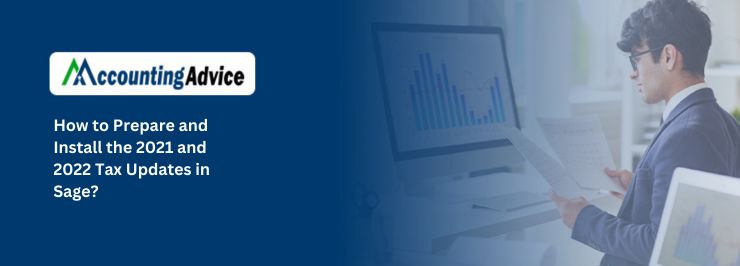
The IRS updates are coming, and if you haven’t already prepared for them, you need to start soon. These updates will impact every aspect of your business, from the way you account for income to the way you file your taxes. In this blog post, we will teach you how to prepare and install the 2021 and 2022 tax updates in Sage. We’ll cover everything from installation instructions to tips on how to make the update as seamless as possible for your business.
User Navigation
If you own a business, you will certainly agree that payroll processing has become an increasingly complex task. It has been no less than a daunting task for employers to pay their employees precisely and on time. However, the Sage Payroll Module was created to reduce such complexities. It has indeed made things much easier for businesses.
The Sage 50 software is constantly updated with new versions and service releases. The most recent releases, Sage 50 2021 and Sage 50 2022 are significant additions to the Sage family. They have included new and improved features, as well as fixes for issues and errors found in previous versions. These versions have introduced certain important updates to the payroll tax tables as well. Installing these updates is absolutely necessary to remain updated with all the recent taxation changes. Even if you have not yet installed these updates, do not bother a bit! In this blog, we will tell you how to prepare and install the 2021 and 2022 tax updates in Sage on your system. Simply follow the steps outlined in this blog to streamline your payroll processing with the assistance of your trusted aid, Sage 50.
Read More : Sage Tax Codes and How to Update Manually
How to Install the Sage 50 2022 Payroll Tax Updates?
Here are the given steps for Install the Sage 50 2022 payroll tax updates.
Step 1: Installing Sage 50 2022 Payroll Tax Updates via Automatic Updates
Installing the Sage 50 2022 payroll tax updates via automatic updates is fairly simple. If you are already using the payroll module of the Sage 50 2022 version, you will be notified when a new update becomes available. However, before you proceed with the installation of these updates, keep the following in mind:
- Do not forget to take proper backup of your crucial company data
- Note the exact location of your current payroll data
- Choose a suitable location on your computer for saving the updates
Now, you are ready to install Sage 50 2022 payroll tax updates. Here are the steps to follow-
- Open Sage 50 2022
- Click to open the corresponding button for the relevant tax year
- Log in to the payroll module
- Navigate to the menu bar
- Click the Help button
- Now select the System Information tab
- Next, create a link note for the data directory specified as the payroll data location
- If your data directory path mentions a C drive path on the local system, the payroll data is saved in the system itself
- If the data directory path contains a mapped network drive/path, it will mean the payroll data is hosted in a network
- Take a note of the program directory link where the Sage payroll software has been installed
Step 2: Download and Install the Sage 50 2022 Payroll Tax Updates Manually
- Please follow the steps below-
- Navigate to Reports And Forms
- Click Forms
- Select Tax Forms
- Open Payroll Tax Forms
- Open the relevant tax form
- A prompt will ask if you want to install the tax updates
- Click the tab named Download Updates
- After the completion of the download, click Run Update
- The installation of the Sage 50 2022 payroll tax forms will commence
- A prompt will appear, asking if you want to overwrite the existing files.
- Click the Yes to All tab to continue
- Follow the instructions displayed on your screen and complete the installation
How to Install Sage 50 2020 Payroll Tax Updates?
Please follow the steps mentioned below-
- Click on the My Computer icon on the desktop
- Click on Browse to go to the Sage 50 data path
- Next, click the Update folder beneath the data path
- Locate the tax table update file
- The tax table update file will be displayed on your screen. It will include details such as the payroll year, month of update and the version of Sage you are using
- Make sure to fill in all the relevant details
- Click on the tab labelled Run Update File
- Follow the instructions displayed on your screen
- On the terms & conditions page, click I Agree
- Repeat the initial steps to save the installed tax forms
- Wait till the updating process is over. Henceforth, you can run the new Sage 50 2020 payroll tax tables.
Also Read : Sage 50 Payroll Solutions Update for Release 2024
Final Words
We hope the steps mentioned above would help you prepare and install the 2021 and 2022 tax updates in Sage on your system. If you experience any difficulties while installing or if you have any questions in mind, you may get in touch with some seasoned Sage professionals.
Accounting Professionals & Specialized Experts
Want quick help from accounting software experts? Get in touch with our team members who can install, configure and configure your software for you. Proficient in fixing technical issues, they can help you quickly get back to work whenever you encounter an error in Sage software. Our team is available 24/7 365 days to assist you. To get in touch.
Frequently Asked Questions (FAQs)
What are the Points to Note before Installing the Sage 50 2022 Payroll Tax Updates via Automatic Updates?
Here are the points to note in order to ensure a smooth installation-
1. Make sure to take a proper backup of the company data
2. Note the exact location of your current payroll data for immediate reference
3. Save the payroll tax updates in a suitable location on your computer
How can I Download and Install the Sage 50 2022 Version?
1. First, you have to download the Sage 50 2022 installation file
2. Open Sage on the server
3. Go to the Services section
4. Click OK to continue
5. Click the option labeled Check for any Updates
6. Now go to Options
7. Click the Check tab
8. Click Sage 50 2022 Upgrade
9. Next, tab on Download
10. After the download completes, close the Sage software
11. Follow the instructions displayed on your screen and proceed with the installation
What are the Advantages of the Sage 50 Payroll Wizard?
This Wizard by Sage 50 (Sage 50 Payroll Wizard) helps you establish the following-
1. State & locality defaults
2. State unemployment limit & percentage
3. Common state and federal payroll fields for taxes (both employee-paid and company-paid )
4. General ledger account defaults related to your payroll fields
5. Optional payroll fields for tips and meals for your employees
6. Payroll fields for vacation and sick time of employees
7. Contributions ( from both employer and employee ) to retirement plans
8. Payroll fields for contributions to flexible spending accounts and insurance plans
