Sage 300 ERP UI Screen Container has Stopped Working
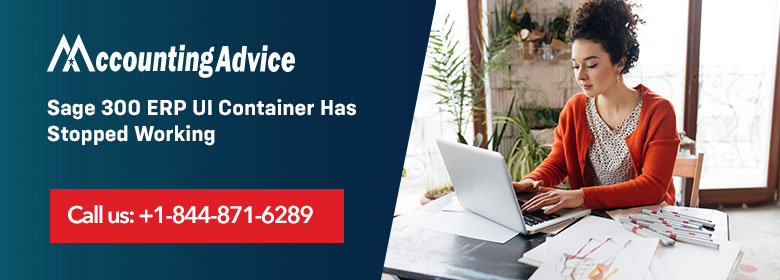
Sage 300 ERP UI Container has stopped working as the error happens when the crystal runtime files have the multiple versions. The error also occurs when there are different crystal runtime files that are used by the other application. You need to uninstall this application and then do install it to another system. For checking that the system has different crystal runtime files; the steps are as follows:-
User Navigation
- In the Start menu, go to the control Panel
- Click on the Programs and Features
- Find out the software that are installed in the system like Crystal Decisions or Seagate Crystal
- These software that you browse have old crystal components
- This surely creates issues with the Crystal.net runtime that is used by Sage 300 ERP.
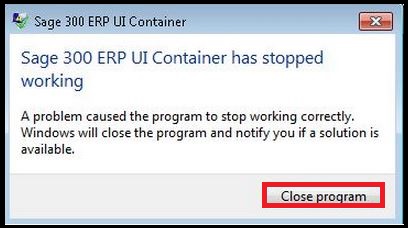
Read More-: Sage 50 Error Sagereg.exe has stopped working
Causes of Sage 300 ERP UI Screen Container has Stopped Working Issue
The most common cause for the “Sage 300 ERP UI Container” error is when the user is trying to print reports. The cause of this error is in fact a problem with the Crystal User Function Library DLL file that can lead the UI Container to hang.
In case the user is having this issue, then follow these steps to resolve it:
Method 1: Reprint the Report
- Navigate to: C:\Windows\SysWOW64\CRUFLCCS.dll
- Next Rename the file and check if it stays deleted.
- Bear in mind that some files are re-created automatically.
- Finally Reprint the report to check.
Method 2: Issue Encountered during Bank Reconciliation
Another case is when the will get the UI Container error is when opening Bank Reconciliation.In order to resolve this issue, simply:
- Start by Clicking on Start
- Next Type in Run in the Search Field
- Then type “RegAcc.exe”
- Press Enter
- Once processing is complete, start Sage 300 ERP as Administrator
Method 3 : Screen not Responding
There are times when the user can face a problem that states, “ Sage 300 ERP UI Container has stopped working.” This problem is encountered when a .dll file has not been registered. To be specific, a4wcrinterop.dll is not registered.
To solve this error, follow the below steps:
- The user needs to be logged in to the server or workstation as an administrator or account with admin rights.
- Next Run command prompt as administrator
- From within the command line, enter this command, C:\Windows\Microsoft.NET\Framework\v4.0.30319\regasm /register [sage300runtimefolder]\a4wcrinterop.dll.
- here [sage300runtimefolder] is the location where Sage 300 ERP has been installed. (i.e. – C:\Windows\Microsoft.NET\Framework\v4.0.30319\regasm /register “C:\Sage\Sage 300 ERP\runtime\a4wcrinterop.dll”)
- After the registration of the particular .dll is successful, the user should be able to print the report.
To get it resolve here is the solution that is directly provided by the Sage 300 support team who is always here to help you out. Team members are educated, expert, trained, and professional so they easily get your issues that you are facing and provide you the best solution. You need to follow the solution to fix the issue smoothly.
Steps to Fix Sage 300 ERP UI Screen Container Has Stopped Working
- In your system, open the RUN window by pressing the Windows+R keys together from the keyboard
- Type the cmd in the search field of run window and then press the enter button
- Now cmd (Command Prompt) opens up
- Type the C:\Windows\Microsoft.NET\Framework\v4.0.30319\regasm/register [sage300runtimefolder]\a4wcrinterop.dll
- [sage300runtimefolder] is the location in your system where the Sage 300 ERP is installed. It s the correct or right location of the runtime folder.
- You can customized it as per the location of the runtime folder
- When the registration is failed then check that the Crystal Runtime Engine is properly installed in the “C:\Program Files\SAP BusinessObjects\Crystal Reports for .NET Framework 4.0\Common\SAP BusinessObjects Enteriprise XI 4.0\win32_x86” (32bit) or “C:\Program Files\SAP BusinessObjects\Crystal Reports for .NET Framework 4.0\Common\SAP BusinessObjects Enteriprise XI 4.0\win64_x86” (64bit)
- Verify that the feature of .NET Framework 3.5 is enabled for the Windows 8/8.1 and Windows 2012/2012 R2
If the issue still exists then you as the local Administrator need to uninstall and then reinstall the System Manager. For Sage 300 latest version, do apply the latest product update. Also check that the Windows are also updated. Now do re-install the Sage 300 workstation or program setup.
If you do update the Windows operating system then it removes the .NET 3.5 framework from your system. So do install the framework again and it fixes the issues you are getting.
Also Read-: Sage 50 Keeps Crashing After Windows 10 Update
Final Words
Hopefully the given article is useful & you have easily resolve this issue but if you have any issue, You can easily get in touch with the support team as they are available 24/7 hours. You just need to dial the Sage customer support toll-free number to get the issue resolved in no time. The team members are polite, friendly, and well-mannered so they can handle all kinds of situations easily.
Accounting Professionals & Specialized Experts
Want quick help from accounting software experts? Get in touch with our team members who can install, configure and configure your software for you. Proficient in fixing technical issues, they can help you quickly get back to work whenever you encounter an error in Sage software. Our team is available 24/7 365 days to assist you. To get in touch.
Frequently Asked Questions(FAQs)
How to Report the GL Error in Sage 300?
In sage 300 ERP, Navigate to General ledger ->GL Reports -> Posting journals -> Posting Journal errors and click on a pr int button. When you click on print button, the system will generate a report which will show all Journal posting errors
What are the Operating Systems that the Sage 300 Web Screens Support?
The Supported Sage 300 2020 workstation operating systems include the 64-bit versions of Windows 10 (Professional) and Windows 10 (Enterprise).
What is meant by the License Error in Sage 300?
The cause. If you know that you have a license in place, it is almost always a permissions issue. Specifically a permissions issue on the data folder. This means that the user trying to open Sage 300 does not have Read/Write and Modify access to the Sage 300 data folder.
