Install Sage 50 2022: Step By Step Guide
Updated On: February 6, 2025 4:39 am

Sage 50 is one of the most premium accounting software used by several small and medium business owners around the world. The program is trusted by so many users not only because it comes with a ton of features and services but also because it stays up to date by regular version and service updates. In this blog we will learn how to install Sage 50 2022.
User Navigation
Accounting Professionals & Specialized Experts
Want quick help from accounting software experts? Get in touch with our team members who can install, configure and configure your software for you. Proficient in fixing technical issues, they can help you quickly get back to work whenever you encounter an error in Sage software. Our team is available 24/7 365 days to assist you. To get in touch.
What Features You Get By Installing Sage 50 2022?
- Support for state family leave withholding.
- Improved banking services integration.
- Help when encountering connection issues when accessing your shared company.
- Updates to 1099 references.
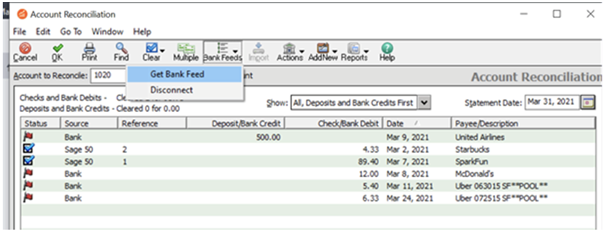
In this post, we are going to take you through the installation process of Sage 50 as well as discuss about the system requirements your computer must meet in order to install and run Sage 50 2022 accurately.
Minimum System Requirements to Install Sage 50 2022?
In this section, we are going to discuss about the system requirements for Sage 50 2022 that you need in order to install. Make sure that you read them carefully and ensure that your system meets the requirement mentioned below.
Note: Sage will continue toallow Sage50 Accounting—U.S.Edition to be installed on computers with Windows 7 for the foreseeable future, but some features may not work as designed in future updates.Beginning in March 2020,subsequent versions of Sage 50 Accounting—U.S.Edition will include a warning message when you attempt to install the product on a computer that is running an edition of Windows 7.However,the installation will be allowed to continue.- 2.0 GHz processor for single user and multiple users.
- 4 GB of RAM for single user and multiple users.
- Windows 8.1 or Windows 10 (version 1809 and higher) with the latest updates from Microsoft installed.
- 1 GB of disk space for installation.
- Installation of Internet Explorer 11.0 is required (version 11.0 and higher with Sage Payroll Solutions, Sage Payments Solutions, and other Connected Services integration); Google Chrome and Microsoft Edge (version 2020 and higher) web browsers are supported when accessing available Connected Services outside of the product.
- Microsoft®.NET Framework 4.7.2, including DirectX Dependency for .NET; requires an additional 280 MB to 850 MB.
- At least high-color (16-bit) SVGA video; Minimum Resolution: 1280 x 800, Preferred Resolution: 1440 x 900 or higher; small fonts/DPI settings required.
- All online features/services require Internet access (For best performance download speeds of at least 25 mbps and upload speeds of at least 10 mbps).
- Maximum of 5GB file size for Sage Drive companies.
- Computer name of 15 characters or less required.
Integration/Compatibility Requirements
- Excel®, Outlook®, and Word integration requires Microsoft Excel, Outlook, and Word (32-bit versions) 2007, 2010, 2013, 2016, and 2019
- Microsoft 365 Integration – Requires Microsoft 365 Business Premium or Enterprise Editions
- Printers supported by Windows 8.1 or Windows 10
- Adobe® Reader Acrobat.
Multiuser
- Multiuser environments are supported in Sage 50 Premium Accounting and higher
- Multiuser mode is optimized for Windows Server 2008 R2, Windows Server 2012 R2 (requires installation of KB3118401), Windows Server 2016 client-server networks, Windows 8.1, or Windows 10 peer-to-peer networks
- A maximum of five licensed named users is allowed for Sage 50 Premium Accounting and up to 40 named users for Sage 50 Quantum Accounting; a named user account is granted a license when selected in the user maintenance screen
- 2 GB of disk space for installation of components on server
Terminal Services
- Windows Server 2008 R2, Windows Server 2012 R2 (requires installation of KB3118401), Windows Server 2016 or Windows Server 2019 along with Remote Desktop Connection or Remote Desktop Web Connection client is required to run in a Windows Terminal Services environment; no more than 5 named users for Sage 50 Premium Accounting or up to 40 named users for Sage 50 Quantum Accounting
- Terminal Server requires additional memory when more than one user is running under Windows Terminal Services
Other
Customer registration and acceptance of License Agreement for Sage 50 Accounting software products
Recommended Configuration
- 2.4 GHz processor (Intel Core i3 and higher) for single user and multiple users
- 4 GB of RAM for single user and 8 GB and higher for multiple users
Also Read: Download Sage 50 2025
How to Install Sage 50 2022 U.S. Edition?
Step 1: Download the Program Update from Within the Program:
- At the server, open the program and select Services, and then select Check for Updates.
- Select Check Now.
- Select Sage50_20xx.x.x.Upgrade, and then select Download.
- When the download finishes, close the program, and follow the prompts to install.
Step 2: Sage 50—U.S. Edition – Standalone Installation Instructions
Installing on a single/standalone computer:
- Run the downloaded installation file
- Select to install the requirements needed for Sage 50 Accounting if you receive the prompt
- Turn off anti-virus, and then click Next
- Agree to the License Agreement, and then click Next
- Select Auto configure the Windows Firewall to allow install and run Sage 50(Recommended) box, and then click Next
Note: If the Windows Firewall is disabled, then the box will be grayed out.
- Verify or enter your Serial number, and then click Next
- At the prompt “Will this be the only computer running Sage 50?” select Yes, and then click Next
- On the Install Options, select location of program files and company data files, and then click Install. (If installing for the first time or on a new machine it is recommended to accept the default location for the program files and company data files)
- Complete the installation, open the program, and activate Sage 50
- Open each company and allow the data to be converted to the new version (note that if you are converting from Sage 50 2021.1.1 there is no conversion required).
Also Read: Download Sage 50 2024
Install Sage 50 2022 On Network
Let us take a look at some of the main aspects regarding the process of Network Installation:
Installing on a network
- First you need to install Sage 50 Accounting on the system that will store your Sage 50 Accounting company data files. These are the files that record your Sage 50 Accounting transactions and records. This system is the server.
- Install Sage 50 Accounting on every workstation after installing it on the server.
- At the end of the server installation, you will acquire instructions for installing Sage 50 on your workstations. These instructions are also saved on the server within a file on the desktop called Sage 50-Network Installation Manager Instructions.htm. You are required to get these instructions to each computer where you are going to install Sage 50 by emailing them, saving them onto a USB drive, or printing them out.
Server installation
- Start by Visit: Sage.com/us/sage50-2022 to download Sage 50 Accounting. launch or run the downloaded file. Next, select Install Sage 50 Accounting. Likewise, if your purchase included an install disc, you may insert the disc and select Install Sage 50 Accounting.
- Next read and accept the license agreement.
- You might be prompted to let Sage 50 Accounting set your firewall so that Sage 50 Accounting can be installed. It is recommended that you select Yes; however, you can also manually configure your firewall.
- Now, enter the serial number displayed within the product packaging or in an email that was sent to you.
- Within the Single Computer or Network window, select No, Sage 50 company data will be shared within a network and accessed by multiple users.
- Now Select This computer is the server.
- Select the program file location or accept the default location. This must be a local drive (usually C or D).
- Next accept the recommended company data location or Browse to select a different location. This folder should be shared. When installing it within your workstations, this is the company data location you will be pointing to. You will have the chance to share this folder later in the installation process.
- Next, review the locations of your program and company data files. Make sure that these locations are correct. If you are required to make a change, click Back.
- Now, click Install to install Sage 50 Accounting.
- Next, you are required to share your company data folder if it has not previously shared. By default, this folder is called “Peachtree.” Click Share the Folder to open Windows Explorer with the folder highlighted. Right-click the folder and select Properties. Within the Sharing tab, select Share. You might be required to select Advanced Sharing to get the Share this folder option, depending on your version of Windows®. Note the Share Name. You will point to this when installing on your workstations.
Workstation installation
Once the installation of Sage 50 Accounting on the server has been done, follow the instructions for installing Sage 50 Accounting within your workstations. These instructions are saved within the server in a file on the desktop called Sage 50-Network Installation Manager Instructions.htm.
- Start by copying the instructions to each system where you will install Sage 50 Accounting. You can also print out the instructions if required.
- Within each workstation, open the file and click the link shown in Step 2 of the instructions to start the installation. If the link does not work or if you have printed the instructions, you can copy/paste or type the link location in Start>Run or in Windows Explorer.
- Within the window that appears with the title “Sage 50 Company Data file Storage”, select A different system on the network is the server and that will store the Sage 50 company data option. Confirm that Sage has already been installed on the server. Also within the Single Computer or Network window, select No, Sage 50 company data will be shared on a network and accessed by multiple users.
- Once the installation starts, verify the information on the Client Install screen. The default information on this screen should be correct, however you can change it if it is not.
- Now click Install. You can use the network installation manager to install multiple workstations at the same time. Get the installation started on one workstation and then move on to the next one.
Note: The network installation manager will not work over wireless Networks.
When you have any issues while using the network installation manager, you can install Sage 50 Accounting within each workstation by visiting:
Sage.com/us/sage50-2022 to download Sage 50 Accounting.
Likewise, when your purchase includes an install disc, you can insert the disc and select
Install Sage 50 Accounting. When installing from the downloaded installer file or disc, bear in mind:
- Within the Single Computer or Network window, select No, Sage 50 company data will be shared on a network and accessed by multiple users.
- When asked to select the company data files location, select the location you shared when installing on the server.
- Once your installation has been completed, please follow the activation instructions to activate your product.
Also Read: Upgrade Sage 50 to the Latest Release
Conclusion!
Installing Sage 50 2022 is not a complicated process at all, especially if you ensure that your computer meets the system requirements and that you can follow the installation process step-by-step as mentioned in the post. However, if you are unsure of the installation because you are doing it for the first time or you come across any errors while trying to install, it is highly recommended that you connect with our expert team of Sage 50 technical support team who work round the clock to do their best in ensuring that you have a great experience using the software.
Frequently Asked Questions:
What’s New in Sage 50 Accounting – U.S. Edition Release 2022.0?
This product update covers all product solutions of Sage 50 Accounting and Sage 50cloud Accounting (Release 2022.0) and includes the updates from previous releases.
Improvements for Sage 50:
Improvements in banking services to give you a faster and more seamless experience when connecting to your bank and downloading transactions.
1. Error handling for Sage services
If you are encountering connectivity issues or Sage is having technical difficulties or a service problem, you can still open your shared Sage 50 company in read-only mode.
2. Paid Family Leave withholding options
Payroll Settings have been expanded to include additional withholding fields for states that have paid family leave and require employers to collect contributions from employees.
Please Note, to access above mentioned features you must have a service plan that includes bank feeds and payroll.
What should you keep in Mind as you Prepare to Install Sage 50 2022?
As you get ready to install Sage 50 2022 on your computer, keep in mind these few things:
1. Verify all computers meet the minimum system requirements
2. Close all other Microsoft and non-essential programs on the computer before installation
3. Turn off your anti-virus for the duration of the installation process
4. Leave your firewall on and enable notifications.
5. Make sure the User Account Control (UAC) is set to a minimum, not maximum.
6. This may require Admin access.
If you are upgrading your current version of Sage 50:
7. Back up all companies.
8. Have all users exit Sage 50 before starting the install on the server.
