Fix Sage Employee Login Not Working
Updated On: February 6, 2025 5:15 am

If you are using Sage 50, you would agree that you have been able to process your payroll with less effort. This highly popular accounting software has incorporated a comprehensive payroll module to assist small and medium businesses. With its plethora of functions and useful tools, performing the payroll activities has become a smooth affair for businesses, to say the least However, quite a number of our esteemed readers have informed us that they are getting an issue while trying to log in to the Sage payroll with their employee credentials.
User Navigation
- Accounting Professionals & Specialized Experts
- Causes of Sage Employee Login Not Working Issue
- How to Fix Sage Employee Login Not Working Issue?
- Make Certain Checks with your Employer
- Whether your Access has been Disabled
- Whether the Email id you are entering Matches with that they Set you up with
- If your Profile has been Terminated for some Reason
- Whether your Employer is still using the Sage HR or Sage Payroll Module
- Check if you are Logging in to the Correct Domain
- Reset your Password
- Conclusion!
- Frequently Asked Questions:
Accounting Professionals & Specialized Experts
Want quick help from accounting software experts? Get in touch with our team members who can install, configure and configure your software for you. Proficient in fixing technical issues, they can help you quickly get back to work whenever you encounter an error in Sage software. Our team is available 24/7 365 days to assist you. To get in touch.
If you are also having such issues, we can be of great help! Simply go through this blog. Here, we would provide a simple and step-by-step procedure to fix this issue. Just carry out these steps, get rid of this issue and continue to enjoy the payroll features in Sage 50.
First things first! Let’s get to know why this issue occurs.
Also Read: Setup Sage 50 Direct Deposit Payroll
Causes of Sage Employee Login Not Working Issue
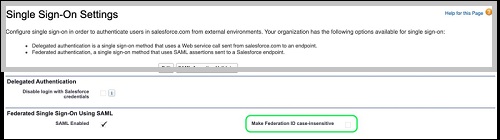
Many technical issues may lead to this error. Some of them are mentioned below-
- Your access may have been disabled by the admin.
- Using the wrong password.
- You may have not activated your profile or access through the welcome email.
- Using wrong domain.
- Using the wrong email address.
- The admin may have terminated your profile.
- Your company is no longer using Sage Payroll.
Also Read: User you Entered is Already Logged into Sage 50 Error
How to Fix Sage Employee Login Not Working Issue?
Here are a couple of options to fix this issue–
Make Certain Checks with your Employer
You need to make the following checks that require a confirmation from your employer:
Whether your Access has been Disabled
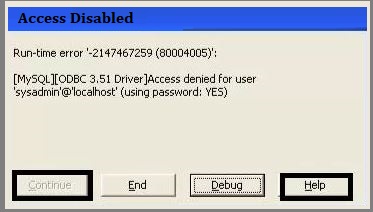
If they confirm your access is disabled, ask them to enable it once again. Once enabled, try to log in to your profile again.
Whether the Email id you are entering Matches with that they Set you up with
If your employer has set up your profile with the wrong email id, contact them to change the same. If you want another email id to use instead, ask them to set up your profile with that id.
If your Profile has been Terminated for some Reason
An admin may have terminated your profile by mistake. Contact your employer and after they resolve it, try to log in once again.
Whether your Employer is still using the Sage HR or Sage Payroll Module
Your employer may no longer use the Sage HR or Sage Payroll module and this may be the reason why you are unable to access your profile.
If your company has ceased to be a subscriber to these Sage modules, you will not be able to access till they subscribe again. Please speak to your employer and let them know what information you need or why you need to log in. For example, if you are in need of a particular document or your pay slips, they may be able to provide them in some other way.
Check if you are Logging in to the Correct Domain
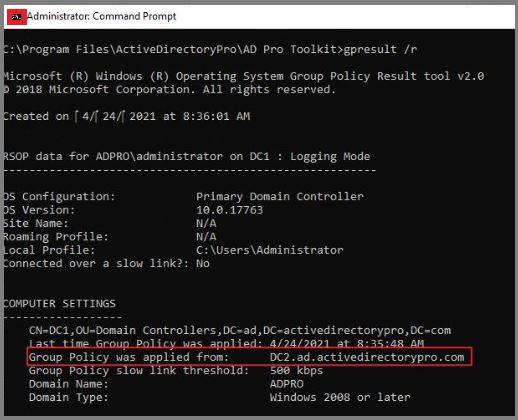
If the domain in the URL of your login page is incorrect or you have entered the wrong domain name, you won’t be able to log in.
- Check if the domain in your workspace URL is correct. If possible, you may consult with an IT specialist.
- Alternatively, you may contact your employer to be sure about the domain used by your company.
Once you have received confirmation about the correct domain, try logging in with it.
Reset your Password
After you have completed all the checks above and yet you are unable to log in, you need to check if you are typing in the correct password. To avoid all confusion, you may try resetting the password.
Conclusion!
In this blog, we have discussed some important remedies to resolve this issue. We hope these would be of great help for you to fix the Sage employee login not working issue once and for all. If you are finding it difficult to perform these steps, we would recommend you to get in touch with some certified Sage experts.
Frequently Asked Questions:
How can I Delete an Existing Employee Record in Sage 50?
Please follow the steps below to delete an existing employee record in Sage 50 –
1. Go to the Employees & Payroll Navigation Center.
2. Click on the Employees list on the right hand side of the window.
3. From the employee IDs appearing in the list, choose the Id of the employee whose record you need to delete.
4. Click on the Maintain Employees & Sales Reps window for that employee.
5. Click on the Delete icon.
6. A prompt will appear on your screen, asking you ‘Are you sure you want to delete this record?’
7. Click on the Yes tab to delete the employee record.
8. Please note: You won’t be able to remove the existing record of an employee if any transaction has been applied to this employee.
What is the procedure to Modify an Existing Employee Record in Sage 50?
Please follow the steps below to modify –
1. Click on the Employees & Payroll Navigation Center.
2. Now click on the Employees list on the right hand side of the window.
3. From the employee IDs displayed in the list, choose the Id of the employee whose record you need to change.
4. Open the Maintain Employees & Sales Reps window for that particular employee.
5. Make the changes desired.
6. Click Save.
My Sage 50 2022 Application Crashes every Time I exit from the ‘Maintain Employee Window’. Why is this happening?
Many technical issues may contribute to this error Sage 50 2022 Application crashes. Some are listed below-
1. If you are using the Windows 8.0 operating system, this issue may be due to insufficient privileges.
2. Pervasive Database Engine may have got damaged.
3. Improper settings in the Windows UAC (User Access Control).
