Fix Pop-ups Blocked when Printing in Sage 50
Updated On: June 17, 2025 12:44 pm
Pop-ups blocked when printing in sage 50 can be of great help. But, there are times when some useful websites might also get blocked in the process. Hence, we need to be mindful of the ‘Pop-up features that we tend to mindlessly activate in our systems. This article let us understand the reasons for the pop-ups to be blocked and what can we do to resolve them.
User Navigation
Accounting Professionals & Specialized Experts
Want quick help from accounting software experts? Get in touch with our team members who can install, configure and configure your software for you. Proficient in fixing technical issues, they can help you quickly get back to work whenever you encounter an error in Sage software. Our team is available 24/7 365 days to assist you. To get in touch.
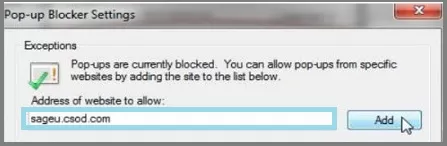
What to bear in mind when you block the pop-ups?
Before you activate the program, you must take care of a few important points:
- While printing reports ensure that the Internet browser has not been blocked by pop-ups
- This needs to be applied to all the records such as Credit statements, invoices, pay slips, and others as such
- It is recommended that you keep the pop-up blocker switched on for security reasons
- While you leave it on, it is advised to customize it to allow Sage pop-ups upgrade 2020.
Also Read: Peachtree Unknown Error PAWEncrypt AcquireOurContainer Error in Sage 50
Step to fix pop-ups blocked when printing in Sage 50
So, now that you know what we are talking about, let’s start with some of the prime solutions for this error:
Solution 1: For Internet Explorer
If you are working on Internet Explorer, you need to follow the below steps:
- Go to the Menu bar.
- Click on Tools.
- In case the Tools are not available you can still access them by clicking on ‘Alt’ on the keyboard.
- This will enable the Internet Explorer menu bar.
- Now, once again repeat the first step.
- Now, click on the Internet options and hit on the Privacy tab.
- Next, go to the Pop-up Blocker and click on ‘Turn on the pop-up blocker.
- Click on the OK option.
- Now, enter http://accounts-extra.sageone.com on the address box.
- Click on the Add on option.
- Complete the procedure by clicking on Close and OK.
Solution 2: For Google Chrome Users
If you are a Google Chrome user, you need to follow the below steps:
- Go to the Menu bar.
- Click on Settings.
- Now, click on ‘Show Advanced Settings.
- Proceed by clicking on ‘Content Settings under Privacy tab’.
- Next click on ‘Manage exceptions.
- Next enter http:// accounts-extra.sageone.com located within the Hostname pattern.
- Go to the Behavior Section and click on Allow.
- Finally double-click on the Finish option.
Solution 3: If you use Mozilla Firefox
In case you are using Mozilla Firefox, you need to follow the below steps:
- Go to the Menu bar and click on Tools
- In case you are unable to view the ‘Tool’ option, you can activate the same by clicking on the ‘Alt’ key on the keyboard.
- Once the Mozilla Firefox has been displayed, navigate to the Menu bar and repeat the steps from (1.).
- Click on Options and click on the ‘Content’ tab
- This will activate a drop-down menu list, from this click on the Exceptions options
- The Exception is an indication of the fact that all the pop-ups are enabled or not from the websites.
- Next enter http://accounts -extra.sageone.com on the Address bar of the website.
- Complete by clicking on ‘Allow’ and ‘Save Changes.
Solution 4: If you use Mac Browsers
For Chrome:
- Navigate over to the three horizontal lines at the top right-hand side of the screen and click on Settings.
- Scroll down the list and click on ‘Show Advanced settings.
- Go to the Privacy section and click on ‘Content Settings.
- Scroll down till you come to the ‘Pop-ups’ options.
- Click select on ‘Allow all sites pop-ups’.
- Here you can select any particular website that you wish to block the pop-ups.
- Now click on the option for Manage Exceptions.
For Safari: MacOS 11 & 10:
- Go to the Menu bar and click on Safari at the Menu bar on top of the screen.
- Now, click on Preferences from the drop-down list.
- Click on the Security tab.
- Finally uncheck on ‘Block pop-up window.
MacOS 12:
- Go to the top of your screen and the Menu bar of the Safari.
- Click on Preferences from the drop-down list.
- Click on Websites visible on top.
- Go to the left-hand side of the Window and click on Pop-up Window.
- This will activate a drop-down list, click on ‘When visiting other websites. This includes Block.
- Notify, Allow, Block.
- You are done.
Also Read: Custom Reports Freezing After 2023 Update Sage 50
Final Words
So, there you have it people these are some of the top solutions when you are dealing with Pop-ups blocked when printing in Sage 50. Go through the solutions and select the one that suits you the best. However, if you are still struggling with your ‘how-to’ reach out to us Sage 50 live chat and call tollfree.
Frequently Asked Questions:
What is Meant by Pop-up Blockers?
The pop-up blockers are in fact programs that do not allow the emergence of pop-ups at a certain point in time. This usually comprises innumerable Internet windows or actual pop-ups that are caused due to coding on a webpage. The main function of the pop-up blockers is to avoid pop-up ads from appearing on the website.
How to Fix Blocked Pop-ups?
To do so, you will need to:
1. Go to Chrome on your computer and open it.
2. Navigate to the page where the pop-ups are blocked.
3. In the address bar click on ‘Pop-up blocked.
4. Click on the link to activate the blocked pop-up.
5. In order to always view the pop-ups for the site, click on Always allow pop-ups and redirects from the site.
6. You are done.
What is the Sage 50 Accounting Software Used For?
This is one of the best-known sage 50 accounting software, much preferred by small-time businesses. It helps in bookkeeping, data management, data related to transactions, and analyzing cash flow. The best part is that it is highly flexible and can be easily installed and configured over to any or most systems.
