Sage 50 Accounting Access Denied Error You have Read-only Access no Updates Allowed
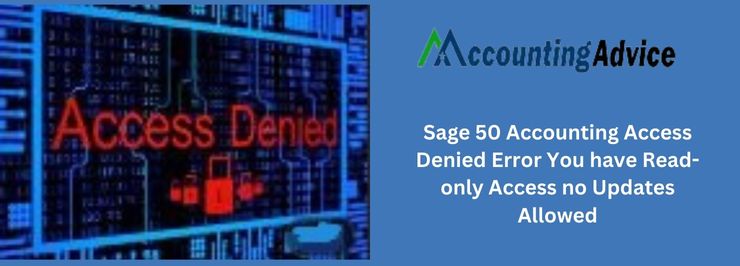
Every business has to keep track of its finances, and that means using accounting software. Unfortunately, not all businesses have the same access to the best software. That’s where Sage 50 comes in. If you want to make sure your business is up-to-date with the latest changes you may be experiencing an error called “Sage 50 Accounting Access Denied Error.” In this article, we will explore what this error means and how you can resolve it. Make sure your business is properly equipped for today’s financial needs by reading on!
User Navigation
- The Access Denied Error: How to Rectify
- Reasons for the ‘Acess Denied’
- How to Resolve the Problem of Access Denied?
- The Main Causes of Access Denied Error
- How to Resolve the Issue of Sage 50 Cannot open Database because some Files are Read Only
- Accounting Professionals & Specialized Experts
- 💠Frequently Asked Questions💠
The Sage Accounting has been one of the most well-recommended and popular among small and big-sized businesses. One of the prime reasons is the fact that the software is user-friendly and manages to cover most of the basic to advanced aspects of finance-related requirements. However, much like everything else, Sage is also not free from glitches and there are times when the users do encounter a few issues. Fix Error in Sage 50 Accounting Access Denied You have Read Only Access no Updates Allowed is one of the commonly occurring problems. This can also be easily rectified by following the steps below:
The Access Denied Error: How to Rectify
One usually encounters the ‘Access Denied’ Error when migrating from the Sage 50 Canadian Edition. However, it might not be directly related to the Sage 300 ERP and can occur quite a few times
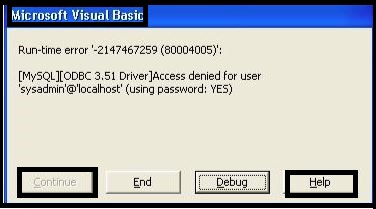
Reasons for the ‘Acess Denied’
Some of the main reasons for the Access Denied can be any of the following:
- The User does not have the Data Access Rights.
- Invalid Username and Password
Read More-: Sage 50 Read Only Error
How to Resolve the Problem of Access Denied?
Now, let us get into how to resolve the problem of Access Denied on your system when working with Sage:
- Launch the Sage Application using the Sysadmin User.
- Once done, go to Setup
- Next click on Set Up Users & Roles
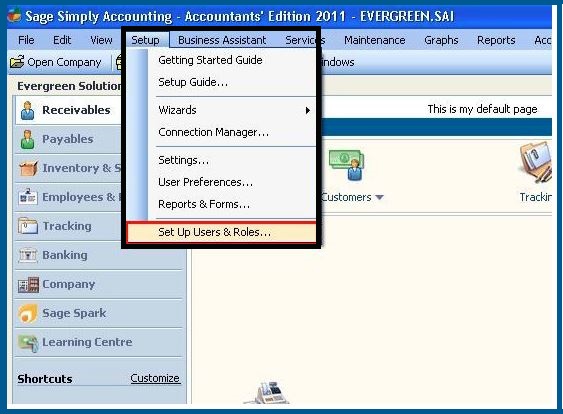
- Now, you will be asked for the Password, for the Sysadmin for the company, like below:
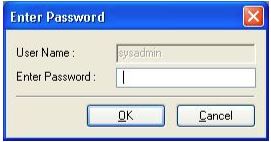
- Once the Password has been successfully entered above, click on ok to get the screen below:
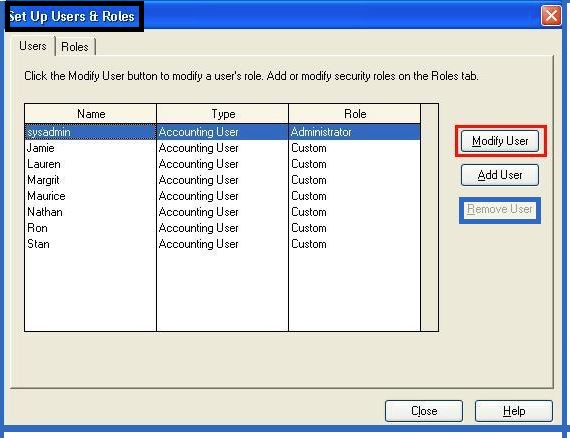
- Now, click to select the correct user from the list above
- Next click on Modify User option to get the screen below
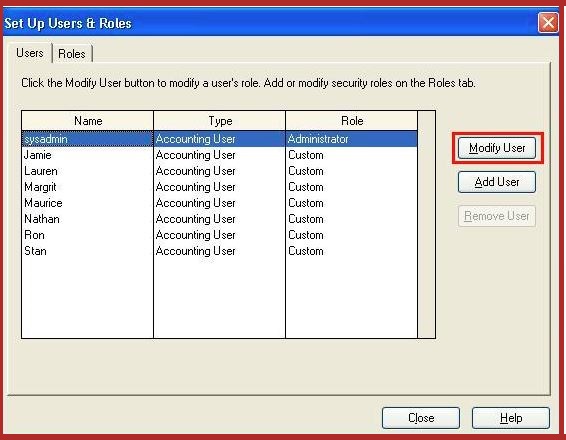
- Now, click on the appropriate Rights by clicking on Read-Only Access or Read/Write Access.
- Click on ok.
- This should resolve the ongoing error code.
The Main Causes of Access Denied Error
Some of the main reasons for this Error to occur are:
- The file in question is still open in the background.
- There are one or more of the database files that are set to ‘Read Only’.
- There could be an on-going problem with the Windows or the [.NET] framework.
- Insufficient permission with Sage 50 to be able to access the location at which the data has been located.
- The data in question has been located at a ‘Read Only’ media like CD, DVD
Read Also-: Sage Error 1020 Access Denied
How to Resolve the Issue of Sage 50 Cannot open Database because some Files are Read Only
In order to resolve the above issue, one has to follow the below steps:
Solution 1: To Move Data to Another Accessible Location
- Go to the location at which the data has been stored at
- Click on CTRL
- Click select at both the SAJ folder and the SAge 50 Data File.
- Next, right-click on any of the above.
- Click on CUT.
- Browse and navigate over to another accessible location on the system like C:\Accounting Data\)
- Next, click on Ctrl + V on the keyboard to paste the data onto this new location.
- Next click on Select an existing company on the files that are open in the new location.
Solution 2: Modify/Raise the Permission to Sage 50
- Go to Sage 50 and Right-Click on it.
- Select Properties.
- Now click on the Compatability mode.
- Checkmark tick on the box next to ‘Run this Program as an Administrator’.
- Shut down the Sage 50 application.
- Open Sage 50 once again.
- Now, you should be able to access the company data.
Solution 3: To Check if the Data File Attributes have been Set to ‘Read Only’
- Go to the location where the data has been stored at
- Right-click on the Sage 50 Data file.
- Select the properties.
- Now, you need to verify if the Read-Only attribute has been checked.
- In case it is, you need to un-check it.
- Now, click on apply.
- Next, Right-click on the SAJ folder.
- Select the Properties.
- Now verify if the ‘Read-Only’ attribute has been checked.
- In case it is, you need to uncheck it.
- Now, click on Apply.
- Next, click on ‘Apply Changes to this folder, Subfolders and Files’.
- Click on OK for the changes to reflect.
A Few other Trouble Shooting Steps
Let us take a look at some of the other steps one can take according to the File Extension type:
| File Extension Type | The Resolution |
|
SPI, BKC, BKI, PPC, CPI, CPC, FII, CSI, CSC, DPI, FIC, IVC, IVI, NMC, DPC NMI, PCC, PCI, PDC, PDI, PPI, PRC, PRI, SKC, SKI, SLC, SLI, SPC, |
One will be required to manually create the missing or damaged criteria file. |
|
DTA, DTH, COA |
This is related to the Error with the Data files. |
|
SLM, PLM, NLM, BLM, ILM, CLM, DLM |
One needs to Trouble shoot the memo files. |
Conclusion
So, there you have it, people, these are the solutions when dealing with the How to Fix Error in Sage Accounting Access Denied You have Read only Access no Updates Allowed. However, there are various reasons why one might encounter the above reasons, some of these are:
- The file has been wrongly flagged as Read-Only, Corrupt or Not Existing or open in the Server.
- The Windows Permission is Incorrect to open or Edit the File.
- There could be an incorrect Sage 50 Cloud Accounts Licence or data from a previous version.
- Anti-Virus software.
Accounting Professionals & Specialized Experts
Want quick help from accounting software experts? Get in touch with our team members who can install, configure and configure your software for you. Proficient in fixing technical issues, they can help you quickly get back to work whenever you encounter an error in Sage software. Our team is available 24/7 365 days to assist you. To get in touch.
💠Frequently Asked Questions💠
How does one Change Read/Write access in Sage?
To do so, one needs to:
🔹 Navigate to Setup
🔹 Go to Set up users & roles.
🔹 Here you need to enter the sysadmin password
🔹 Click on ok
🔹 Select the Autoentry username and click on modify user option,
🔹 Click select on the Read/Write Access option.
🔹 Next, you need to switch on the option for the full Accounting Rights.
🔹 Click on the ok option.
Can one Fix the Errors in Sage 50?
Yes, this can be done in the following steps:
🔹 Click on Run Repair.
🔹 Here you need to make take note that in case you use Remote Data Access in Sage 50 C Accounts v27, the Repair needs to be conducted on the main site.
🔹 In order to back up the data, Click on OK
🔹 Once the repairs have been done, a Success window appears.
What will happen if I ignore the Sage 50 Accounting Access Denied Error?
If you ignore the Sage 50 Accounting Access Denied Error, your account will eventually become locked and you will not be able to make changes or updates. This is because the Sage 50 software uses a locking mechanism to protect your data from unauthorized access. Once your account is locked, you will need to contact customer support to have it unlocked.
