Fix Sage Error Database Engine on Computer [server] is Unavailable
Updated On: June 26, 2025 7:35 am
![Fix Sage Error Database Engine on Computer [server] is Unavailable](https://www.accountingadvice.co/wp-content/uploads/2023/12/Fix-Sage-Error-Database-Engine-on-Computer-server-is-Unavailable.webp)
Are you facing issues related to the Sage database engine? Are you getting an error message similar to “Your database engine on computer x is unavailable”? If the answer to both the questions is ‘Yes’, you have landed at the right place! Such issues (Sage Error Database Engine on Computer [server] is Unavailable) can’t bother you anymore!
User Navigation
- Accounting Professionals & Specialized Experts
- Causes of the Sage Error Database Engine on Computer [server] is Unavailable
- How to Resolve the Sage Error Database Engine on Computer [server] is Unavailable?
- Sage Error Database Engine on Computer [server] is Unavailable- Solved
- Final Words
- Frequently Asked Questions:
Accounting Professionals & Specialized Experts
Want quick help from accounting software experts? Get in touch with our team members who can install, configure and configure your software for you. Proficient in fixing technical issues, they can help you quickly get back to work whenever you encounter an error in Sage software. Our team is available 24/7 365 days to assist you. To get in touch.
Please make sure that the computer is logged in or that the database service is running”
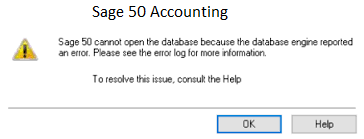
We understand facing such issues is quite irritating, more so if you are in the middle of something important. Therefore, in this blog, we will look at some easy but highly effective remedies to this commonly reported issue. Just go through this blog, perform the steps shown here and get rid of this issue, forever!
Here we go!
Causes of the Sage Error Database Engine on Computer [server] is Unavailable
Many technical issues may contribute to this commonly reported issue. Some of these are listed below-
- When you try to access a file on a server that does not have the latest version of the Sage 50 connection manager installed on it
- If the ~pvsw~.loc file is damaged
- The ~pvsw~.loc file is pointing to the wrong server
- Incorrect Sharing and Permissions
- IPv6 is enabled
- The shared data folder has not been shared properly
- The SAJ folder is having the read-only attribute enabled
- Damaged, or encrypted, files in the company data folder
- An issue with the SAJ folder
Also Read: Fix Sage 50 Error Connecting to Database
How to Resolve the Sage Error Database Engine on Computer [server] is Unavailable?
Follow the step by step instructions to fix this issue:
Step 1: If the ~pvsw~.loc File is Damaged or pointing to the Wrong Server
- Close Sage 50 application
- Browse to the location where your company file is saved
- Delete the ~pvsw~.loc file for that company
- Open Sage 50 again
- Check if the company opens without issues
Step 2: If the Company Data Folder includes Encrypted Files
- Close Sage 50
- Browse to the location where your company file is saved
- Press Ctrl+A to select all the files in the company directory
- Right-click on the highlighted files
- Click on Properties
- Choose the Advanced button
- Make sure to uncheck the box adjacent to the label ‘Encrypt contents to secure data’
- Click OK and then Apply
- Select OK
- Open Sage 50 again
- Check if the company opens without issues
Step 3: Create a New Directory with the Core Company Data Files
- Open the Sage 50 application
- Click on Open Existing Company
- Note down the Directory for your company
- Now create a new folder in this data path.
- Double-click on your company folder
- Copy the Version.txt file, KMSKeys.xml file, Keys Backup folder, and all the .DAT files
- Next, paste these into the new folder you just created in the data path
- Select File
- Click on Open Company to open the company file from the new folder you created
- Check if you can access the company information now
Also Read: Download and Install Sage 50 2024
Sage Error Database Engine on Computer [server] is Unavailable- Solved
There are times when the user is trying to open the Sage 50 Accounts and might encounter one of the following messages:
- ‘Unable to connect to Sage Data Service on machine [computer name]’
- ‘Data service unavailable on this machine’
This error mainly occurs when the Sage Accounts Data Service is the wrong version or has stopped running on the system that stores your Sage 50 Accounts data. Incase the Sage 50 Accounts have been working previously, you can easily resolve this with the help of a few easy steps by restarting the Sage Accounts Data Service. For this, the following are the solution steps:
Also Read: Fix Sage I/O Error in the File Directory
Solution:
Note : Have upgraded recently and if you are facing this message after upgrading your software to the current version of Sage 50 Accounts, then ensure that you install the latest update within the computer where your data has been stored
- Begin by restarting your system that holds your Sage 50 Accounts data. If the issue persists, continue to step 2.
- Go to the system holding your Sage 50 Accounts data and click press the Windows key + R on your keyboard.
- Next, enter services. msc.
- Now click OK.
- Go to the list of services and look for the following services:
- Sage 50 Accounts v30
- Sage 50 Accounts Service v30
- Sage 50 Accounts Control v30
- Sage 50 Accounts v29
- Sage 50 Accounts Service v29
- Sage 50 Accounts Control v29
- Sage 50 Accounts v28
- Sage 50 Accounts Service v28
- Sage 50 Accounts Control v28
- Sage 50 Accounts v27
- Sage 50 Accounts Service v27
- Sage 50 Accounts Control v27
- Sage 50 Accounts v26
- Sage 50 Accounts Service v26
- Sage 50 Accounts Control v26
- Sage 50 Accounts v25
- Sage 50 Accounts Service v25
- Sage 50 Accounts Control v25
- Sage 50 Accounts v24
- Sage 50 Accounts Service v24
- Sage 50 Accounts Control v24
- Sage 50 Accounts v30
- In case the services are not displayed or show a status of Starting, follow the steps within this guide.
- In case either the service shows Disabled within the Startup Type column, right-click the service.
- Now click Properties
- Go to the Startup type drop-down click Automatic
- After this click on OK.
- In the case of every service, right-click the service.
- Now click Stop
- Next, right-click the service again.
- Finally, click Start
Also Read : Sage Error Unable to Connect to Sage Data Service on Machine
Final Words
We hope the troubleshooting steps mentioned above would help you a great deal to fix the Sage Error Database Engine on Computer [server] is Unavailable issue. But before you perform the above options, please ensure that you understand your operating system better. If you are finding it difficult to perform the steps above and are still not able to resolve this issue.
Frequently Asked Questions:
To resolve the Sage Database Engine not available on your Computer (server) issue, I am asked to ping the Server by Name from my workstation. How can I do this?
Please follow the steps below-
1. Log in to the server, press WINDOWS + R to open up the Run command
2. Type cmd, and click OK
3. Type ipconfig on the box and press ENTER
4. Note down the IPv4 Address
5. Type Hostname and press ENTER
6. Note down the computer name
7. Log in to the workstation
8. Repeat Steps 1 to 6 above
9. Type ping [server computer name] and then press ENTER
10. Check if the workstation gets a response coming from the noted IP address of the server
11. Log in to the server again and repeat Steps 9 and 10, this time, using the workstation’s name
How to establish a Connection between the Sage 300 Software and my New Company Database?
Please follow the steps below-
1. Go to the setup menu
2. Click on the database screen
3. Next, click on the new button in order to create a new database
4. Type in a suitable name to the company database you need to create
5. Click on the Category dropdown box
6. Choose Company as your option
7. Click OK to proceed
8. Check if the name of the newly created database is appearing in the setup list
Does the Sage Software run on the SQL Database?
No. Sage primarily uses a flat-file proprietary database to run all its functions. It has set limits on the number of transactions you can store.
