Fix Sage I/O Error in the File Directory
Updated On: February 13, 2025 7:11 am

When the System failed to read the directory files then several types of errors. The i/o error is one of them it usually triggers in the Address.dat, Alarm.dat, Alert.dat, AdvData.dat, Review.dat, Rstyle.dat, Phase.dat, etc. This error happens because of a bad sector on a hard drive or corrupted file and more. The below article is rounded up with a guide to fix Sage I/O Error in the file [Directory][DAT File].
User Navigation
- Accounting Professionals & Specialized Experts
- One of the Commonly Occurring Errors is Sage I/O Error in File
- Causes of Fix Sage I/O Error in the Dile Directory
- How to Resolve Fix Sage I/O Error in the File Directory?
- Conclusion!
- Frequently Asked Questions
- How would I Check Hard Drive Errors?
- Can I Fix the Corrupted File issue for I/O error fixation without Data Corruption?
- How would I Reindex Files in Sage 50?
- What If I Need to change the Accounting Period to Fix the i/o Errors?
- How can I check the Data File Permissions in Sage 50?
- How would I Run the Repair in Sage 50 to fix I/O Error in the File [directory][dat file]?
Accounting Professionals & Specialized Experts
Want quick help from accounting software experts? Get in touch with our team members who can install, configure and configure your software for you. Proficient in fixing technical issues, they can help you quickly get back to work whenever you encounter an error in Sage software. Our team is available 24/7 365 days to assist you. To get in touch.
Sage is one of the most sought-after financial software out there. It has proved to be reliable and accessible by most small businesses for their accounting-related requirements. However, much like the other software, this is not free from errors.
One of the Commonly Occurring Errors is Sage I/O Error in File
Address.dat | AdvData.dat | AdvHist.dat | Aflocat.dat | Alarm.dat | Alert.dat |
Apiaccss.dat | Atmntbdl.dat | Attchmnt.dat | Audittr.dat | Avgdtpay.dat | Bankrec.dat |
| Bddetail.dat | Bddetail.dat | Bomhist.dat | Budget.dat | Budgetar.dat | Cashflow.dat |
| Cfacct.dat | Cftrans.dat | Chart.dat | Chartar.dat | ChgOrder.dat | CODetail.dat |
| Company.dat | Connco.dat | Contacts.dat | Cosess.dat | Cost.dat | Customer.dat |
| Defprfld.dat | EarnSumm.dat | Employee.dat | EmpPayinf.dat | Empprfld.dat | Esprfld.dat |
| EsWage.dat | Event.dat | Eventlog.dat | Evntcls.dat | Forecast.dat | Foredetl.dat |
| General.dat | GLCoat.dat | Grpdata.dat | Invchain.dat | Invcomp.dat | Invcost.dat |
| Jobest.dat | Jrnlcls.dat | Jrnlhdr.dat | Jrnlrow.dat | Jrnlsno.dat | Lineitem.dat |
| NotAdMsg.dat | NotCdVal.dat | NotMsg.dat | NotRecip.dat | NotRules.dat | Notifica.dat |
| Olacct.dat | Oltrans.dat | Paymethd.dat | Pepusage.dat | Periodar.dat | Permiss.dat |
| Phase.dat | Project.dat | QtyDisc.dat | RaiseHst.dat | Recon.dat | Recpttag.dat |
| Recurex.dat | Report.dat | Review.dat | Roles.dat | Rptdata.dat | Rptfilts.dat |
| Rstydef.dat | Rstyle.dat | Statcode.dat | Stathist.dat | Statnote.dat | Storetrx.dat |
| Stxdhr.dat | Stxrow.dat | Syspref.dat | Taxauth.dat | Taxcode.dat | Taxtable.dat |
| Template.dat | Ticket.dat | Unitmeas.dat | Userpref.dat | Userrole.dat | Vendins.dat |
| Vendor.dat | Worktkt.dat |
|
|
|
|
This usually occurs in case of a bad sector on a hard drive. Another major reason is corrupt files and others. So, how do you fix this and what are the main reasons for the same?
Causes of Fix Sage I/O Error in the Dile Directory
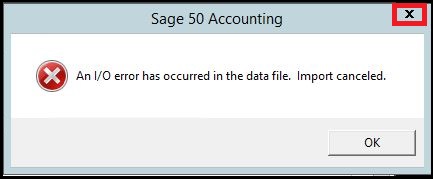
- Wrong file settings.
- Unable to read the file.
- Network connection loss .
- The mapped drive is incorrectly mapped.
- Corrupted file.
- Hard drive bad sector.
- Wrong permissions on the shared folder.
- Data path does not contain Company data folder.
Causes of I/O Error writing .dta File:
This error comes out such I/O errors are caused by the disk or file system being full.
Read More : Sage Error I/O Error in variable length part of record in .DAT file
How to Resolve Fix Sage I/O Error in the File Directory?
Here is the list of solutions to fix the I/O error in directory files: Before proceeding with troubleshooting steps make sure you have rebooted the system.
Method 1: If the File is not Present
Following is the list of steps:
If you are on a network ensure that the mapped drive is mapped to the right server name then here are the steps:
- Reboot all the system with Sage 50-US edition.
- If the issue persists then delete the file in the I/O error then run a repair software through the system hosting the Sage 50 data.
- Run repair.
- Check if the file with tax is then required to reinstall the advanced tax service update.
Method 2: Verify File Permissions
Check the data file permissions with the below steps:
- Locate the Shared folder and then give a right-click on it
- Choose Properties
- Click tab named Sharing
- Select Advanced Sharing
- Click on the box named Share this folder
- Select Permissions tab
- Hit Add option
- Enter in the individual window the groups or usernames that will require access to Sage 50
- Additionally, embed the System group
- Now give a hit on the tab named Check Names to test the user names
- Choose OK
- Provide each added user or group Full control
- Hit OK
- It will launch Advanced Sharing Window
- Click Ok
- Check Administrators & system with Full Control
- Hit OK
Method 3: Run Integrity Check
- Choose Help button
- Click Customer support & service
- Choose Integrity Check
- Hit Backup tab
- Provide backup a name, select the location to save the backup, and then click Save
- It will display Integrity Check Window
- Choose Reindex files
- Click on the list named Reindex file, choose the file with error
- Choose OK
- If you get an error message that the file failed to be reindexed then search out of the file location
- Now right-click on the file and then choose Properties
- If the check box is named Read-only, unselect it and then retry the file reindexing
- If the file was not read-only then restore a backup made before getting the issue
Method 4: Company Data Folder Failed in Data Path
If the company data folder is not in the data path then here are the steps:
- Search the folder location with the listed file and then copy the entire data folder.
- Find the data path with the following instructions.
- Open Sage 50 software.
- Hit the File button then click the open Company tab.
- Now drag the window corner to display the full directory.
- The data path appears in the directory, minus the company name truncated spell.
- To search the program path you need to give a right-click on the icon named Sage Shortcut.
- Hit Properties tab.
- The target line is highlighted in the blue color minus Peachw.exe is known as the program path.
- Hit open File location to open the program path.
- Paste the folder into the data path.
- At last check, you can open the Company file.
Method 5: Reading/Writing to UserPref.dat
- For this firstly close the Sage 50
- Now give a right-click on it
- Hit Run as administrator
Also Read : Sage 50 General.dat Error
Conclusion!
Hopefully, the information is enough to fix the Sage I/O Error in the file [Directory][DAT File]. In case you still experience the error then get connected to experts.
Frequently Asked Questions
How would I Check Hard Drive Errors?
1. Search icon named Start button and give a right-click on it
2. It will launch Windows Explorer
3. Click Computer to see the drives appears in the right corner
4. Now give a right-click on the drive you need to check
5. Hit Properties
6. Choose Tools option
7. Select Check Now tab
8. It will display a window named check disk<disk name>
9. Choose check box named Automatically fix file system errors
10. Hit Start button
11. Choose Schedule disk check in case there appears Schedule disk check
12. Exit all active programs
13. Restart the system
Can I Fix the Corrupted File issue for I/O error fixation without Data Corruption?
Yes, you can resolve the issue by reindexing the corrupted file issue for I/O error .
How would I Reindex Files in Sage 50?
1. Fix i/o errors
2. Now reestablish file that is out of sync or missing
3. Choose reindex file on the left corner
4. Now highlight the Reindex file list
What If I Need to change the Accounting Period to Fix the i/o Errors?
1. Hit Tasks
2. Locate System button and then Change Accounting period
3. Choose the accounting period in the Sage 50 main screen
4. Click on the desired accounting period then Hit OK
5. Hit the No button to the “Would you like to print your invoices or checks before continuing?”
6. Choose No tab to question named “Would you like to print your reports before continuing?”
7. If asking the question ”Would you like to run an Internal Accounting Review?” then Select No button
8. Click Yes to change to the desired period
How can I check the Data File Permissions in Sage 50?
Follow the given step for check the Data File Permission in Sage 50 :
1. Firstly find the data path and then right-click on the folder named company
2. Click tab named security
3. Check Administrators & systems with Full control
4. Hit OK
How would I Run the Repair in Sage 50 to fix I/O Error in the File [directory][dat file]?
Steps for Run the repair in Sage 50 to fix I/O Error in the file [directory][dat file]:
1. Hit Start button
2. Click Search box
3. Enter appwiz.cpl and hit Enter
4. Locate Programs and Features and give a right-click on the Sage 50 Accounting option
5. Choose change tab
6. Hit Repair button
7. Select Next option
8. Now the repair will run
9. At last hit the Finish tab
10. Next, install the program updates.
