How to Fix Sage 50 Error 1053
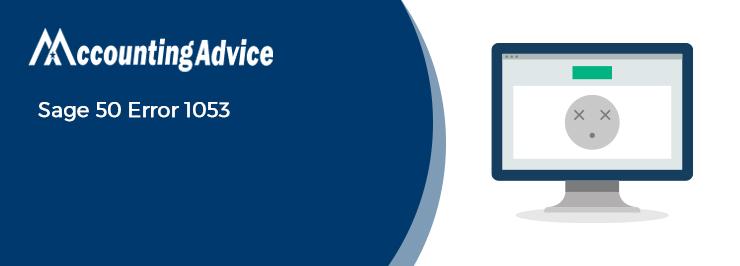
Sage 50 Error 1053 occurs when trying to start or stop the Sage 50 accounting software service. We have been informed by many users of Sage 50 that they have faced regular issues while starting the software. Out of the different error codes the users receive in this category, the Sage 50 Error 1053 is a pretty common one.
User Navigation
- What are the Causes of Sage 50 Error 1053?
- Procedure to Resolve Sage 50 Error 1053?
- Conclusion
- Accounting Professionals & Specialized Experts
- Frequently Asked Questions (FAQs)
- What is the Procedure to Stop the Sage 50 Accounts Service v28 that is Running in the Background?
- I am Asked to Disable the User Account Control ( UAC) in Order to Resolve the Sage 50 Error 1053. How to do this?
- To Resolve the Sage 50 Error 1053, I am Asked to Create a New Admin Account and Start Sage 50 Services. How to do this?
In this blog, we will look at some effective solutions to resolve this issue. If you are also experiencing this error code of late, please go through this blog, implement the solutions mentioned herein and get rid of this issue once and for all.
Before proceeding to troubleshoot, let’s first get to know the reasons behind this issue..
What are the Causes of Sage 50 Error 1053?
While a number of technical issues in your system may contribute to the occurrence of this error, it is primarily associated with the Sage 50 Connection Manager. The root of this issue lies with the Sage data service. Users may experience this issue while trying to start or stop the Sage data service or Sage Connection Manager. A right issue may also prevent the Connection Manager from starting.
Read More : Fix Your Activation Key for Sage 50 has Expired
Procedure to Resolve Sage 50 Error 1053?
Here, we will discuss multiple methods to fix the Sage 50 Error 1053 –
Option 1: Sage 50 Database Connection Manager
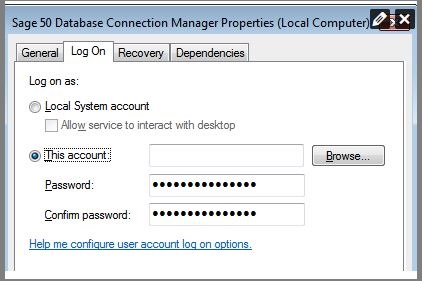
- Open Control Panel
- Go to Administrative Tools
- Now click on Services.
- Right-click on the Sage 50 Database Connection Manager tab
- Choose Properties.
- Click on the Log On tab.
- Type in the name of the user account and the correct password used to log into Windows
- Choose Apply
- Click on General
- Click on the Start button to restart the service
- Close down the Services settings window
Option 2: Modify the Service to Run Locally
Perform the below-mentioned steps if you want to modify the service to run locally-
- Choose Start
- Click on Run.
- Type regedit in the search box provided
- Click OK.
- Select File
- Go to the Export section
- Go to the Export Range and Select All
- Give a suitable name and assign a location for the backup
- Select Save.
- Search for the registry key: HKEY_LOCAL_MACHINE\SYSTEM\CurrentControlSet\Services\Simply Accounting Database Connection Manager.
- Double-click on the ObjectName tab on the right pane,
- The Edit String dialog box would appear on your screen
- In the In Value data field, write LocalSystem
- Click OK.
- Close down the Registry Editor.
- Open Control Panel
- Go to Administrative Tools
- Choose Services.
- Now right-click on the tab named Sage 50 Database Connection Manager
- Click on Start
Option 3: Open Control Panel
- Open Control Panel
- Go to Administrative Tools
- Choose Services.
- Locate the DHCP Client.
- Right-click on it and choose Stop
- Search for the Sage 50 Database Connection Manager
- Right-click on it and choose Start.
- Go to the DHCP Client.
- Right-click on it and select Start.
- Open Sage 50 again and check if you are still getting the error message
Also Read : How to Fix Sage 50 SmartPosting Error
Conclusion
In this blog, we tried to provide you with some easy but highly effective solutions to resolve the Sage 50 Error 1053. If you are unable to resolve this issue with the options mentioned above, or, if you have any questions, you should get in touch with some authorized Sage experts
Accounting Professionals & Specialized Experts
Want quick help from accounting software experts? Get in touch with our team members who can install, configure and configure your software for you. Proficient in fixing technical issues, they can help you quickly get back to work whenever you encounter an error in Sage software. Our team is available 24/7 365 days to assist you. To get in touch.
Frequently Asked Questions (FAQs)
What is the Procedure to Stop the Sage 50 Accounts Service v28 that is Running in the Background?
1. Right-click on Windows Taskbar
2. Click on Task Manager
3. Now click on Services.
4. Navigate to the Sage 50 Accounts Service v28
5. Right-click on it and choose Go to details/Go to Process.
6. Right-click on the highlighted process
7. Click on End Task/End Process
8. If prompted again, click on End Process.
9. Go back to services.msc
10. Click on the refresh button
I am Asked to Disable the User Account Control ( UAC) in Order to Resolve the Sage 50 Error 1053. How to do this?
This is how you can disable the UAC in Windows 7, 8, 8.1 and 10-
1. On your keyboard, press Windows+R together
2. The Run window will pop up.
3. Type Control Panel in the search box
4. Click OK.
5. Select User Accounts
6. Click on User Accounts (Classic View).
7. Click on the Change user account control settings tab
8. You will receive a prompt from the UAC.
9. Choose Yes
10. Move the slider.
11. Set it to Never Notify
12. Select OK.
13. It will turn the UAC off
14. Restart the computer
15. Check if the issue is still there
To Resolve the Sage 50 Error 1053, I am Asked to Create a New Admin Account and Start Sage 50 Services. How to do this?
Please follow the steps below to create a new admin account and start Sage 50 Services–
1. Open Control Panel
2. Click on the User Accounts tab
3. Now click to create a new User Account with the complete administrator rights.
4. Switch users
5. Check if you are able to start the Sage services from this new account
