Fix Sage 50 Closing Due to Inactivity
Updated On: February 4, 2025 11:23 am
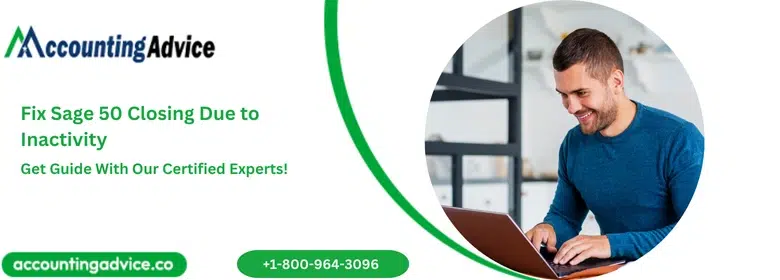
We should not forget that no accounting software is 100 % free of errors. The Sage 50 accounting software is also not free of issues either. Many users have intimated to us that they faced the issue of Sage 50 Closing Due to Inactivity, within a few minutes after they have entered data. When this happens, users need to take the trouble of restarting the application and go back from where they started all over again. At times, the software hangs as well after a few minutes of inactivity. Are you also facing any such issues of late and looking for easy solutions? We can be of great help in that case. In this blog, we will provide some easy solutions to fix this issue once and for all.
User Navigation
- Accounting Professionals & Specialized Experts
- Causes of the Sage 50 Closing Due to Inactivity issue
- How to Fix Sage 50 Closing Due to Inactivity Issue?
- Conclusion!
- Frequently Asked Questions:
- My Sage 50 Freezes frequently while I enter Data. How to Unfreeze it?
- Recently I Updated my Windows operating system. But after this, my Sage 50 software keeps on Shutting down immediately after I Log in. What may be causing this issue?
- My Sage 50 2019 Software frequently hangs on Installation? What are the Possible causes of this Issue?
Accounting Professionals & Specialized Experts
Want quick help from accounting software experts? Get in touch with our team members who can install, configure and configure your software for you. Proficient in fixing technical issues, they can help you quickly get back to work whenever you encounter an error in Sage software. Our team is available 24/7 365 days to assist you. To get in touch.
Causes of the Sage 50 Closing Due to Inactivity issue
Many technical issues may lead to this issue. Here, we are listing some of the most prominent ones-
- Sudden closure of the company.
- Network issue.
- Issue with the login settings in the Windows profile.
- Pervasive has stopped working.
- The DNS may not have been working properly.
- An issue in the Firewall Settings.
Also Read: Sage 50 Closes with no Error Message
How to Fix Sage 50 Closing Due to Inactivity Issue?
Here are a couple of options to fix this issue–
Option 1: Reinstall the Pervasive Engine
- Open the Sage 50 installation folder. It is available on the path- C:>Sage >Sage 50 20xx.
- Browse to the Pervasive Min folder.
- Run the MSI.
- Click Next.
- Click the box to accept the license agreement.
- Click Next to proceed.
- Click on the Run as a Service tab.
- Click Next.
- Click on Complete.
- Click Next again.
- Click Install.
- After the installation gets completed, click Finish.
Option 2: Remove recently Opened Companies from the Windows Registry
- Close down the Sage application.
- Press Windows+R on the keyboard.
- The Run menu will be displayed on your screen.
- Type regedit in the space provided.
- Click OK to proceed.
- Choose File.
- Click on Export.
- Select All.
- To keep a backup of the Windows registry, type Sage 50 .
- Click Save.
- Browse to the path HKEY_CURRENT_USER\Software\Peachtree\Version\(Version #)\Open History
- A list of companies and the related directories (those that were opened on the computer) will appear on the right of your screen.
- Delete each of these companies one after another.
Option 3: Stop the Pervasive Engine from Running
- Do a right click on the taskbar.
- Click on Start.
- Go to Task Manager.
- Click to open the Processes section.
- In Windows 10 or 8, click on the Details tab.
- A list will appear on your screen. Locate the W3dbsmgr.exe file. This is the Database Service Manager. file for Pervasive.
- Click on this file.
- Click End Process.
- Close down the Task Manager window.
- Check if the issue is resolved now.
Option 4: Disconnect from the Network and Check if there is any DNS Issue
- With the help of the Sage Database Repair Utility tool, point to the data local.
- Open the Sage application again.
- Activate it.
- Create a new company.
- Close down Sage.
- Disconnect from the network ( by unplugging the network cable or disabling the network sharing).
- Connect to the network again.
- Modify the data path to point back to the network.
- Check if the issue is resolved now.
Also Read: Delay with Sage 50 US Program Loading
Conclusion!
We hope the troubleshooting steps mentioned above would help you fix the ‘Sage 50 Closing Due to Inactivity’ issue. If this issue is troubling you even after performing the solutions mentioned above, or, if you have any more queries, we would recommend you to get in touch with some seasoned Sage professionals.
Frequently Asked Questions:
My Sage 50 Freezes frequently while I enter Data. How to Unfreeze it?
Please follow the steps below to fix the Sage 50 Freezes Issue-
1. Navigate to Start
2. Now click on Task Manager
3. Click the Processes tab on the top bar
4. A list will appear on your screen.
5. Select Sage50Accounting.exe from this list
6. Now click on the End Process tab
7. Close the Task Manager window
8. Check if you are able to fix the freezing issue
Recently I Updated my Windows operating system. But after this, my Sage 50 software keeps on Shutting down immediately after I Log in. What may be causing this issue?
Many technical issues may lead to this issue. Here, we are listing some of these –
1. Corrupt or damaged installation of Windows updates
2. Incomplete Windows update
3. Installing the Windows Fall Creators Upgrade
My Sage 50 2019 Software frequently hangs on Installation? What are the Possible causes of this Issue?
Sage 50 2019 Software frequently hangs on Installation? Some of the causes of this issue are listed below:-
1. .NET framework getting corrupt.
2. The process not ended properly.
3. The installation is being blocked by a real-time scanner.
4. The local admin may have failed to enable it. NET in Windows.
5. Pervasive has stopped working.
6. Unable to restart pervasive.
7. The Windows installer is not able to stop pervasive and allow the installation to start.
