Fix Sage 50 Error 1325
Updated On: March 5, 2025 6:24 am

Sage has grown a well-known name in the world as the provider of accounting software. It is one of the leading financial and accounting management system for small businesses. Other than that they also offer several other economic management software created to support the different needs of particular industries. With their accounting software, managing finances become easy for the small business owners. However, at times, you may come across certain error which prevent you from carrying out your work normally. One such error is the Sage 50 error 1325. Sage error code 1325 indicates that the “document is invalid due to the short file name”. This error is categorized as the software update error. It happens while the user attempts installing any update on the already running program or on its previous version. Such error can majorly affect your business performance.
User Navigation
Accounting Professionals & Specialized Experts
Want quick help from accounting software experts? Get in touch with our team members who can install, configure and configure your software for you. Proficient in fixing technical issues, they can help you quickly get back to work whenever you encounter an error in Sage software. Our team is available 24/7 365 days to assist you. To get in touch.
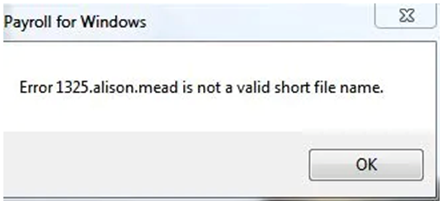
In this post, we are going to discuss in detail about the reasons behind Sage 50 error 1325 and how to resolve it.
Reason Behind Sage 50 Error 1325
There are multiple reasons responsible for the error occurrence. However, unlike other Sage 50 errors, this one very specific reasons that could causes the error in your software. Identifying the error is imperative for resolving the error quick and perfect. Here are the causes behind it:
- It mostly occurs when the folder is redirected.
- The redirection does not support the file because of it being moved by you to different location.
- The Software bounce back the file to OS Level and it becomes difficult sometimes to handle the redirection.
Also Read: Fix Sage 50 Error 1712
How to Resolve Sage 50 Error 1325?
There are certain points you need to consider while solving your issue.
- Select Registry Editor and Open.
- Move toHKEY_CURRENT_USER\SOFTWARE\Microsoft\Windows\CurrentVersion\Explorer\User Shell Folder
- Create a Backup to Original Value
- Change Value to %USERPROFILE%\Favorites
- Try to Install again the program and you have successfully resolved the error.
In the section below, we have discussed two possible ways to try and resolve the error. Try option 1 first and if it doesn’t work, move to option 2.
Method 1: Remove the Program with the Microsoft Easy Fix Utility
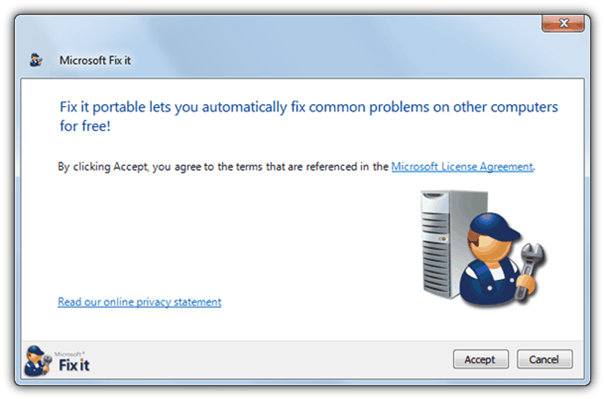
- Run the Microsoft Easy Fix utility (formerly, Microsoft Fix It utility) by following the link http://support.microsoft.com/mats/Program_Install_and_Uninstall/en-US
- Click Run Now.
- Click Accept on the Microsoft License Agreement.
- Select Detect problems and let me select the fixes to apply.
- Select Installing.
- A list of programs will display, select Sage 50, and then click Next.
- The next window will ask Do you want to uninstall this program? Select Yes, try uninstall.
- Once it finishes, verify you can reinstall Sage. If not, continue to Option 2.
Method 2: Manually Remove the Program
A) Back up each Company
Note: It is recommended to save the backup(s) to the desktop, then copy onto removable media (such as a USB drive).
- Find and note the program path and data path for each currently installed version of Sage.
- Open Control Panel, and then Programs & Features.
- Uninstall any listed versions of the following:
- Pervasive PSQL Workgroup.
- Actian PSQL v13 Workgroup R2.
- Peachtree Accounting.
- Sage 50 Accounting.
- Sage Integration Services.
- Sage 50 Payroll Sync Wizard.
- Sage 50 Intelligence Reporting.
Note: Do not reboot if prompted.
- Close Control Panel.
- Browse to C:\ProgramData\ (32-bit & 64-bit operating systems).
- If present, delete the following folders:
- Sage.
- Pervasive Software.
- Actian.
- Browse to C:\Program Files (32-bit operating system) or C:\Program Files (x86) (64-bit operating system).
- If present, delete Pervasive Software folder.
- If present delete Actian folder.
- Rename the program path directory found in step 2.
- Rename the data path directory found in step 2.
Note: Once all companies have been backed up, and the backup(s) moved to removable media, the data path and program path directories can be safely deleted, if desired.
- Browse to C:\Users\[Windows Username]\AppData\Local.
- If present, delete the following folders:
- Aatrix Software.
- Sage.
- Sage Software.
- Browse to C:\Users\[Windows Username]\AppData\Roaming
- If present, delete the following folders:
- Aatrix Software.
- Sage.
- Sage Software.
- Browse to C:\Users\[Windows Username]\AppData\Local\Temp.
- Press Ctrl+A keys to select all files, then press Delete (skip any files that cannot be deleted).
- Browse to C:\Windows.
Note: Exercise extreme caution deleting items from the Windows directory; delete only the listed items.
- If present, delete the following:
- PeachInst folder
- PeachWLog.xml
- pvsw.log
- priorpervasive.xml
- U2LPeach.ini
- Browse to C:\Windows\Temp
- Press Ctrl+A keys to select all files, then press Delete (skip any files that cannot be deleted) Press Windows+R keys
- Open the Registry Editor: Type Regedit, and then click OK
- Back up the registry
- Browse to HKEY_CURRENT_USER\Software
B) If present, delete the following items
- Peachtree
- PEACHW Release [number].
- Sage 50 E-mail Writer (any versions indicated).
- Sage Peachtree.
- Browse to: HKEY_LOCAL_MACHINE\SOFTWARE\
C) Delete the following items, if present
- Peachtree
- Pervasive Software
- PEYX489ZK
- Sage
- Sage Technology
- Sage Software, Inc.
- Browse to HKEY_LOCAL_MACHINE\SOFTWARE\Wow6432Node
D) Delete the following items, if present
- Peachtree
- Pervasive Software
- PEYX489ZK
- Sage
- Sage Technology
- Sage Software, Inc.
- Close Registry Editor
- Delete any remaining Sage 50 desktop shortcuts
- Restart the computer
Also Read: How to Fix Sage 50 Error 1639?
Conclusion!
We hope that the solutions mentioned in the post enable you to quickly and effectively resolve Sage 50 Error 1325. However, if you still come across the same error or are unable to perform the above-mentioned steps due to technical glitches. It is highly recommended that you connect with our highly proficient Sage professionals who work round the clock to resolve your problems.
Frequently Asked Questions:
How do I Locate the Program Path or Data Path?
To find and locate the program or data path:
1. Open Sage 50-U.S. Edition.
2. Select File, Open Company.
Note: Do not select Open Previous Company
3. Drag the corner of the box so the full directory is shown.
4. The directory, minus the truncated spelling of the company name, is the data path.
To find the program path:
5. Right-click the Sage shortcut icon.
6. Select Properties.
7. The blue highlighted path on the Target line, minus Peachw.exe, is the program path.
Note: If you choose Open File Location, the program path will open for you
How do I Create a Backup of Company Data in Sage 50 US?
To create a backup of company data in Sage 50 US, do the following:
1. Open the company you wish to backup.
2. Select File, and then click Back Up.
3. Select Reminder box if you want to be prompted to back up in a specified number of days.
4. Select Include company name box if you want to incorporate your company name in the backup file.
5. Select Include archives in the backup, if desired.
6. Select Include attachments in the backup, if desired.
7. Select Back Up button to enter or select where you want to save your backup file.
Note: the backup saves to the company data location, unless a different location is selected. If there is not sufficient disk space to save the backup, the process will fail.
8. Click Save button.
9. Click OK.
