Fix Sage 50 HTTP 500 Error
Updated On: February 21, 2025 6:25 am
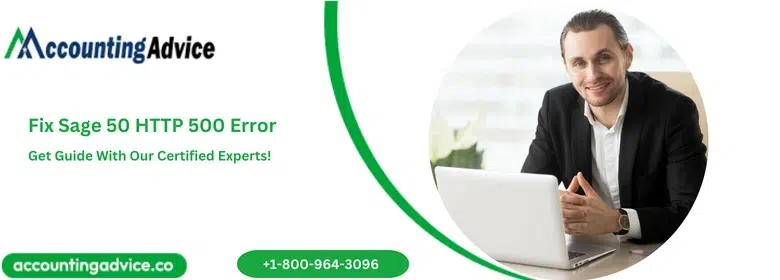
Sage 50 HTTP 500 Error denotes the internal server error. It happens when the user trying to integrate the CRM and ERP. This error also occurs as the HTTP 500 internal server error. This error is displayed in the browsers window as a generic HTTP status code. It means that the problem you are getting is with the server of the website. It won’t mention the exact issue as the server is not specific.
User Navigation
Accounting Professionals & Specialized Experts
Want quick help from accounting software experts? Get in touch with our team members who can install, configure and configure your software for you. Proficient in fixing technical issues, they can help you quickly get back to work whenever you encounter an error in Sage software. Our team is available 24/7 365 days to assist you. To get in touch.
When the user is trying to do the integration it shows different errors that are resolved in different ways. These ways are mentioned below and it is directly given by the Sage 50 support team who is always here to help you out. You just need to follow the solution to get it resolved smoothly.
Causes Behind Sage 50 HTTP 500 Error
- HTTP 500 error- Internal server error.
- Sage 500: internal server error.
- Portal database is not configured in Sage ERP.
Solution to Fix Sage 50 HTTP 500 Error
For HTTP 500 Error
- Enable the Debug logging within IIS
- To enable go to the Start button
- Then open the Run window and then search in it for “intemgr” and click on the OK button
- Now do select CRM website
- Then click on the Error pages that are in the IIS category
- Do right click on the status code 500
- After that, click on the Edit feature settings
- Select the Detailed errors and then OK button to continue
- After doing all this, from the server login to the CRM for the more detailed error message.
For HTTP 501
- In the IIS, you need to check and verify the CRM application pools – in integrated mode, the managed pipelines are running.
- Make sure that in the Local System; the SDATA and the CRM application pools are running.
- If the operating system is of 64-bit then run the application pools in the mode of 32-bit.
For HTTP 503
- Firstly, locate to the path http://localhost/iishelp
- Then for more details go to the log of the Windows Event Viewer application
- Then do check the application pools and IIS are running
- ISAPI filters have to be installed
- So, the ISAPI.dll file has all the permissions like read, write, and execute
- Make sure that the configuration of Internet Explorer Enhanced Security is disabled
- Also, verify that you have enabled the ASP service extension.
For Configuring the Portal Database in the Sage ERP
- In your system, open the Sage 300 ERP.
- Do click on the setup option of the database that is in the list.
- Then select the option Run as an administrator.
- Now login in the Sage application with the correct credentials.
- After that, you need to click on the portal button.
- Configure the details correctly that are required.
- In the end, click on the OK button and then on the Exit button.
Also Read: Sage X3 Error 504
Conclusion!
So, you see, the How to fix Sage 50 http 500 error, occurs when the user is trying to integrate the CRM and ERP. The error can also occur as and when the HTTP 500 internal server error occurs. However, for more details, you can also visit us at accountingadvice.co and you will be surprised by the kind of details on the topic offered.
Frequently Asked Questions:
How can one Fix the HTTP Status 500 Internal Server Error?
For this, you need to follow the below steps:
1. Start by enabling the Debug logging within IIS.
2. To enable it, go to the start button.
3. Now open the RUN window.
4. Now search in it for ‘intemgr’.
5. Next, click OK option.
6. Now select a CRM website.
7. Now click on the Error pages that are located within the IIS category.
8. Now right-click on the Status code 500.
9. After that, you need to click on the EDIT option settings.
10. Next, select the Detailed errors.
11. Click on the OK options to continue.
12. Once done, go to the server login located within the CRM for a more detailed. message.
How Can One Recover the 500 Internal Server Errors?
To do this, you need to:
1. Start by viewing the Relevant Server Logs, as this is the first thing one should do when encountering a 500 Internal Server Error.
2. Next, Check Your. htaccess File.
3. Now Ensure PHP has been Configured Properly.
4. Deactivate a Plugin or Theme.
5. Finally, Contact the Server Admin.
Can one bypass the 500 Internal Server Error?
The other way for an easy fix to the 500 internal server errors is by clearing out the cookies and cache. There are times when the cache files might get corrupted, thus restricting your access to the site. This step can also assist you in bypassing the 404 error and the White Screen of Death.
