Fix Sage 50 Unable to Determine Security Privileges Issue
Updated On: January 17, 2025 10:30 am
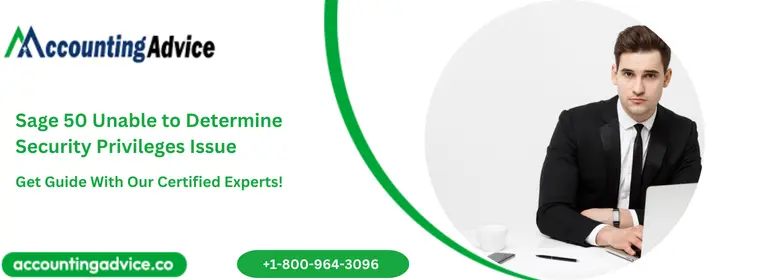
Because of its enhanced features, Sage 50 is preferred by small and medium businesses and accounting professionals across the world. However, we should not forget that just like every other software, Sage 50 is also not completely free of errors.
User Navigation
Accounting Professionals & Specialized Experts
Want quick help from accounting software experts? Get in touch with our team members who can install, configure and configure your software for you. Proficient in fixing technical issues, they can help you quickly get back to work whenever you encounter an error in Sage software. Our team is available 24/7 365 days to assist you. To get in touch.
Many users have intimated to us that they have been troubled by the “Sage 50 Unable to Determine Security Privileges” issue while trying to open their company data. If you are one of them, we can be the savior. In this blog, we will look at multiple solutions to this common issue. Just go through this blog, carry out the steps shown here and get rid of this issue, once and for all!
Reasons for Sage 50 Unable to Determine Security Privileges Issue
Many technical issues may contribute to the occurrence of this issue. Some of these are mentioned below-
- Pervasive is not running properly
- The company folder may have got damaged during the restore
- The Sage 50 application has been terminated abruptly
- when you are trying to open the company on a workstation and another workstation is having the Company Information window open
- Pervasive is damaged
- If you are trying to open a company which is on an external device
Also Read: Sage 50 Unable to Open Company File
Methods to Resolve Sage 50 Unable to Determine Security Privileges Issue?
Here, we will show multiple methods to fix this issue:
Method I: If the Issue is Faced while Opening a Company on an External Device
If you are opening your company on external media, move the company to an internal hard drive. Try to open the company once again and check if you are still getting the error message.
Method II: Close the Company Information Window
- You may face this issue while trying to open the company on a workstation and another workstation is having the Company Information window open.
- Close down the Company Information window on the other workstation.
- Try to open the company once again and check if you are still getting the error message.
Method III: Restart the Pervasive Service
You should restart the Pervasive on the server or on the machine where you are getting the error message
- Make sure all the users have exited from the Sage 50 platform
- Go to the server and click Windows + R together
- Type services.msc on the text box
- Press Enter
- Locate the Pervasive PSQL Workgroup Engine service
- Click on Stop
- After it has stopped, click on Start again
- Check if you are now able to access the company
Method IV: Clean the Company Folder
- Browse to the folder that hosts your company data
- Clean your company folder by removing the files listed below:
- Cosess.dat
- Alarm.dat
- Connco.dat
- All files of type DATptl
- All files of type LCK
- All files of type PTR
- All files of type MKD
- All files of type DATtemp
- All files of type DDF
- All files of type PTL
- All files of type RPT
- Check if you are now able to access the company
Method V: Repair the Program
- Remove all the files and folders, other than their individual company data folder
Please Note: you may create a folder on the Peachtree folder or on desktop to store these files and folders
- Run Repair on the program.
- See if you are getting any errors during the repair. If you get a Windows Firewall error message, you must ensure that the firewall is allowing the access to Pervasive and Sage 50
We hope the troubleshooting steps mentioned above would help you a great deal to fix the “Sage 50 Unable to Determine Security Privileges” issue. If you are still not able to get rid of this issue, or, if you experience any difficulties in carrying out the above-mentioned steps, we would recommend you to speak to the Sage experts.
If you have any specific query, also get in touch with the experts of Sage Live Chat and call toll-free 1800 964 3096.
Frequently Asked Questions:
What are the Main Reasons for the Error: “Unable to Determine Security Privileges“?
Main reasons for the error are:
1. Loss of connection between the Workstation and the Company’s Database.
2. Workstation reboot or lockup with the Sage 50 open
3. Power failure during the process
4. A data file issue rather than a damaged program one.
How to Diagnose the Issue and its Cause?
You can research the reasons for the Security Privilege’s error by any of the following reasons:
1. Ask the individual users of Sage 50, in case they have encountered the error during their course of operation.
2. A case where the other applications and Services log within the Control Panel for the cause.
3. To check the network wiring and the patch cables.
4. In case of power surges or drops, it is recommended to install an uninterrupted power supply, UPS for all the workstations. The same for the File Server also if in use.
