Sage 50 Upgrading to Sage 50 2019.2 Version
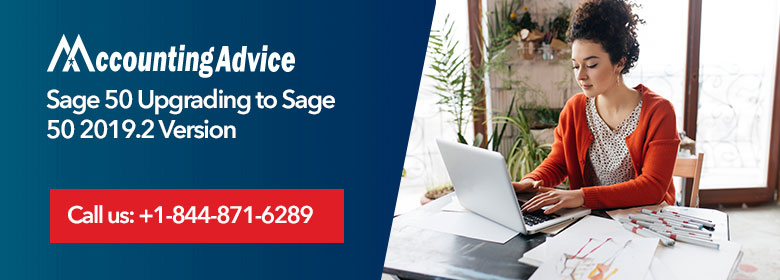
New improvements in Sage 50 2019.2
User Navigation
This includes productivity and usability enhancements that are inspired by ideas contributed by the support community. The new features include fewer steps when printing a packing list with a sales order or a packing slip with an invoice.
- Attachments for general journal entries
- List window enhancements such as the new date option and the fault filter views
- New performance settings for reports
- Introduction to Sage approvals, a new expense approval option for expenses recorded on the go by an employee using the Sage Capture Smartphone App
New Features That Make It Easier To Get Things Done In Sage 50 2019.2
Usability And Productivity Enhancements – Sales Form Printing Enhancements
The new release makes printing picking list with a sales order or a packing slip with customer invoice simpler by reducing the printing steps. Earlier, printing a picking list or packing slip process was separate from printing the original transaction. For example, to print a packing list for a sales order, you need to save or print a sales order and then reopen the order from the list window and walk again through the printing steps.
Usability And Productivity Enhancements – Attachment For General Journal Entries
An attachment feature is available on many windows on Sage 50 now. This toolbar option lets you store important digital files and documents with a record or transaction so that you can track and manage the source documents from which the Sage 50 data originates.
- With the release of 2019.2 edition, you can now attach files to general entries. Simply open any general journal entry and click on the Attach button to insert any kind of digital file you need to attach including docs, spreadsheets, pdf files, images, etc. you can also print the contents of the attachment from the attachment window, rename it, save a copy to your computer.
- In case there is a change to the original attachment, the copy attached needs to be deleted and reloaded as the attachment is just a copy and not a link to the original document.
Usability and Productivity Enhancement in Sage 50 List
Sage 50 list provides full-screen tables of your records and transactions.
- The new version has also increased the number of list windows to include a total on the bottom including total for sales transactions, credit memos, payments, and paychecks, etc.
New Options While Viewing Reports – Updated Reports on Your Desktop
The performance tab updates reports when records and transactions are saved. If the report is opened in the background, and you change and save the data in the new transaction, and the report will change automatically.
Updates To The Message Prompt During A Point Release Or Payroll Tax Update
Beginning 2019.2, the new prompt will provide more details about the update like the month and year of payroll tax updates and the release number for program upgrades so won’t have to guess what is waiting to be installed.
Sage Approvals
A new web app that lets you review and approve or reject expense transaction recorded in Sage Capture before they are synchronized with Sage 50.
Office 365 users can be given permission to access the Sage approval app by opening the company > from Cloud Mobile Network > Connect it to office 365 > and click Manage Users.
Steps for Installing New Version Of Sage 20 2019.2
Total Time: 36 minutes
Installing On a Single Computer
💠 Go to Services > Check for Updates > Check Now for the installation
💠 Select the latest update(s) you want to install
💠 Select the default directory and then select install where 2019.2 is to be stored
💠 Unblock 2019.2 when the firewall warning appears
💠 Complete the installation procedure
💠 Reboot once complete
Sage 2019 Installation on Network
Here, you will be refrained from using the same directory for data files and program files.
💠 To start installation on the server, follow the above-mentioned steps till you reach the “Is this the only system running Sage? Click on No & Click on Next.
💠 On the data file storage screen > Select the server location and proceed
💠 Select the location to store all company files and program files and Click Install
💠 Click on allow or unblock in the firewall settings
💠 Click on share the folder on sharing data screen and then select Next
💠 Once the installation is complete on server location, open and activate the program on each workstation
During the installation of the latest Sage 50 2019.2 Version, you may face errors like the uninstalled, missing or damaged assembly component. This may be due to your Firewall that is preventing multiple files installation, .NET framework issue, damaged installation files, etc.
Contact AccountingAdvice for any errors you face during upgrading to Sage 50 2019.2. Our technical team will take the remote access of your computer and do the necessary troubleshooting to ensure that the update is installed correctly.
You can call our 24*7 Sage 50 support phone number 1800 964 3096 anytime and get fast help for all the Sage related issues. For any questions or queries, you can chat live with our expert or write into us on our email [email protected] mentioning the issue you are facing and our expert will get right back with the solution.
