Sage 50 Database not Active
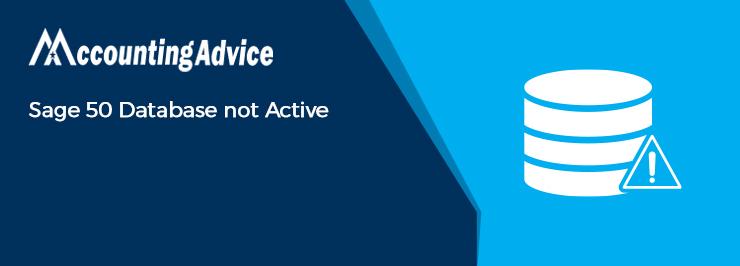
Are you facing issues while connecting to the Sage 50 database? Are you getting the “Sage 50 Database not Active “error message? If the answer to both the questions is ‘Yes’, you are at the right place! These issues can’t bother you anymore!
User Navigation
We understand facing such issues is irritating while you are in the middle of something important. Therefore, in this blog, we will look at some easy but highly effective solutions to the “Sage 50 Database not Active “issue. Just go through this blog, perform the steps shown here and get rid of this issue, for good!
Here we go!
What are the Possible Reasons for the Occurrence of the Sage 50 Database not Active issue?
Many technical issues may contribute to the occurrence of this issue. Some of these are mentioned below-
- The SAJ folder is missing some important files
- You are trying to access a file on another system
, but it doesn’t have the latest version of the connection manager installed
- The SAJ folder is having a read-only feature
- The connection manager is blocked by the firewall on the computer
- If an anti-virus installed on your computer is considering the Connection Manager, mysqld.exe or mysqld-nt.exe as a threat and sending it to the quarantine.
- If the Windows
Event Log is disabled
- A third party software is blocking the data file
- An issue with the .NET framework
- If Sage uses the UNC address
- A permission issue on the server, related to the shared data location
How to Fix Sage 50 Database not Active Issue?
Here, we will show multiple methods to fix this issue –
Method 1-Make Sure all the Folders are Files are Visible in .SAJ Folder
Please follow the procedure below-
- Navigate to the location where you have saved the company file
- Now, do a right-click on the folder with the extension .SAJ.
- Click on Properties
- Clear the hidden box checkmark, if exists
- Click on the tab named Apply and press OK.
- Now, open the folder with the .SAJ extension.
- Make sure all the files and folders within the .SAJ folder are visible when restoring a backup or opening a data file.
Method 2-Restart the Sage 50 Connection Manager
Please follow the steps below-
- Log in to your computer as an Admin
- Go to Control Panel
- Click on Administrative tools
- Go to the Services section
- Locate the Sage 50 Database Connection Manager. Right-click on it.
- Select Stop.
Please Note– if you do not have admin rights, you will get a prompt saying “The Connection manager service could not be started”.
- Open the company file and check if you are able to connect to the Sage 50 database or not.
Method 3-if your Data is on Remote Data Access
Please follow the steps below-
- From the Sage Drive or Remote Data Access, re-download a copy of the company file that is giving the error
- From the main menu of Sage 50, choose the Connect to shared company option
- If asked, log in with your email address registered with Sage
- Choose the problematic company file and click connect
- Specify the location and file name and click Save.
- If you need to overwrite the existing file with the error, choose the same location and name as that of the file. Click Yes, when asked if you want to overwrite the existing file
- After the company file gets downloaded and synced, it should open without any issues.
We hope the troubleshooting steps mentioned above would help you a great deal to fix the Sage 50 Database not Active issue on your Computer. If this issue is still troubling you, or, if you have any queries, we would recommend you get in touch 1800 964 3096 with the Sage experts.
Accounting Professionals & Specialized Experts
Want quick help from accounting software experts? Get in touch with our team members who can install, configure and configure your software for you. Proficient in fixing technical issues, they can help you quickly get back to work whenever you encounter an error in Sage software. Our team is available 24/7 365 days to assist you. To get in touch.
