How to Fix Sage Error when Opening Accessing File
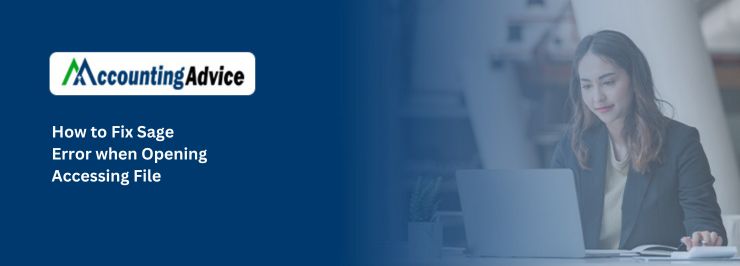
There are times when operating Sage the user encounters the How to Fix Sage Error When Opening Accessing File Error. The reason for this error to occur is when the Sage accounting software is unable to locate the Accdata folder within the specified data path. The error can be displayed in any of the following messages
User Navigation
However, at times, you might run into errors while working on your Sage accounting software. One such error is ‘Error accessing file on the specified data path’. This error message occurs when your Sage accounting software cannot locate the Accdata folder in the specified data path and could appear in any one of the following message forms:
Error accessing file on XXX- The system is unable to locate the specified path.Error accessing file on XXX- logon failure, unknown surname or bad password. Error accessing file on XXX-Please check the Company file and icon properties. The ‘XXX’ here represents the data path that is being usedRead More : Sage 50 Unable to Open Company File
Steps to Fix Sage Error when Opening Accessing File
Though the Sage Error when Opening Accessing File message looks quite tricky, the method to fix it is quite simple and can be performed manually. Here’s how you can fix the error message on your own.
Step 1: Verify the Company
- Verify if it is a new company. If not, then click Next.
- However, if it is a new company then,
- Locate the company file and click Delete. Now try to open the software again.
- If the issue has not been resolved, then try to uninstall and reinstall the software to a new directory.
Step 2: Check the Specified Data Path
If the error still persists, then click Next and check if the specified data path is correct:
- If the data path starts with C:\ then your data is stored on the local PC.
- If the data path starts with \\ then you need to access your data through a network.
- If the data path starts with any other letter, then you need check if it is stored on a local network or a network drive. For this, go to Start and click on Computer. Now right-click on the drive letter and check Properties.
Step 3: Data Stored Locally
- It is very uncommon for this error to occur if your data is stored locally. However, it can occur if
- The path in the Company file is wrong.
- Folders in the data path have been renamed or modified.
In Case: You are not able to retrieve the folder, create the missing folder manually and restore it back to the Sage account:
- Browse the Company file.
- Double click on the Company file and click Open with Notepad.
- Amend the path by clicking on File > Save > File > Exit.
- However, if the path specified in the company file is correct, then one of the folders must have been deleted, moved, or modified.
In Case: You are not able to retrieve the folder, create the missing folder manually and restore it back to the Sage account:
- Browse the Company file.
- Click on File, then click New and go to Folder.
- Type the name of the missing folder and click Enter.
- Double click on the new folder and click on File, then click New and click Folder.
- Type Accdata and press Enter.
- Now open your Sage Accounts and complete the ActiveSetup Wizard to create a new company and restore the latest backup.
Step 4: Data Stored on Network
Check whether your data path starts with \\ or a drive letter.
When data path starts with \\
Here, the data is accessed via the UNC path. This could occur due to various reasons like insufficient network permissions, renamed or deleted folder, unavailability of server, or the server being password protected.
- To fix the Sage Error when Opening Accessing File message,
- Hold the Windows key and press R.
- In the box, type the UNC path and check for the error message –
- Error message ‘Access denied’ means you do not have sufficient permission to access the path. Check with the IT administrator to modify your access rights.
- Error message ‘The network path was not found’ means either the folder is missing from the path or the server name is incorrect. Ensure that the server name and path are correct.
- If user ID and password prompt appears, then it means that the password protected sharing is turned on.
- Turn off the password protected sharing to solve the issue. For this,
- Click Start and go to the Control Panel.
- Click Network and Internet and open Network and Sharing Center.
- Now click on Advanced sharing options and turn off password protected sharing.
- Click on Save changes and then click Continue to fix the issue.
Step 5: When Data Path Starts With a Drive Letter
It is not uncommon to lose a network connection if the data is accessed via a mapped network drive. To fix the issue, change the data path to a UNC path. For this,
- Browse the Company file and double click on it.
- Open it with Notepad.
- Now change the Company file to its equivalent UNC paths.
- Now click File > Save > File > Exit.
Step 6: The Path in the Company File is incorrect, you need to amend it. For this,
Following these steps can help you solve ‘Error accessing file on the specified data path’ with your Sage accounting software. However, if you are still not able to fix the issue, you need expert help. Call to get in touch with a certified Sage repair consultant at accountingadvice.co who can help you fix the error message at the comfort of your home or office.
Also Read : How to Fix Sage Error I/O Error in the file
Final Words!
So, there you have it friends, these are some of the aspects, facts and features regarding the HOW TO FIX SAGE ERROR WHEN OPENING ACCESSING FILE. Be sure to follow the above mentioned solutions in order to be able to resolve the issue. However for more details on the topic be sure to visit us at www.accountingadvice.co and you are sure to be surprised by the information offered.
Accounting Professionals & Specialized Experts
Want quick help from accounting software experts? Get in touch with our team members who can install, configure and configure your software for you. Proficient in fixing technical issues, they can help you quickly get back to work whenever you encounter an error in Sage software. Our team is available 24/7 365 days to assist you. To get in touch.
Frequently Asked Questions (FAQs)
How can one Fix a Sage Error?
In order to do this, you need to:
1. You need to start an automatic repair of your data
2. Next click Run repair.
Note: If you use Remote Data Access in Sage 50 Accounts v27, the repair must be run at the main site.
3. In order to back up the data, click OK then click OK.
4. Once the errors are repaired, the Success window will be displayed.
Why is the Sage Software not Opening?
In case the Sage 50 U.S. is not launching, or hanging up on a gray screen after clicking its icon, this could be related to a recent Microsoft Windows update on your system:
1. Start by Right-click the Sage 50 Accounting desktop icon
2. Next select Properties.
3. Finally Click the Compatibility tab.
How can one Open or Access a Sage 50 Company Data File?
For this you need to follow the below steps:
1. Launch Sage 50 Accounts and the required company.
2. Within the menu bar
3. Click on Help
4. Next click About.
5. Within the Program Details area, the location of where the data is held is displayed under Data Directory. For example: C:\ProgramData\Sage\Accounts\2020\Company. 000\Accdata.
