Fix Sage 50 Data Conversion Error
Updated On: March 5, 2025 10:07 am
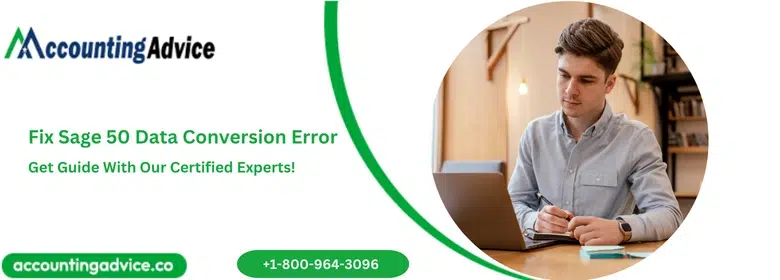
Sage 50 is widely acknowledged as one of the most efficient accounting packages available to businesses and accounting professionals. It is extremely popular among businesses because it is quite simple to use. Even a novice accountant can use this software with ease.Data conversion is required if your data is corrupted or if you want to upgrade from an older Sage version. In addition to the standard accounting functions, the Sage software offers highly efficient data conversion capabilities. However, it is important to remember that no software is completely bug-free, and Sage 50 is not immune to problems either. Many users have written to inform us that they have encountered Sage 50 Data Conversion Errors and are looking for quick fixes. If you’re one of them, your worries are about to end! We will tell you an easy, step-by-step method to resolve such issues in this blog.
User Navigation
- Accounting Professionals & Specialized Experts
- How to Fix Sage 50 Data Conversion Error?
- Conclusion!
- Frequently Asked Questions:
- What are the causes of the Sage ID Conversion and WebSync Wizard Issues?
- I am getting the Sage ID conversion and WebSync Wizard issue with the Error message “An Error has occurred in the Script on this Page. Error: Member not found.” How can I fix this issue?
- What is the Procedure to Convert my Company Data from an Older Sage Version to a New Sage 50 Format?
- I am getting the Sage ID conversion and WebSync Wizard issue with the Error message “ Authentication problem. We are unable to authenticate your credentials at this time.” How can I fix this issue?
Accounting Professionals & Specialized Experts
Want quick help from accounting software experts? Get in touch with our team members who can install, configure and configure your software for you. Proficient in fixing technical issues, they can help you quickly get back to work whenever you encounter an error in Sage software. Our team is available 24/7 365 days to assist you. To get in touch.
How to Fix Sage 50 Data Conversion Error?
Here, we are going to provide an easy solution to fix this issue. The time taken by the repair process would depend on the size of your company file.
Please follow the step-by-step procedure below to resolve the Sage 50 data conversion error–
Step 1: Verify the content of the SAJ folder in your company file.
Step 2: Disable the firewall and antivirus software installed on your system. Also disable the real time scanner, if any.
Step 3: Uninstall and reinstall Sage 50 software.
Step 4: Now, try converting a sample company from an older Sage version to a new one.
Step 5: Reinstall the My SQL connectors on your system.
Step 6: Take a proper backup of your data.
Step 7: Now try to convert your data in SAI/SAJ format and check if there is any issue.
Also Read: Sage 50 Data Conversion
Conclusion!
We hope the discussion above would help you get a fair idea about Sage 50 Data Conversion Errors and how to resolve them. If you are still not able to fix such issues on your own, we recommend you to seek assistance from a knowledgeable Sage professional 1800 964 3096.
Frequently Asked Questions:
What are the causes of the Sage ID Conversion and WebSync Wizard Issues?
Many inherent technical issues may lead to this issue on your system. Some of the most important reasons are given below:-
1. A partial or inappropriate installation of the Sage 50 software.
2. Existence of DDFs and damaged UserPref.DAT files inside a business directory.
I am getting the Sage ID conversion and WebSync Wizard issue with the Error message “An Error has occurred in the Script on this Page. Error: Member not found.” How can I fix this issue?
To resolve it, follow the steps below-
1. Click ‘Yes’ on the error message.
2. You will be directed to the opening window of the WebSync Wizard to execute the Sage ID conversion.
3. Open a web browser.
4. Log in with your WebSync credentials.
5. The Sage ID conversion will occur.
6. Now go to the WebSync Wizard in Sage 50 once again.
7. The Script error will be displayed.
8. Click on ‘Yes’ till the error message goes away.
9. Log in to the WebSync Wizard.
10. If the issue has been resolved, WebSync will operate smoothly.
What is the Procedure to Convert my Company Data from an Older Sage Version to a New Sage 50 Format?
You can accomplish this conversion smoothly with the help of the Sage Data Conversion Wizard. Please follow the steps below-
1. Open the Sage 50 application.
2. Navigate to the File menu.
3. Click on Open Company. In case your Sage company is from a previous release, the Data Conversion wizard would be displayed on your screen.
4. The wizard will instruct you through the conversion process.
5. The first window, termed the Data Conversion Wizard – Introduction, will tell you that you need to convert the company data.
6. Once have read the introductory text, click Next.
7. The window named Data Conversion Wizard – Confirm Company will be displayed on your screen.
8. This window would specify the company you need to convert, the location where the company data is saved and the Sage version you are converting your data to
9. Click Next.
10. The Data Conversion Wizard – Back Up window will be displayed.
11. Click on Backup.
12. Once the back up procedure completes, click on Next.
13. The Data Conversion In Progress window would now show the progress of the conversion.
14. After the conversion completes, a message will be displayed to confirm the successful conversion.
15. Click Finish.
I am getting the Sage ID conversion and WebSync Wizard issue with the Error message “ Authentication problem. We are unable to authenticate your credentials at this time.” How can I fix this issue?
To resolve it, follow the steps below-
1. Close and open the Sage 50 application again.
2. Now open WebSync.
3. Verify whether the email Id and password are ok.
4. If the syncing is occurring for the first time after the Sage ID implementation, you will be asked to reset the password.
5. If you are getting the error message after logging into the WebSync Wizard and after the Sage ID conversion, you will need to reset the password.
6. Alter the Internet /security settings.
