Fix Sage 50 File System Error 3111
Updated On: December 11, 2024 11:29 am
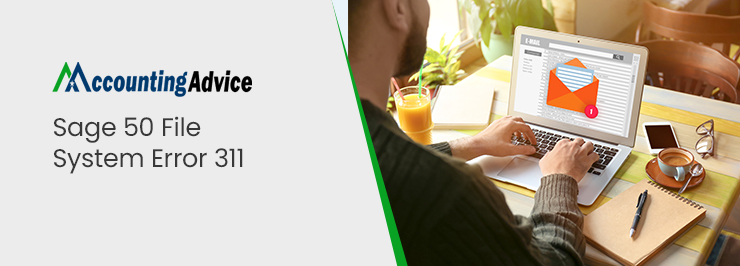
Are you currently bothered by the Sage 50 File System Error 3111? Is your PC crashing too frequently or are you not being able to work smoothly on your Sage 50 software?
User Navigation
Accounting Professionals & Specialized Experts
Want quick help from accounting software experts? Get in touch with our team members who can install, configure and configure your software for you. Proficient in fixing technical issues, they can help you quickly get back to work whenever you encounter an error in Sage software. Our team is available 24/7 365 days to assist you. To get in touch.
We understand it’s quite annoying to come across such unwanted error messages while you are in the middle of something important. This is why, in this blog, we have come up with some quick and easy remedies to this commonly reported error associated with the Sage accounting software. You should go through this blog till the end, perform the steps shown and get rid of this error at the earliest. If not addressed properly, such errors may hamper the performance of your Sage Accounting software.
Oh, wait! Before proceeding ahead, let’s get to know why this error occurs in the first place.
What Causes the Sage 50 File System Error 3111?
Some important reasons behind the occurrence of this error are listed below-
- The server is turned off for some reason
- Incomplete installation of Sage Accounting software
- Loss of connectivity between the server and your workstation
- A firewall or other similar software installed in your system is interfering with the Sage program
- A VPN or wireless connection is used for connectivity
- The abrupt closure of the pervasive session
- The PSQL product key is not in an active state
- Loss or accidental removal of Sage 50-related files or folders.
Also Read: How to Fix Sage 50 Error 3004?
How to Fix the Sage 50 File System Error 3111?
Here, we will discuss multiple ways to fix the Sage 50 File System Error 3111-
Method 1- Create a New Rule for your Firewall
- Click on the start menu
- To change the settings of your firewall, go to Advanced Firewall Settings
- On the left side of the settings window in the Firewall settings section, choose the inbound rules
- Click on create a new rule
- Then add the port by using which, you can connect to Sage
- Click on Outbound rules and repeat the above steps
- Finally, save the names for both the new rules
Method 2- Install the Latest Windows Updates
- Click on the Windows key
- Go to the Settings section
- Now, browse to the Update & Security page
- Look for the latest Windows updates
- A screen will be displayed if any such updates are available
- Click to install the latest updates
- Once done, restart the computer
Method 3- Restart the Pervasive (Actian) on the Server
- Log on to the server as an admin.
- Click Start
- Type in services.msc on the box
- Click OK to continue
- Find the Actian PSQL Relational Engine
- Right click and select Stop
- Repeat it for the Actian PSQL Transactional Engine as well
- Finally, right-click on both these services and click Start.
Method 4- Remove the Pervasive (Actian) Completely and Reinstall it
To remove the pervasive (Actian) completely, follow the steps below-
- Close the Sage 50 program, if running in the backgound
- Press Windows+R together
- On the search box, type Control Panel
- Click on OK
- Go to the Programs & Features section
- From the list displayed, uninstall Actian PSQL v13 Workgroup R2
- Close the Control Panel window
- Press Windows+R
- On the search box, type C:\
- Click OK
- If available, delete the folders pvsw and pvswarch
- Then delete any file with the name PSQL_v[version number]_Install.log
- Go to C:\Windows
- Now, delete the file pvsw.log
- Browse to C:\ProgramData
- Rename the Pervasive Software folder as OldPervasive Software
- Browse to the location C:\Program Files
- Next, rename the Actian folder as OLDActian
- Browse to the location C:\Program Files\Common Files
- Rename the Actian folder as OLDActian
- Close the Computer window
- Press Windows+R once again
- Type regedit on the search box and click OK
- Make a right-click on Computer
- Select Export
- Save the backup of Registry on Desktop
- Go to HKEY_LOCAL_MACHINE\Software or HKEY_LOCAL_MACHINE\Software\Wow6432Node
- Now, remove the folders Pervasive Software and PEYX489ZK
- Finally, close the Registry Editor
To Reinstall the Pervasive (Actian) Manually, follow the Steps below-
- Go to the installation folder at C:\Sage\Sage50_[version]
- Locate and open the PervasiveMin folder
- For the Sage 2020 version and higher, run the SetupWorkgroup32_x86.exe file. For Sage 2019.2 and prior versions, run the file PervasivePSQLv11WGE_x86.msi
- Click on Next
- Click to accept the license agreement
- Click Next
- Click on the Run as a Service tab
- Click on Next
- Select Complete
- Click on Next
- Choose Install
- Click on Finish
Also Read: Sage 50 File System Errors Due to Loss of Network Connection
We hope the troubleshooting steps mentioned above would help you resolve the Sage 50 File System Error 3111 with ease. If you are having difficulty while executing the steps shown above or, are still unable to resolve the issue, we recommend speaking with some experienced Sage professionals 1800 964 3096.
Frequently Asked Questions:
I am Currently Getting the Sage 50 Error 3001. What is this Error all about? Why am I Getting this Error?
When filing tax returns through the HMRC service, users commonly experience the Sage 50 Error 3001. As a result of this error, the users’ requests fail to execute, and the associated operation fails. When certain payroll-related settings are incorrectly configured or the payroll service is not properly activated, this error occurs. It can also occur when a user creates a Making Tax Digital account with HMRC and the submission fails for a certain reason.
What Causes the Sage 50 File System Error (due to loss of network connection)?
Some causes that lead to this common issue are
1. The server is being rebooted
2. Windows Power Plan settings are faulty
3. The network router is unplugged
4. The Network Interface Cards (NIC) has been in hibernation mode
5. A corrupt NIC is sending junk data
6. Loss of network connection between a workstation and the server
7. A network time-out issue while the client is waiting for a response from the server
8. Use of VPNs
9. Damaged network cable
10. Interference by other network software
11. Weak WiFi signal
What are the causes of the Sage 50 Error 3004 Message on My Computer?
Some causes that lead to this common issue for Sage 50 Error 3004
1. The NIC is sending junk data.
2. Loss of connectivity between the workstation and the server .
3. The system unable to connect to the network.
4. Network cable damage.
5. The Server is being rebooted.
6. A firewall, anti-virus or other such software is interfering with the program.
7. The NIC has gone into hibernation.
