How to Replace a Vendor Lost Check in Sage 50
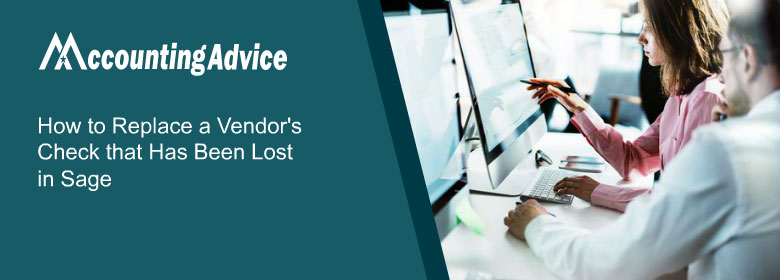
While carrying out your day-to-day accounting activities, you may experience many unwanted situations. One of these may be a supplier or vendor may not at all receive the check you have sent already. On another such instance, a vendor may have lost the check you have sent earlier. But, you do not need to feel stressed, if you are using the Sage accounting software. In Sage, you can easily replace Vendor Lost Check in Sage 50 without the fear of any duplicity. You can cancel such checks and replace with a new one, by assigning a different number altogether.
User Navigation
In this blog, we will provide you a few important instructions on “how to replace a vendor lost check in Sage“.

Read More : How to Reprint Check in Sage 50
Steps to Replace a Vendor Lost Check in Sage
Follow the given steps below:
Method 1: Payable (Vendors and Purchases) Module
- Navigate to the Payable (Vendors and purchases) module
- Click on Payments
- At the top end of the Payment window, click on Payment
- Now click on Lookup a payment
- Select the payment made by you earlier
- The payment will appear on the screen. Click on Payment
- Next, click on Reverse a payment
- In the same window, you will see a drop-down list. Click on it to select the concerned vendor
- Enter the amount you want to pay, near the invoice
- Now you can print and post your new check
Method 2: In this Method, You Will be Able to Reverse a Check at Another Date
- Navigate to the Payable (Vendors and purchases) module
- Click on Payments
- Select the name of the concerned vendor from the “Pay to the order of” section
- From the top of the window, click on Payments
- Now click Include fully paid invoices
- Near the check number, change the check detail to something like “Reversing check number XXXX”
- Select the date on which you want to reverse the check
- Locate the invoice paid earlier and please enter the original amount in the text box named Payment amount , but, with a negative sign
- Next, post the check
- In the same window, you will see a drop-down list. Click on it to select the concerned vendor
- Enter the amount you want to pay, near the invoice
- Now you can print and post your new check.
Also Read: Learn how to apply for Paycheck Protection Program in Sage 50
Final Words!
We hope the simple steps provided above would help you replace a vendor’s lost check in Sage. You just need to follow the steps sequentially. If you experience any difficulties in carrying out the above-mentioned steps, you may speak to our experts. We have a highly skilled team of seasoned experts and we will be able to provide all the support and services, whenever you contact us.
Accounting Professionals & Specialized Experts
Want quick help from accounting software experts? Get in touch with our team members who can install, configure and configure your software for you. Proficient in fixing technical issues, they can help you quickly get back to work whenever you encounter an error in Sage software. Our team is available 24/7 365 days to assist you. To get in touch.
Frequently Asked Questions(FAQs)
What Happens When I Void a Check in Sage?
When you void a check in Sage, the original check would be marked as cleared by Sage in account reconciliation. It will generate a copy of the original check, but with negative amounts. The copy will be assigned the number of the original check, with the suffix V. For example, if the number of the original check was 15504, the number of the copy will be 15504 V.
How Can I Void a Payment in Sage 50?
First, you should select your mode of payment. Then, select the name of the concerned vendor, enter a date and the check number (like 777-REV), to indicate the check is a void one. Next, go to the Payment Amount column and select both the void and original invoices. Sage 50 will automatically enter the complete invoice amount for them.
What are the Types of Payment Reversal Allowed in Sage?
Primarily, there are three methods by which you can reverse a transaction in Sage. These are refund, authorization reversal, and a charge back.
