Remove User and Password Security in Sage 50 User Profile
Updated On: January 31, 2025 10:07 am

Disabling password entry for a Sage 50 software user profile is a complex task if the accurate steps are not followed. At times, it also creates problematic errors while trying to disable, modify or remove the password entry. This can be caused due to various defects in Sage 50 software and systems.
User Navigation
Accounting Professionals & Specialized Experts
Want quick help from accounting software experts? Get in touch with our team members who can install, configure and configure your software for you. Proficient in fixing technical issues, they can help you quickly get back to work whenever you encounter an error in Sage software. Our team is available 24/7 365 days to assist you. To get in touch.
However, you can easily avoid the interference by performing the correct resolution method. Before starting the resolution step, ensure to maintain a backup file of all the necessary computer files. In case the given method didn’t serve the purpose, you can always seek support from our knowledgeable Accountingadvice Sage experts.
Note: Before you can Perform This Task
- The sysadmin user should have a password and that too in single-user mode (Sage 50 software Premium Accounting) to modify, add, or remove the passwords of other users.
- Also, create a user.
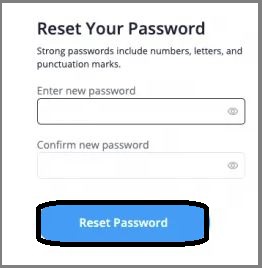
Also Read: Sage 50 User ID and Password not Working
Methods to Disable Password Entry for a Sage 50 User Profile
Step I: Create a Password for Sysadmin
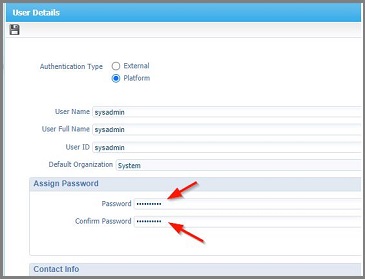
- In the Home page on the Setup menu, select Set up Users and Roles.
- Select Sysadmin, from the list and then click Modify User.
- In the Enter Password dialogue box, enter the password of seven characters long. Both numbers and letter can be used.
- In the Re-enter Password dialogue box, confirm your password by entering the password again.
- Click OK.
- Click Close.
Step II: Modify a Password
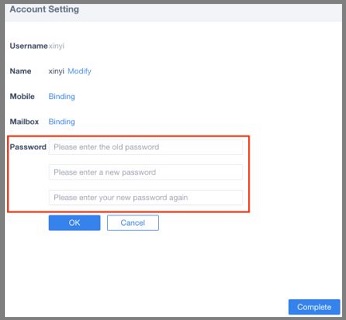
- In the Home page on the Setup menu, select the Setup Users and Roles.
- In the Enter Password dialogue box, enter your current password and then click OK.
- From the list, choose a user whose password you need to modify, and then click Modify User.
- In the Enter Password dialogue box, enter the new password of seven characters long. Both numbers and letters may be used.
- In the Re-enter Password dialogue box, confirm your password by entering the same password again.
- Click OK.
- Click Close.
Step III: Remove a Password
- In the Home page on the Setup menu, select Set Up Users and Roles
- In the Enter Password dialogue box, enter your current password and then click OK.
- From the list, choose a user and then click Modify User.
- In the Enter Password dialogue box, Click to the BACKSPACE key.
- In the Re-enter Password dialogue box, once again press the key BACKSPACE key.
- Click OK.
- Click Close.
Step IV: Change your Password
- In the Home PAGE on the Setup menu, select Change Password.
- In the Enter Password dialogue box, enter the current password.
- In the Enter Password dialogue box, enter a new password of seven characters long. Both numbers and letters may be used.
- In the Re-enter Password dialogue box, confirm your password by re-entering it.
- Click OK.
Also Read: How to Setup New Company in Sage 50?
Remove User and Password Security
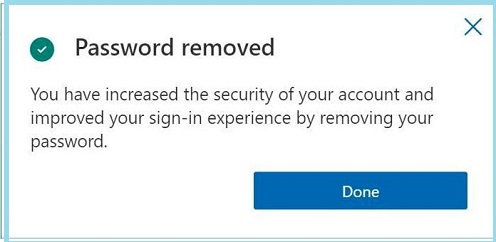
To Erase all company user records will no longer display the Log In window. It is here where you should enter a username and password when opening the company. It will also remove the user accountability provided by Sage 50’s audit trail feature and the Audit Trail report. This is available in Sage 50 Premium Accounting and higher.
Note: Before you remove the user and password security, you need to log on to the Sage 50 company as an administrative user. This implies that you must have access to the Users window:
- Go to the Maintain menu.
- Now, select Users
- The Sage 50 displays the User Security window.
- Next, Delete all users listed in the window:
Note: It is important that you first delete all non-administrative user records. These are the users who do not have access to the User Security window first. Next finally, delete administrative user records.
In case you have multiple users who still exist and you wish to delete the only administrative user record with access to Users, Sage 50 will prompt you with an error message. One cannot delete a single administrative user record till all other user records are removed.
After the last user record is deleted, you will not be prompted for a username and password when opening your Sage 50 company. Also, in the Sage 50 Audit Trail report, activity will no longer be associated with user names. This is for Sage 50 Premium Accounting and above.
Delete Company Users
You can use this process to remove a user from the current Sage 50 company.
- Go to the Maintain menu.
- Now, select Users,
- Next, Set Up Security
- Sage 50 will display the User Security window.
- In the grid at the middle of the window, you need to select the user whose user record you want to delete.
- Now, Select the Delete User button.
- A message appears stating that if you delete the user from the current company, he or she will not lose access rights to any other Sage 50 company when this applies. Click Yes to delete the user
Conclusion!
We are positive enough that if you follow step by step methods as mentioned above to disable password entry for a Sage 50 user profile, you are effortlessly able to modify, change, create or remove password in Sage software. However, in case you are still unable to disable password in Sage 50 user profile, our Sage Accountingadvice experts are readily available to support the user with the appropriate methods or solutions for each issue.
Frequently Asked Questions:
How to Remove the Password from Sage 50?
To do so, you need to:
1. Go to the Enter Password dialogue box
2. Now, enter your current password
3. Next, click OK.
4. You will get a list
5. Select a user and then click Modify User.
6. In the Enter Password dialogue box, click on the BACKSPACE key.
7. In the Re-enter Password dialogue box, once again press the key BACKSPACE key
How to Remove a Logged-in User from Sage?
To do this you will have to:
1. Start by Clicking on Settings.
2. Next, click User Management.
3. Now, click Active Sessions.
4. Select the user you wish to remove.
5. Now, click Remove.
6. Click Close.
7. If needed click File.
8. Exit to log out.
How to Change the User settings in Sage 50?
In case you have a multi-user version of Sage 50 Accounts, the access rights are enabled by default. However, when it comes to single-user versions you have to enable this manually:
1. Click Settings.
2. Now, click Company Preferences.
3. Next, click Parameters.
4. In the Others area select the Access Rights check box.
5. Finally, click OK.
